If you enjoy starting your own online newspaper or magazine as an independent entrepreneur, you will surely think of WordPress as your option for creating your website or blog. In your project, you will have to enter important events where your followers can have all the information possible about them and also that are easy to access.
WordPress contains this plugin and here we show you how you can get and configure yours calendar of events and tasks, if you have added reminders in your Google Calendar, this will be even easier.
How to insert an event calendar in WordPress
The interesting thing about having this kind of Calendar is that you can manage them to your liking, with a few clicks you can correct or modify any activity or design detail and this makes them more versatile. The way to get this plugin it is quite simple and in a few minutes you will be able to access it. We encourage you to follow the steps below:
- Immediately you access the dashboard di WordPress, on your left, you find the options or the toolbar. There click on «Plugins».
- In the displayed list you will see three options, of which you will click on «Add new», there you will enter Add plugin.
- On your right you will get the search bar where it says «Keyword», where you have to write Calendar or its English translation, "Calendar".
- As a result, several calendar options will appear that you can choose to your liking. When you have it, click on the "Install Now" button, located in the upper right corner of the calendar you have chosen.
- In the same button where you pressed «Install now», it will change to «Activate», where you will have to click again.
- Once you have added the calendar to the bar on your left, the "Events" option will appear and that's it! you will be able to work with your calendar.
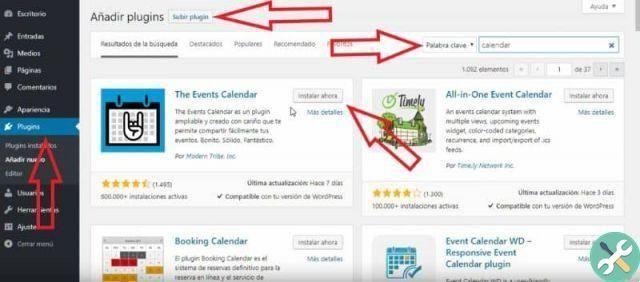
As you can see, it is quite easy to achieve this Plugin and use it thanks to technological advances that make our work easier and easier.
Calendar editing details in WordPress
At this point you should already have your calendar available and you can start with the settings. When you enter " Events », located in the bar on the left side of your page, a list of options is displayed that you can access, but the most important is " Settings ».
When you click » Settings «, You will see the following tabs:
- general
- Screen
- License
- API
- Imports
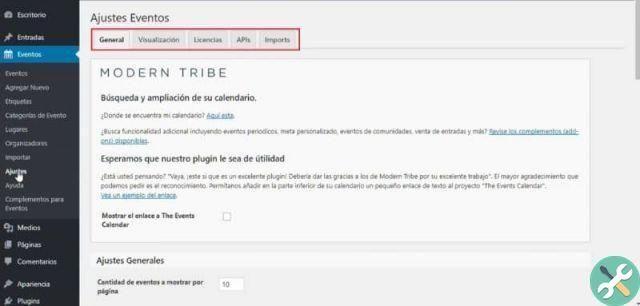
These details, which you have to define yourself, allow the calendar to work better and have your own concept, so we encourage you to enter them as soon as possible. In addition to these settings, in the bar on your left you will find similar ones such as «Tags», «Event categories», «Places» and others. All this, so you can change your calendar quickly and easily.
Details of editing events in a WordPress calendar
As expected, after editing your calendar, you try to add your own tasks that you will post later. When you click » Events » and the corresponding list opens on your left, " Add new »Appears as the second option. When you click that button, a page will appear where you can configure and edit any event to your liking, things like:
- Title
- Description
- Event categories
- Outstanding image
- Event options
- Duration, date and place.
- organizers
- Event website
- Cost of the event
To see how details are added to the place, go to «Home», which is located in the upper left part of the page and when you are at home, in the same button, click on «Visit the site». A tab with your website will immediately open.
With these basic requirements and other details in order, you'll be able to click "Publish" and observe in your calendar that you have already entered a new event. WordPress also has other setting options, which you can use if you wish; how to connect WhatsApp in WordPress for better communication. To learn more about these topics, be sure to visit our blog.
TagsWordPress

























