It should be more than enough incentive for us to know that Microsoft Word for Office is a program we will always need to carry out our projects. Knowing and learning how to use its different functions will give us better job options and if we are studying better grades.
Just as you can insert images into Word, you can do it with videos, of course there are several options to do it. And we will show you, in very concise way but didactic, the various modalities that the Word puts at your disposal. This explanation was done with the Word 2016 text editor.
How to insert or put a video in Word
To start explaining how to insert or put a video in Word, quickly and easily, let's go to the program and select an empty document. So let's go to the top menu and choose the Insert tab. So let's go to the Online Video option and create a clip.

We will be presented with a window with the name Insert video and in it you can see that there are three different ways to insert video. The first option will be with the Bing search engine, the second via YouTube. And the third will enter an address of a site on the web.
Embed video with Bing
To show you well how this operation is done. We will do this using all three modes. We will do this first using the Bing search engine. We write in the search engine la word that refers to the video that we want to see. A window will open containing all searches.
We must bear in mind that some videos cannot be downloaded if they have copyright restrictions. Let's go to select the video and then make a clip in Insert, already inserted in our document sheet, we make a clip in the arrow that indicates playback and the video will start loading and playing.
Insert videos with Youtube
We proceed in the same way as in the previous step. Being in the Insert video window and let's go to the option YouTube. We write the name of the video we want to see in the search engine. Hopefully they are uploaded and we will choose the video that does not contain any restrictions and click on Insert.
And similarly, the video is already in our spreadsheet and if we create a clip, the video will be loaded and played, as in the previous case.
Insert video with URL address
Similarly, as in the previous cases, we go to the window Insert video and we go to the option that tells us that we have to write the Url. To do this we go to any video and let's copy its URL address and paste that address into the search engine of the Insert video option and finally press Insert.
As you can see, it is very easy insert video using this function. But there is another way to do this and we will explain it to you below. To do this, let's go back to the top menu and select the tab Insert. So let's go to the right side of that same window and select Object.
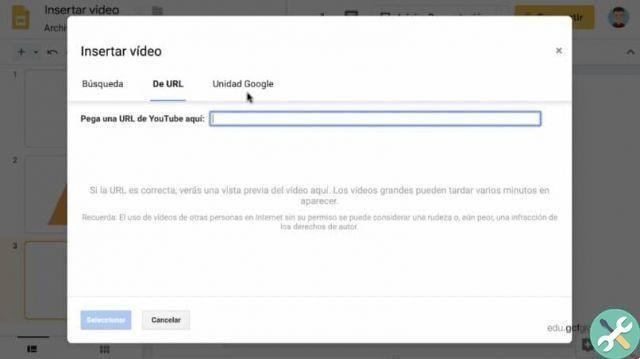
A window opens with the name of the object and we select the tab Create from a file. I make a clip under review and search my computer for video, make a clip in insert and finally OK. The video will appear in our spreadsheet and to play it I just have to double clip on it and a dialog box will appear and we will click Open.
As you have seen, you have learned several ways to insert videos and are now able to insert video in Word quickly and easily.
TagsParola

























