However, at first glance it may seem like a complicated program for someone with no industry experience. Here you will learn some Excel functions, including how to set or insert automatic date and time in an Excel cell.
How does Microsoft Excel work?
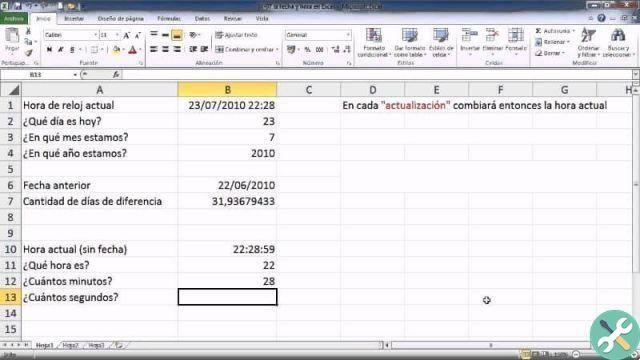
If you are new to using this app, you may be wondering how it works. You may know that it's mostly AI oriented calculations and numerical operations, but Microsoft Excel covers more than that.
Although it is logical that this program allows you to work with numbers and that it is ideal for calculating mortgages, simple sums and even create graphs to illustrate certain calculations, the truth is that in Excel we can do other types of work.
The function of Excel is really to speed up the work of tabulating and organizing information. Therefore, it is extremely useful when entering data to manage, modify, interpret and store it. In this sense, it is important to know how all Excel formulas are used in a spreadsheet.
Therefore, while it is special in the fields of administration and accounting, it also serves to perform other tasks such as creating a professional invoice from scratch in Excel, inserting images into spreadsheets, and using predefined templates to tabulate information.
In addition, it can also be used to create schedules, work or school schedules, create calendars, write and manage accounting reports, among others. If you want to know other methods, you may be interested in visiting the official Microsoft page where more about Excel is explained to you.
How to automatically add date and time into an Excel cell?
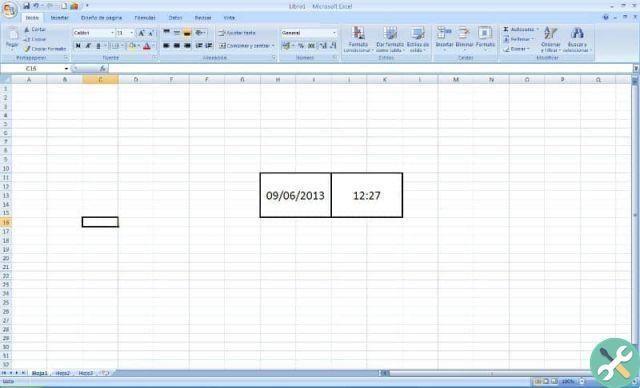
If you want the current time and date to be recorded in a cell of yours spreadsheet in Microsoft Excel, there are at least two ways to do it, here you will learn what they are, let's see the first one:
"Now and today" function
With this tool, the current time and date they will be updated every time you open the document. Therefore, neither the time nor the date will remain fixed.
Click on the cell where you want to display the time and date and write "= TODAY ()" if what you want to reflect is the current date or write "= TIME ()" if what you want to see is the current time and date.
And if you want the date to be later or earlier, that's also possible. You just have to insert the function «= TODAY () + 5» which is the current date plus 5 days. "= NOW () - 0.5" is used to see the date and time 12 hours ago. And the function «= NOW () + 7» is used to see the date and time in 7 days.
Keyboard shortcut
If what you want is to leave a static date and time, i.e. that its value does not change or update, you can use this method.
Go to the cell where you want to insert the date and time and press the "Ctrl +" buttons to add the date and " Ctrl + Maiusc + ". to add time. If you want to merge both, you just have to type «Ctrl +, Ctrl + Shift +». and press "Enter" leaving a space between both controls.
If you have the latest version of Excel, the controls change slightly. In case it was " Ctrl + Maiusc +. «To insert the current time and» Ctrl +; »To insert the current date.
In addition, you can also change the time format from 24 hours to 12 hours. You do this by selecting the cell the date is in, right-clicking and choosing “Formatta that”. Then you just have to add "AM / PM" in the "Type" section and that's it.
If you want to know how to change font or letter size in all Excel cells, you can read this article which will help you to learn.
TagsEccellere

























