WhatsApp is the instant messaging application par excellence, includes a multitude of options adapted to everyday needs. Everyone uses WhatsApp, which is why content creators see it as a useful tool for communicating with their users.
For any content creator, the feedback between users and their website is very important, so they can know the impact of their publications.
For this reason, it might be convenient for you applicare WhatsApp to your WordPress website, being also an excellent option to change the phone icon with a WhatsApp in WordPress since today many more use this App than conventional telephony.
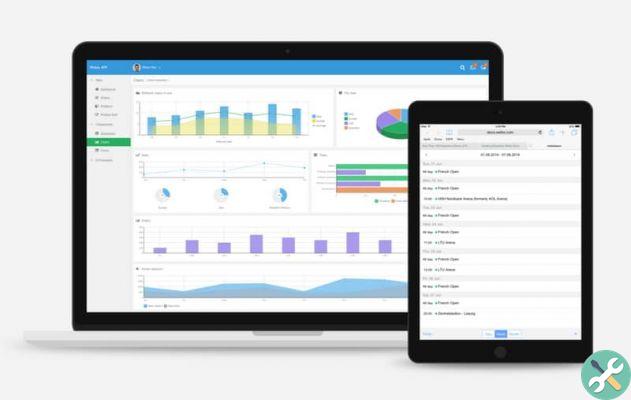
The benefits of WhatsApp in your WordPress
The inclusion of the application WhatsApp within your WordPress offers great benefits to content creators. Through this option, your website users can leave comments related to your publications and even offer you commercial proposals.
Having a direct communication space, such as creating a contact form in WordPress or even using WhatsApp, is the next step that every web administrator must take into consideration to improve.
Consider that WordPress offers many possibilities and stands out for the simplicity of its tools, therefore insert WhatsApp in WordPress it is usually a very simple process.
WhatsApp via WordPress widgets
The easiest way to add WhatsApp to your website is via Widgets. Widgets are basic applications that you can install on your website, with them you can have maps, visit counters, insert YouTube videos in WordPress and it is also possible to integrate messaging such as WhatsApp.
This time we will explain in the simplest way how add WhatsApp in WordPress. For this we will apply a contact button which redirects your users to the popular messaging application.
- The first step is to find a button that your users can access to contact your WhatsApp number. You can use any image, but we recommend that you select an image PNG with transparency.
- Go to the Media section and add the selected button to access your WhatsApp.
- Now go to «Appearance» in your WordPress. There you will find the section widget.
- In the Widgets available select the Image section. Click choosing the place of preference for the button and click Add widget.
- Depending on the location you select, WordPress will take you to that section. Click Add Image and select the button you uploaded to your website.
- Once selected, search for the section DISPLAY SETTINGS ANNEX, where you will find the space for the link (under the custom URL). It is in this space that the link to your WhatsApp goes.
- To configure this connection correctly, type the following » https://wa.me/ ". Immediately after the «/» you must enter your WhatsApp number, first including your country code, followed by your mobile number. It should look like this " https://wa.me/346051234567 ". Click Add to Widget.
- Now click on Save. After verifying your website, the button should appear in the selected section.
You already have access to your WhatsApp on your website
When your users click on the created button, the system will redirect them to WhatsApp, specifically the option to send you a message directly will appear. This is the easiest way to redirect your website users to your mobile number.
Although there are other methods, we consider this the most efficient and intuitive, expanding your possibilities to finally reach the goal of advertising in WordPress with Adsense.
As you can see, WordPress offers a lot of options, so with a little ingenuity you can organize your website to your liking and undoubtedly putting WhatsApp in WordPress will help you a lot.
TagsWordPress


























