Each of these characters has one text style, which are changes that are included within it (covers normal, bold, italic, semi-bold and bold italic).
Also, what differentiates one font from another are the characters that are added to those that can be displayed on a keyboard, such as line digits.
Windows method of installing free fonts or typefaces in Photoshop
Understanding exactly what Adobe Photoshop is, what it is used for and what its tools are, will open up many avenues.
Adding a style or font to Photoshop is really easy, because all you have to do is copy them to your computer hard drive, while the program will automatically take care of the rest.
Instructions for adding the font
The first step you need to take is download fonts from the Internet. This step does not present any kind of difficulty as you can find them through searches.
When you find the page that contains the font you like most or what you need, click on " Download ”To purchase it on your computer.
As a recommendation, organizing all downloaded fonts within the same folder will help you locate them faster whenever you need them.
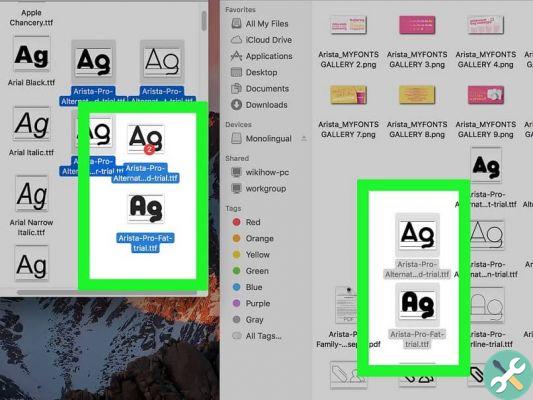
Open the window or folder where you stored your downloads, in case they are compressed into a ZIP file, you just need to right click on it and select " Extract ". Quick and easy RAR or ZIP extraction is nothing out of the ordinary.
A folder with the name of the font will automatically be added to this window, where you will enter to find the font file itself.
It is important to highlight the types of extensions the fonts come in and therefore evaluate if they are compatible with Photoshop. These are:
- .otf ; . Ttf ; .pbf ; .pfm
Verifying that the source includes one of these extensions, right click on the source and select the option " Install ”Which is displayed accompanied by the administrator symbol. This way, the font will start installing automatically.
What can I do if the installation option does not appear?
In case you are trying to install free fonts or fonts in Photoshop on Windows but this option does not appear, please perform the following solution:
Enter the menu " Start "On the desktop, where you will find access to" Control Panel ”On which you have to left click to open it.
You will be shown a series of options, in which you will select the one that bears the name " Appearance and personalization ". If you have Windows XP, the option will directly appear as " Characters ".
The moment you enter the fonts folder, the list of fonts you have will be displayed. Right there, press the right button.

Among the available options, you will find the one that says " Install new font ". Here you can select the characters you want and you have to press " OK ” at the end.
It should be noted that whenever you install a new font, regardless of the method allowed by your version of Windows, Photoshop must remain closed.
In case it has remained open, you just have to restart the program so that the new ones you have installed are added to the letter list.
Finally, try to find and download the fonts True Type o Open Type to make sure they work with the installed software version.
TagsPhotoshop report this ad
report this ad


























