Microsoft's decision to use the Chromium foundation to develop the latest version of Edge, your web browser, was one of the best ideas Redmond has had in recent years. Thanks to this measure, the application has gained many of the features that many people have preferred Chrome to Edge, including the ability to send tabs between devices or better synchronization between the different platforms for which the browser is available.
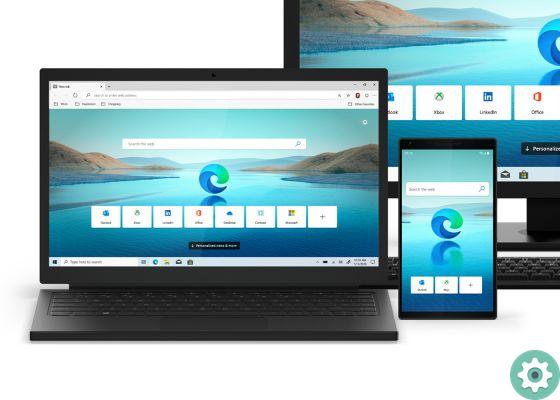
However, one of the coolest features coming to Edge with this new version is the ability to install and use the thousands of Chrome extensionsrather than having to settle for the limited number of extensions available on the Microsoft Web Store.
Install Chrome Extensions on Edge
Although there are tools for install Google Chrome extensions on Android, the mobile version of Edge is not currently one of the web browsers for Android that offer this capability. In this guide, therefore, we focus on desktop version –Windows or MacOS–, which allows the installation of Chrome extensions. To do this, you just need to follow a few simple steps:
- Open Edge on your computer and open the options menu at the top right
- Go to the "Extensions" section
- At the bottom left of the screen, activate the "Allow extensions from other stores" option
- Go to the Chrome Web Store and go to the page of any extension you want to install
- Tap the "Install" button
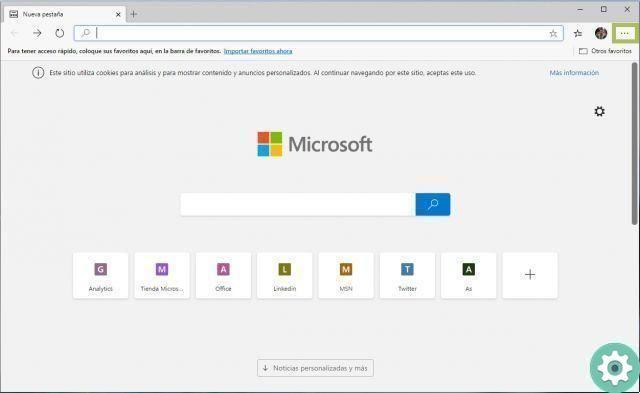
And this is all. Once the process is done, you will have installed a Chrome extension in the Microsoft app and it will work as if it were Google's browser. And since like Chrome, Edge is based on Chromium, remember that you can also access the experimental options menu or "Flags" to test the latest news before its launch.


























