Microsoft Edge is the bet of Microsoft in the world of web browsers. With a renewed design, an interface more friendly and above all, hundreds of cool features, stands as one of the best alternatives to the king of Google Chrome.
But this does not stop there, since with the possibility of download Microsoft Edge, the users of Windows 10 will have the opportunity to enjoy continuous, uninterrupted and smooth navigation on their Android devices. Even if you don't have Windows 10, you can also do it on your mobile.
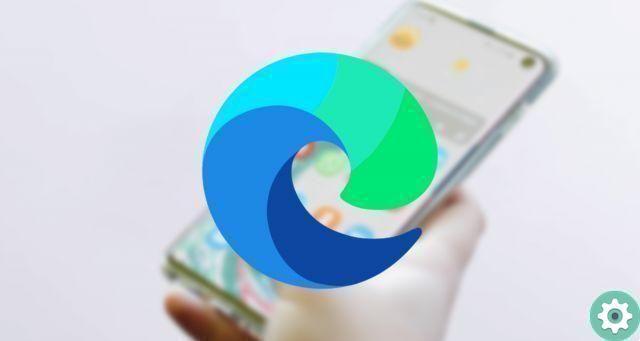
How to install Microsoft Edge on Android
If you are thinking of trying this browser or you don't know how install Microsoft Edge on Android, we offer you a simple tutorial in which we explain step by step everything you need to do to start using it.
What is Microsoft Edge?
Before explaining all the necessary procedure for install Microsoft Edge on your Android device, it is important that you know what e is what are its main features. In this way, you do not know or it is not yet completely clear to you how good it is, clear up any doubts.

Microsoft Edge, one of the best web browsers available on PC and Android
In this sense, Microsoft Edge looks like the browser Web Microsoft supplied with the Windows operating system 10. Now, we know you're wondering: It wasn't Internet Explorer? And yes, it was, because we are facing one improved version, more powerful, safer and above all more intuitive.
This because Edge is based on Chromium, the open source browser that served as a "model" for Google Chrome and many other browsers. That's how this is new generation of web browsers comes very vitaminized and with the intention of erasing all the (unfortunate) traces of Internet Explorer.
Main features of Microsoft Edge
Microsoft Edge comes loaded with novelty and functionality very interesting that are undoubtedly very interesting for users. For this we comment on what we consider the most important:
Safety
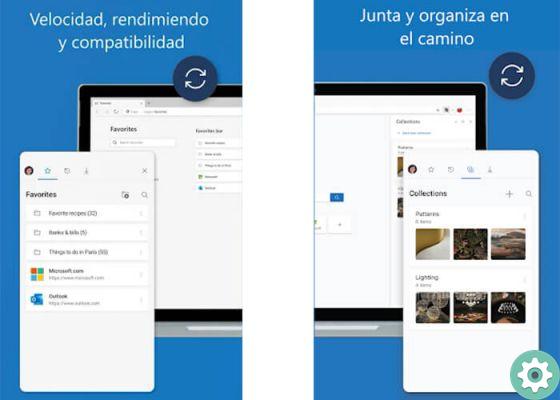
Edge collects, organizes and is also a very secure browser
Although it is not the web browser number 1 in terms of security, you can rest assured that your data and information will be well protected while browsing the web. Ha excellent protection against phishing attacks, malicious extensions or corrupted files that can damage the functioning of your computer or steal your data.
Faster and better performance
On the back burner is the experience of Internet Explorer, where this browser has become a meme. Edge is much faster and offers superior performance, thanks to the various improvements and optimizations it integrates.
It has various tools designed for productivity
Undoubtedly, one of these functions is to be able create web notes and share them with other users or save them for when you need them.
Reading view
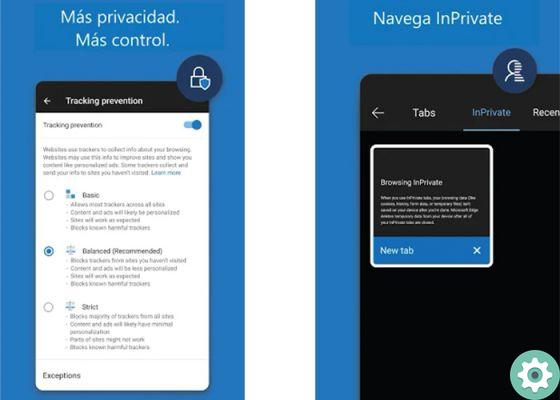
Thanks to its control and privacy it has become an alternative to Chrome
If you are greedy reader of articles or content on the web, you will know how distracting and exhausting both web advertising and multimedia can be. Well, thanks to the reading view, you can focus directly on the text, leaving aside any distractions that interrupt your reading.
Multi platform
Like other web browsers, Microsoft Edge it is compatible with multiple platforms, so you can enjoy an experience without interruptions, no matter where you go. Thanks to its application for Windows, Mac OS, Xbox One, iOS and of course Android, you will have your bookmarks, favorites, extensions and more, always content.
How to install Microsoft Edge on Android?
Very well, you already know more about the browser Web Microsoft Edge and what are its most important features, so let's move on to the most important thing, how to install it on your android device.
To do this, we present a small step-by-step tutorial:
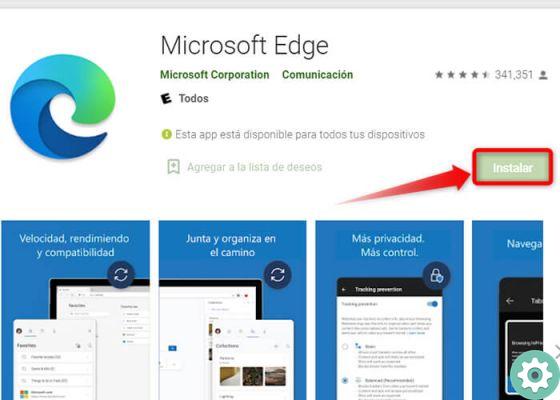
Search for the Microsoft Edge mobile app in the Google Play Store and enjoy the experience offered by Microsoft
- Download the Microsoft Edge application from the Google Play Store and install it on your mobile.
- Now, log in with yours Microsoft account, in this way you will sync your favorites, passwords, browsing history, and any settings you have.
In this case, it is better to use the same profile of your Windows computer (in case it is your default browser on PC). If you don't want to log in with any user, press "Jump" And that's it.
- If you decide to use your Microsoft account, the browser will ask you if you want sync your passwords with all devices, so you don't have to type them every time you log into a website. If you wish, click on "Verify", otherwise choose "Not now".
- Now, it will ask for your permission to share data about you and your browser usage with Microsoft to improve your browsing experience. If you want to do so, click on "Accept" or otherwise "Not now".
Microsoft Edge features on Android
Microsoft Edge, like others mobile browser, has various features that will make your experience more enjoyable. For example, you can search by terms or a specific address, use different tabs, InPrivate browsing (incognito mode), configure your default search engine, install extensions and many other functions.
In short, install Microsoft Edge on Android it's great totally free alternative for those looking for a clean, safe and fast browser on mobile phones, as well as various sections that generate a round and friendly experience. Do you dare to install it?
If you liked this article, don't hesitate to take a look at how to download Google Chrome: all versions and how to keep it up to date.


























