The fingerprint reader or biometric is one of humanity's greatest inventions in terms of security. With it, the chances that all of our devices are safer have increased. That's why the appointment today is to learn how to install the Windows fingerprint reader driver.
Just as you read, in your Windows you can too put a fingerprint reader. So, if you are one of those who thought it was a technology intended for phones, you were wrong, this is a technology created to be used in any compatible device.
Install the Windows fingerprint reader driver
The first thing you should know is that they exist several different drivers, or rather, there are several companies using the Windows operating system that have developed their own version of fingerprint, which can be used thanks to Windows Hello as easy as disabling the antimalware service in Windows 10.
Windows hello in case you've never heard of it, is a feature that allows you to gain direct or instant access to your devices, via fingerprint recognition, or a facial scanner (obviously the computer must have this scanner). Thanks to this feature, many companies such as DELL, which you will learn from shortly, have developed their own drivers to fit the security system.
Allowing, in retrospect, to configure Windows Hello to log into Windows 10 with a fingerprint and thus completely increase security levels.
Download and install the necessary drivers
One of the best companies called Dell has already built their system and it is very easy to install the Windows fingerprint reader driver on it, so this will be the example (there is not much difference between the processes). The first thing is to make sure you have the latest BIOS and latest Windows 10 updates installed on your computer.

Then you have to go to the site of the Dell drivers and downloads, to identify your laptop as follows: first enter your Dell laptop express service code, then click the arrow on the right of the screen to continue.
Following Enter the model number of the laptop, after which a list will appear in which you have to select the section of your computer. Then select the option » Detect product »(This will automatically detect your product).
Immediately after this step, you need to manually select your Dell product in the » Dell laptop product menu «, Once here select your laptop brand and model.
So you have to go to the menu called " Operating system ", to locate the operating system that is on the computer (which is necessary to know the page), and also you will notice a search box whose name is " Keyword ", Here put the word Finger (bone finger in Spanish) and then press" Intro «.
Once all this is done, you just have to select a checkbox that appears to the right of the fingerprint controller that appears. After clicking on "Download selected files", Followed by “Download only ”, The window to browse folders will appear and you will need to select the arrow next to "This PC".
Finally, you have to click on " Download ", And obviously give the button" OK ”, Once all the files have been downloaded, select “Install now ”, And that's it. Install the Windows fingerprint reader driver completed.
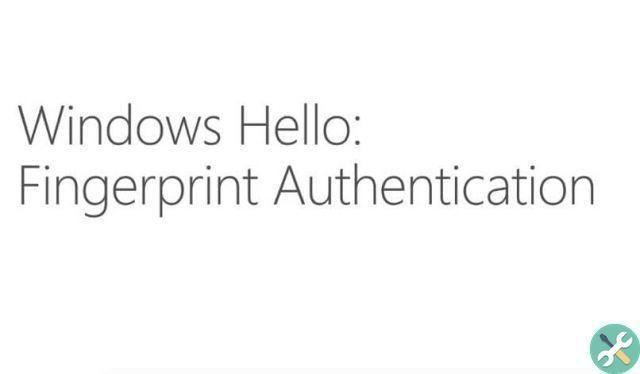
Place or register a fingerprint using Windows Hello
Finally, you need to know how to register your fingerprint, first you have to hold down the Windows key and then press Q. In the search box that appears you have to write the settings, a list will appear, select the option » Settings «.
Then click » Account «, Then tap "Access options". Go to the Windows Hello section and select the option to set up your fingerprint. Then click » get started »Or start in Spanish, the computer will ask you to enter a PIN code (for security) and then scan your finger.
This will go a long way in blocking or restricting access to an unauthorized user in Windows 10, solving further problems. With this, the Windows fingerprint reader driver installation will be completed. This way you can enjoy better and more efficient security at all times.
TagsTutorial PC

























