How to leave a Messenger chat group
Leave a Messenger group on Android
- Open your Messenger app.
- So you need to spot the group conversation.
- Now you will have to press all the names that are at the top of the conversation.
- It directs us to a new page. We go down.
- You can see that an option appears that says " Leave group »And then click on» Abandon «.
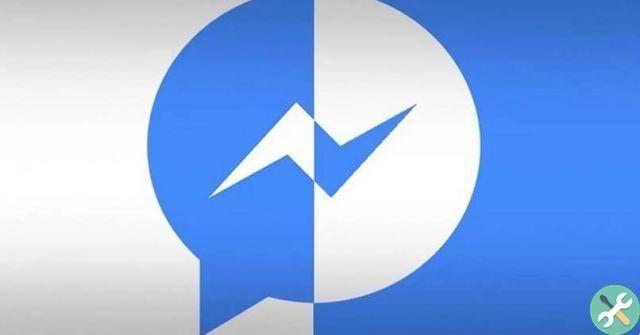
How to leave the Messenger group on iOS
- In the case of iOS it's pretty much the same. Only a few words change.
- We open the application and locate the group chat.
- Then we click on the names of the people who are part of that group which is at the top of the chat.
- A new page opens. We have to go under everything and we will find the option " Leave the chat "And then again" Leave the chat «.
How to leave a group conversation on Messenger
Once you leave a group , a notification appears in the group chat notifying you that you have left the chat. Obviously once you leave it you will no longer receive any type of message or notification related to it.
What you should keep in mind is that individual conversations they cannot be abandoned for obvious reasons. The only chats that can be abandoned are group chats.

How to disable notifications on Messenger
In case you don't want to leave the group, but the notifications are too many and you end up getting tired. So you can mute them the same way you would with other apps like WhatsApp.
- Go up " Chat »And click on your profile picture in the top left.
- Here you will see an option that says " Notifications and sounds «.
- You will have to move the switch of the first option " Yes »To deactivate them all.
How to turn off group chat notifications in Messenger
If what you want is to silence the notifications of a specific chat then you will have to follow this little tutorial that you will see below:
- Open the chat you want deactivate.
- Once open you will have to go to the top right of the screen and click on the question mark icon.
- It directs us to a new section with some options. What interests us is called " Notifications «.
- The first option that appears is " Silence notifications «, Click on that option.
How to turn off notifications for one or all chats in Windows
- In case you want to silence all chats, simply click on the gear icon.
- Then click on » Notifications "And then on" Do not disturb «.
- If you want to mute a specific one, open the conversation and click on the three horizontal dots at the top right of the screen.
- From all these options, choose " Disable notifications «.
This way you will see some options. You can even silence notifications until an alarm occurs on your mobile or until you reactivate them. As well as for 15 minutes, 1, 8 or 24 hours.
It is so simple to learn to leave or leave a Facebook Messenger chat group. As you can see, sometimes it is not necessary to leave a group to stop receiving notifications in case that is what is bothering you.
You can mute or quit whenever you want. Obviously once leave a group if you want to re-enter an administrator must add you again. On the other hand, if you decide to silence him, you can continue to be a part of it and no one will know that you have silenced him.
TagsFacebook Messenger

























