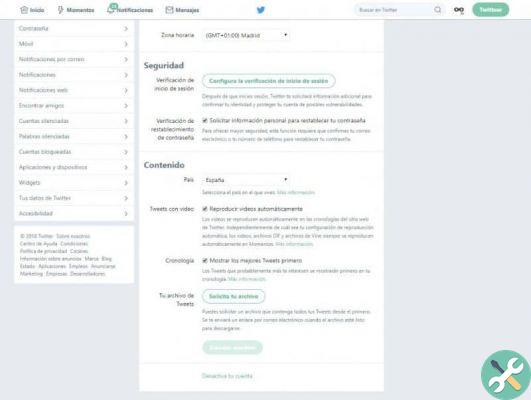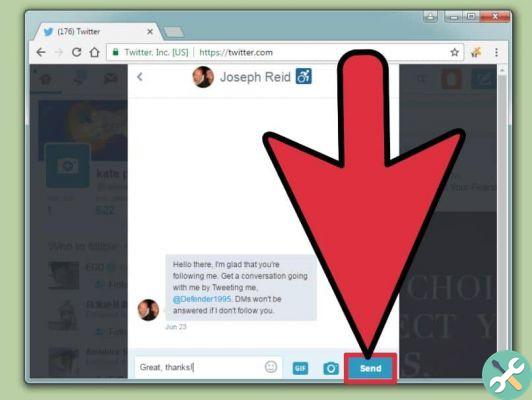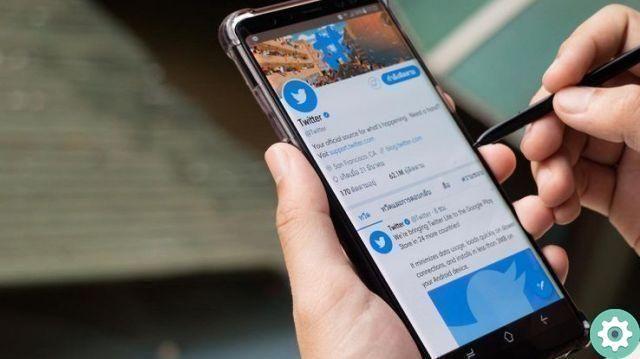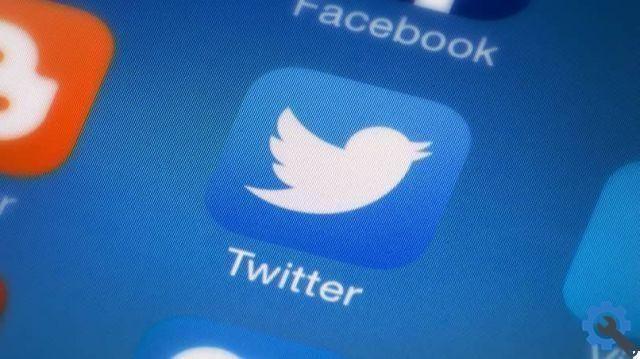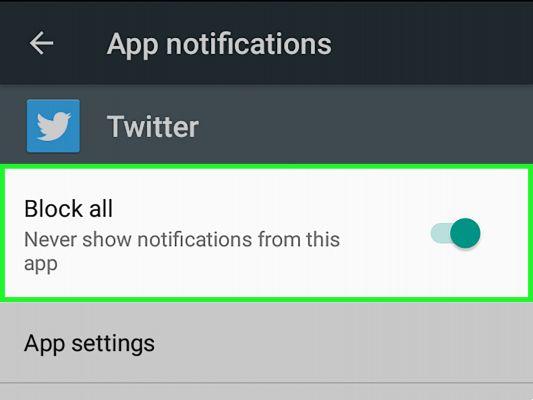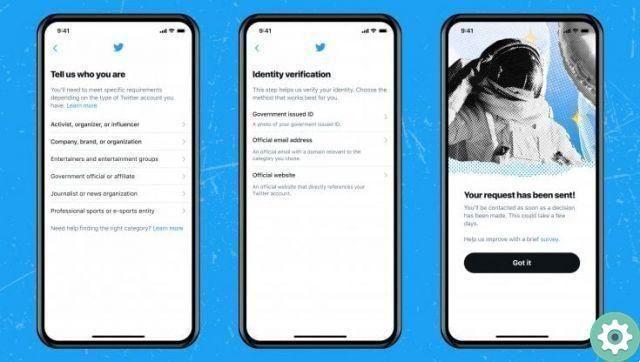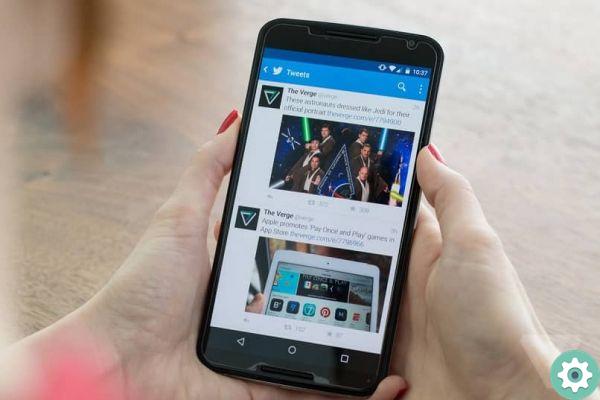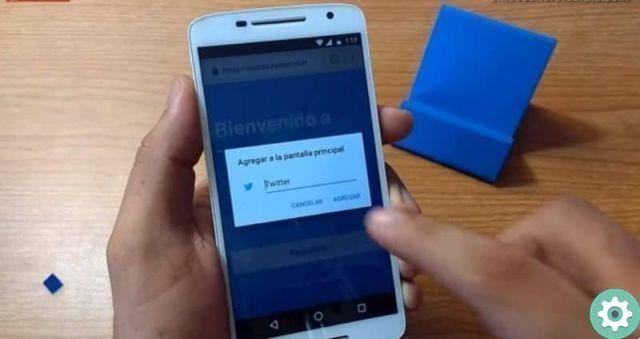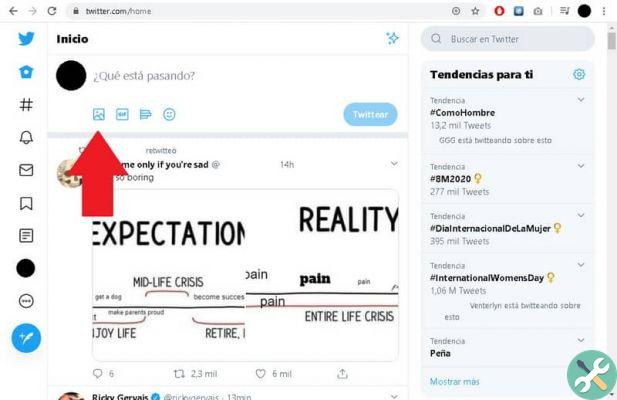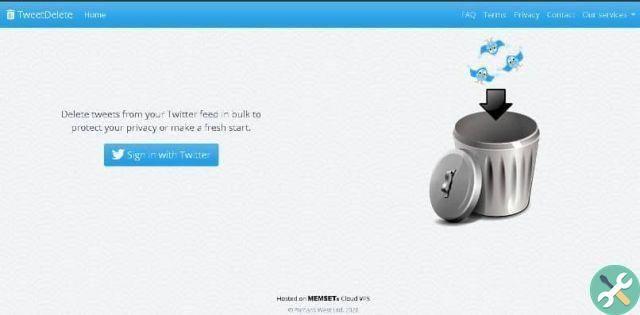If you have a profile in every social network, it is very likely that on some occasion you have overlooked one, either because you do not find content of interest to you or you simply forgot about it.
If your profile is a business one, it is vital that it is up to date so that your subscribers do not pass on to you and stop following you. You need to be present with new content and more at a time when everything is happening on the internet.
Fortunately, there is a way to update all yours profiles so quick and easy, synchronizing them all.

Advantages of linking my Facebook and Twitter profile
When we connect the accounts of the different social networks that we have available, it allows us to publish the same contents at the same time. Some are in favor of connect the different profiles, as it is a way to always keep them up to date and show the same content.
Plus, it's a way to reach more people since it's not always the same audience in one network or the other, allowing you to capture more fans or potential customers.
However, there are people who oppose this. One reason is that each social networks is handled differently. So you need to have suitable content for each of them.
Shared content may or may not be successful, depending on the social network in which it is shared. In practice, we can see that what a Twitter user is expected to see is very different from Facebook.
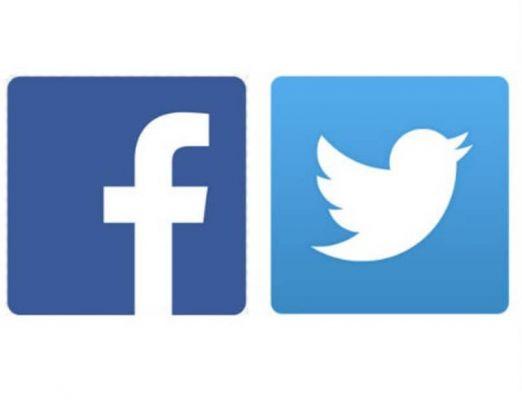
How to connect my Facebook and Twitter profiles
If you think it's a good way to keep your profiles up to date quickly and easily, we'll teach you how to link a Facebook profile to a Twitter account quickly and easily. To get started, you need to go to Twitter and log into the profile you want to link.
Go up Settings> Applications> Connect with Facebook. If you are not logged in to Facebook yet, you will be prompted to log in. There you will have a text box in which it will explain that Twitter will be able to access your Facebook information. To confirm this action, click "Continue as ..."
After connecting both accounts, log into Facebook to customize the "Privacy settings" and indicate who will be able to see the Tweets you post on your wall.
In case you don't change your privacy settings, by default, all users who are on your friends list will be able to see the Tweet that you share.
Note that comments made on your posts by Twitter they will not be published on yours Facebook wall. Only your username will appear. If you want to unlink both accounts in the future, you can do it quickly and easily.
From the browser: go to your profile Facebook, look in the left menu Settings> Public Publications.
You will see that you have all the data for your account. There you will have a box with the Twitter username and to its right the button " Modification ". Click there and click “Unlink Twitter profile”.
Finally, you must deactivate the permission you have given to Twitter to access your profile information. To do this, click Settings> privacy settings> applications> Revoke access. This way you will have both accounts unlinked.
To do this from your mobile device, go to the app of Facebook. Select Settings> Settings and Privacy> Account Settings> Applications> Facebook Login> Edit.
Find the Twitter account and choose Delete application> OK.
As you can see, link my Facebook profile to my Twitter account it can be done in no time and easily. You can always reverse this option whenever you want.