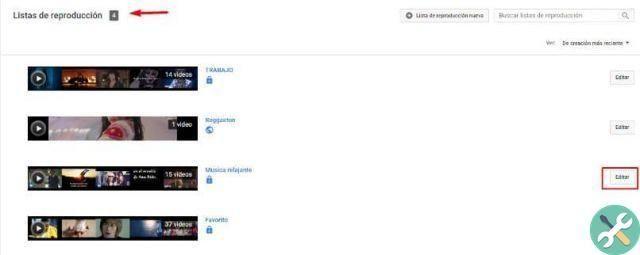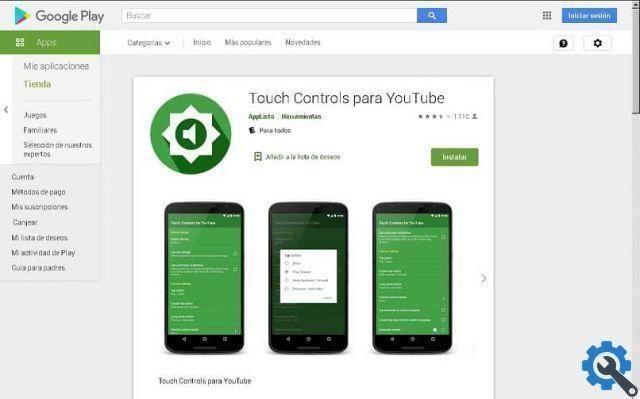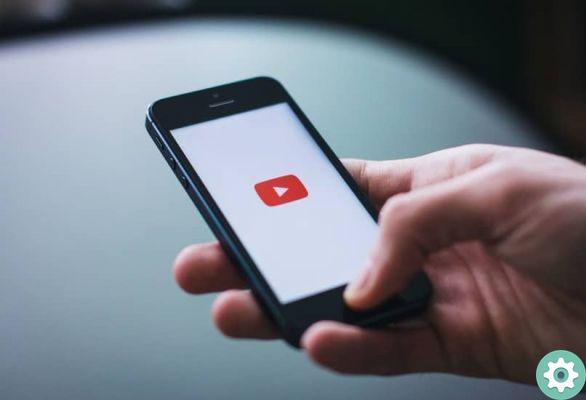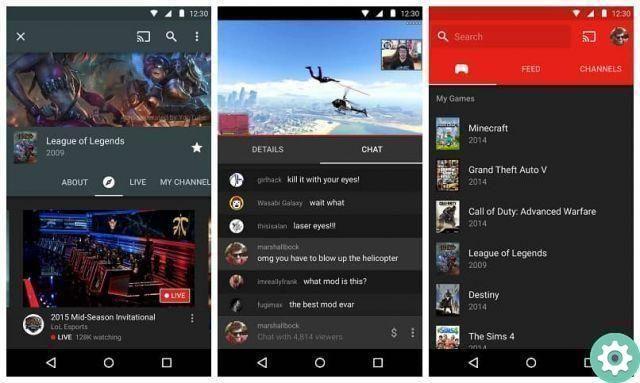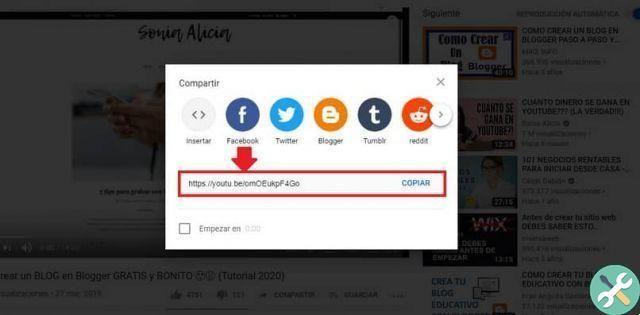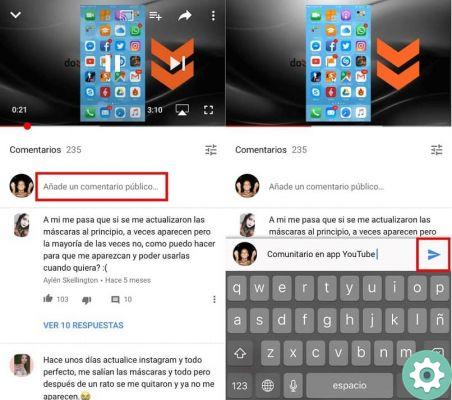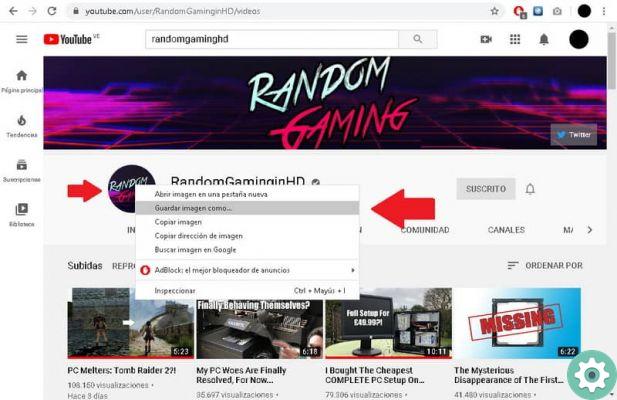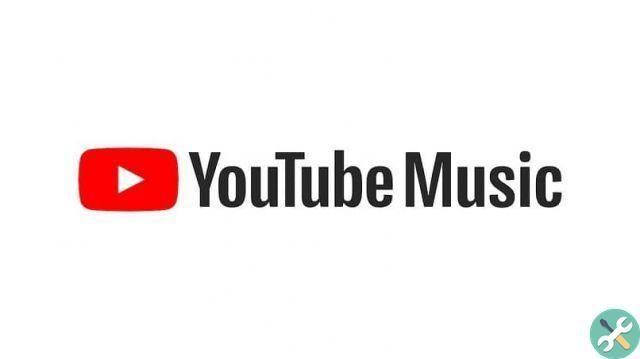YouTube is the social network for video playback for excellence. Its more than two billion users worldwide reflect the relevance it has to netizens. In addition, it offers a premium plan that allows you to have access to exclusive content such as movies, series and documentaries.
One of the benefits of paying for YouTube Premium is that you can play video in the background from your smartphone. However, regular users of the service do not enjoy this option, which is a problem for many. The reason is that much of the YouTube content can be enjoyed without the need to watch the video.

Some people resort to using secondary applications, which can be cumbersome and difficult to download. But don't worry, today we're going to teach you how to listen to YouTube in the background for free without installing anything.
How to play YouTube videos in the background on Android?
- The YouTube app is not required for this process, only a browser will suffice. You have to open Google Chrome or any other browser you have on your device. Then go to the YouTube website.
- Press the button with three dots located in the upper right corner. A series of options will appear, you need to click “View as computer”.
- Once this is done, the interface of the YouTube page will be the same as it appears when you log in from your computer.
- Find the video you want to listen to and play it.
- After activating this option, when you return to the phone home screen, you will be able to continue listening to the video. Playback will continue even if you lock the screen.
- If the video stops when you exit the browser, press the “play” button from the notification bar to continue playing. You can also stop it whenever you want.
How can I avoid changing videos every time I finish one?
The main problem with this method is that when one video ends you have to enter the browser to play another one. A practical way to solve this problem is by creating playlists.

You can design them in the YouTube app and then enter your Google account in the browser. The playlists will be saved and you can enjoy your favorite songs without interruption.
How to listen to a YouTube video in the background on iPhone?
In the iOS operating system, Google Chrome is not useful for performing this process. If you perform the same procedure on an iPhone using the Chrome browser, the video stops at some point. In this case, there are two ways to play the YouTube video in the background:
Through the Dolphin Browser
- In the App Store you can find several options, the browser commonly used is the browser Dolphin. Once downloaded and installed, the process will be very simple, even more so than on Android.
- Enter the YouTube page in the Dolphin browser, search for the video of your interest, play it and that's it.
- When you exit the application, the video will continue to play. In device control center you can manage video playback.
- Playback will continue even when the screen is locked.
Using Apple's built-in browser, Safari
- Log in to the Safari browser and go to the YouTube website.
- Search and select the video of interest.
- When you've opened the video, press the "AA" button located in Safari's search console, right at the top.
- A menu with different options will appear, you need to click "Request desktop site".
- When you return to the main menu or lock the phone, playback stops.
- You have to open the control center (by pulling up from the bottom if you have an iPhone with TouchID).
- Find the music playback widget and press the button "Play" to continue.
- From the lock screen you can pause playback whenever you want. Also, the video won't stop while you use other apps.
- The problem with using Safari is that if you have a playlist the songs don't automatically continue. Therefore, you need to log into the browser every time a video ends.