Microsoft Teams is one of the most comprehensive video conferencing platforms out there. This is due to multiple reasons, but mostly because it allows you to link your email account to your Teams account to be able to share files with other people.
Due to the many things that Microsoft Teams can do, it needs to be kept as secure as possible. Next, we will show you how to sign out of Microsoft Teams from a mobile phone with the app installed, how to log out of Teams from the web browser, and also how to log out of Teams remotely.
What is the procedure for signing out of an account in Teams with the mobile app?
After you've finished your video meeting in Microsoft Teams, you can disconnect, as you won't be using it for a considerable amount of time. From cell phones, the process for sign out of Microsoft Teams it's simple, fast and practical. Follow all the instructions we will give you below so you can see how:
- Go to the Microsoft Teams app start window and look for an icon with three horizontal stripes.
- Press that icon to view extra options.
- Search the section » Settings And when you find it, press it.
- Now, locate the "Shut Down" option, click on it and click "OK" to log out.

Thanks to this simple method implemented by Microsoft, you can always log out quickly. It should be noted that the process for log out of devices with an iOS system it is the same as above. Now, when you want to use Microsoft Teams again, you just have to sign in and that's it.
How do I log out of Microsoft Teams with the website?
Earlier, you saw in detail the process that needs to be done to log out of Microsoft Teams from a mobile phone with Android or iOS system. So, it's time for you to learn how to log out of Microsoft Teams in case your device is a computer. Follow these steps to carry out the process:
- Enter the web browser you signed in to Microsoft Teams from and enter your account with the login.
- Go to the main platform window to find the icon with your Microsoft Teams profile photo.
- When you find that icon, click on it and search your profile for an option called "Sign out".
- To end the start of the current session, click on «Close session» and confirm the action.
Anytime you want log out of your Microsoft Teams account, repeat the same procedure. However, if you ever log out of Teams on a Mac computer, you can use the aforementioned Windows process and the results will be the same.
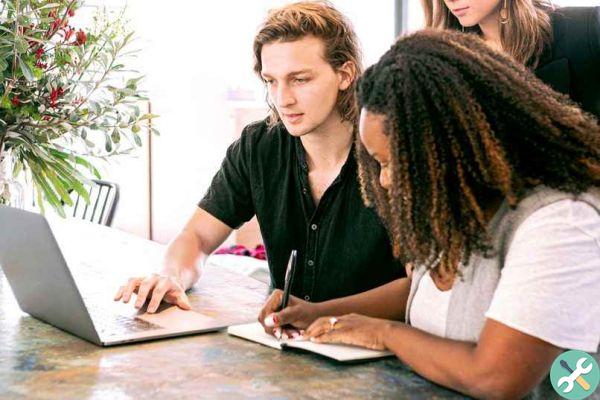
In case you don't know, Microsoft has already released a version of Microsoft Teams for the Windows 10 operating system. From the Teams program, things can be done faster, so if you don't have it on your PC yet, you we recommend that you download and install it.
How to remotely log out of Teams?
Le sessions started at Microsoft Teams they can't be closed remotely, but it would be great if there was a way to do it. Because in this way the data of a Teams account can be protected in case it has been left open by mistake on another device.
So, if you log into Microsoft Teams on one device to log out of Microsoft Teams on another device, things will get more complicated. Because this time it will not be a single device from which you will have to close the Teams session, but it will be two. The only way to sign out of Microsoft Teams is to manually grab each device to apply the above process.
Microsoft may implement a remote logout feature in the not too distant future. Now, if You're having operational issues with your Teams account, you can search for information on the Microsoft support page. There you will see how to fix any Microsoft Teams related issues.
TagsMicrosoft

























