Google Photos is more than just an image and video gallery and organization application. It is one of the most useful Google platforms, with features designed for help us remember our best trips, like the possibility of see a timeline on a map with all the photos we took in every place in the world.
This feature was introduced with the latest major Google Photos update and has already become one of the most useful tools in the app. Today we explain how you can use it step by step.

The Google Maps icon on a map.
Explore your photos on a map with Google Photos
To work, the Google Photos timeline tool uses GPS data, waypoints and camera location history. Therefore, first of all you should make sure that you have Google location history turned on, as it is the source of information that Google Photos will use when generating the history.
That said, the process for view your photos on the Google Photos map is the following:
- Open the Google Photos app on your mobile. It is recommended to keep the application updated to the latest version.
- Tap the "Search" tab, indicated by a magnifying glass icon in the toolbar at the bottom of the screen.
- In the «Places» section, tap the «Your map» box.
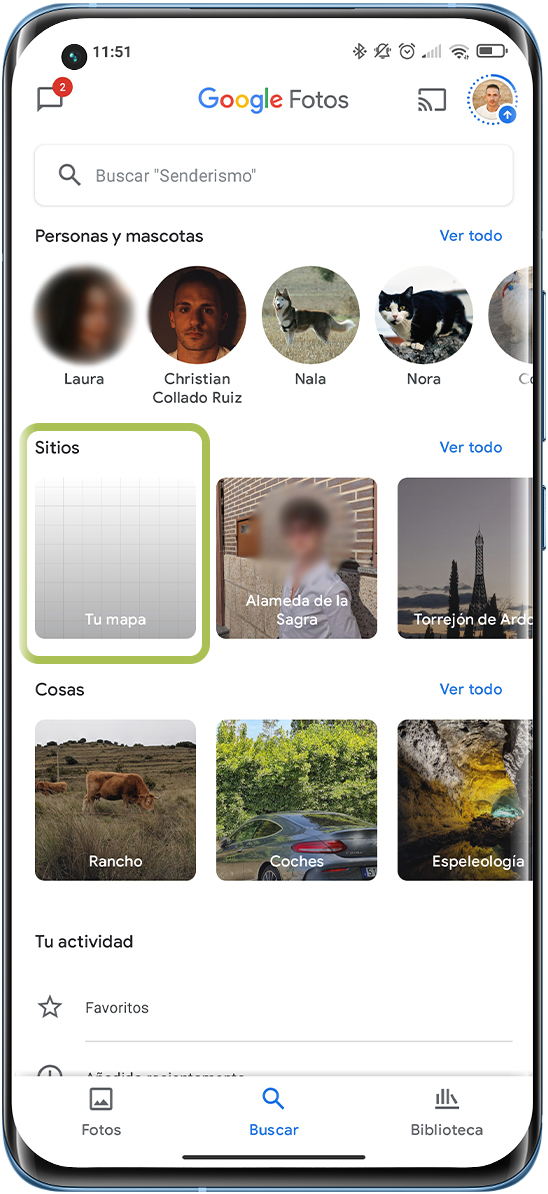
This way, you will see one map that reflects those points where you took the photos over time. It works like a heat map, so the red areas represent the parts of the map where most of the photos were taken and the blue ones the least.
In the part bottom of the screen a panel with all photos sorted by date. If we move up or down, the map will change position to represent the area where the photographs were taken.
Don't want to see your history? Then you can turn it off
In the case of you don't want Google Photos to keep saving your locations on the map, you always can turn off the timeline. To do this, follow these steps:
- In the history section, tap the three-dot icon in the top right corner.
- Within the options menu, turn off the "Show your private history" switch.
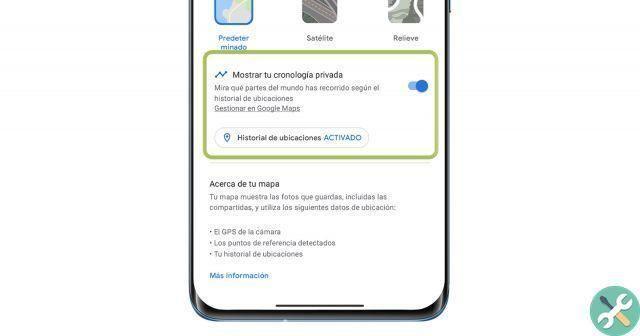
This way you can turn off the Google Photos timeline.
By deactivating this option, you will no longer be able to continue viewing which areas of the world you traveled through your photos. Fortunately, you can keep going activate this tool whenever you want.


























