With the advent of computer programs, our lives have undergone an unprecedented change, we have been given the opportunity to expand our imaginations and create wonderful things. Today we find endless programs available that allow us to make it possible.
There is a wide variety of applications that offer us a wide range of functions that allow us to perform tasks on a professional level.
Corel DRAW is one such program, specializing in the publishing area. It provides us with tools with which we can perform all kinds of jobs di modification in which we can change the color of the image, add outlines to objects, correct the blurred appearance of a photograph, insert custom effects on text and background and many others, to our documents and thus obtain perfect finishes.
How to make cutout flowers in Corel DRAW?
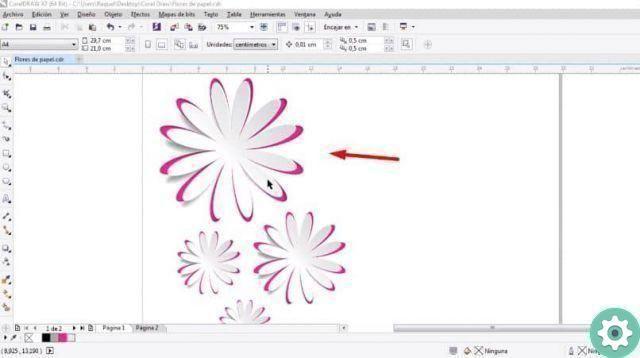
Among features offered by Corel DRAW we find tools of image editing, with which we can professionally modify any type of image. We can also find tools that allow us to create images from scratch.
All this quickly and easily, using a little creativity together with Corel DRAW tools we can do wonderful things. We can also create different objects and combine them to create amazing effects.
We don't need to have a lot of knowledge to design with Corel DRAW, just basic knowledge is enough. In this way, this article has been prepared to indicate the steps that must be followed for make flowers with a cutout effect in Corel DRAW.
Steps for making flowers in Corel DRAW
This effect can be very useful if we work with web publications or printed pages. Basically it consists of the create a flower with the illusion that it is cut out of paper. To do this, the first step we need to do is to open the Corel DRAW program.
Once opened, we position ourselves on a White sheet, in this we will create our flower with a cutout effect. Now let's select the option "Polygon" located on the right of our screen, we will create a six-sided polygon.
Then, we click on the screen and without releasing we hold down the Ctrl key so that it has the same size. Once the polygon has been created, we select the tool "Distortion", located on the right of the screen.
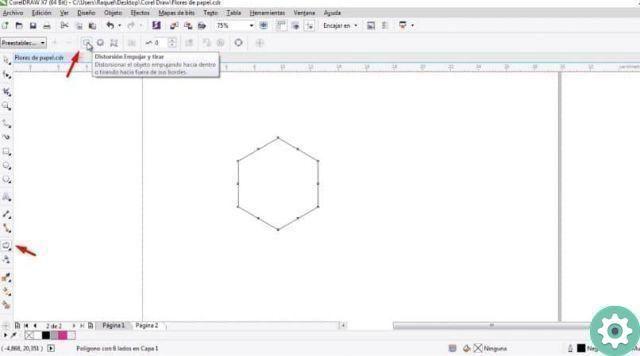
Next, we enable the option "Push and pull distortion" which is at the top, move the mouse to the center of the polygon and click and push to the left. This will create the flower petals.
The next step is match the size of our flower, for this we click on the arrow located in the upper right part of our sheet. Let's go to the height and width indicator and put the same values for both.
Steps to create the cropping effect in Corel DRAW
After creating the flower, we put it aside to copy it as many times as necessary. Now we will create a square with the same size as our flower. Therefore let's copy the flower that we created and place it inside that square.
Next, we select both objects and click on the option "Align and distribute", in this menu we will align the two objects. Now let's select the flower inside the square, cut it out and then paste it. We can add a color of our preference to this flower.
Next, we select the square and apply a fill color to it, right click and select the option "Inside PowerClip" and we select the flower. From the toolbar that comes out when we select the flower we will create a shadow effect.
The next step is choose the flower we created at the beginning and make two copies, we will put a different color on each copy. We apply the transparency a one of these copies and the other a shadow, clockwise.
Having done that, we place one on top of the other and group, then we take that flower and drag it to join it with the flower to which we apply the PowerClip effect. Now we just have to change the size.
We can also rotate and move it until we reach the position we like best, finally select everything and press Ctrl + C to group them in the same object.


























