Many Windows users have the distinction of tweak the Start menu to their liking, so you get quick and easy access to those apps you use most regularly. This menu is the main access to all the programs and functions that the computer itself has, so it is used more than you think.
When it comes to creating shortcuts within this shortcut, it's not really that hard to make, but not everyone who runs this OS knows how to do it.
Make apps reappear in the Windows 10 start menu!
The problem arises because this version of Windows has the particularity of automatically add all downloaded and installed applications to this space.
Whether to make them stand out among recurring programs or within the “All Programs” list, it's through the Start menu where everyone will be able to access or perform an action with the application they need.
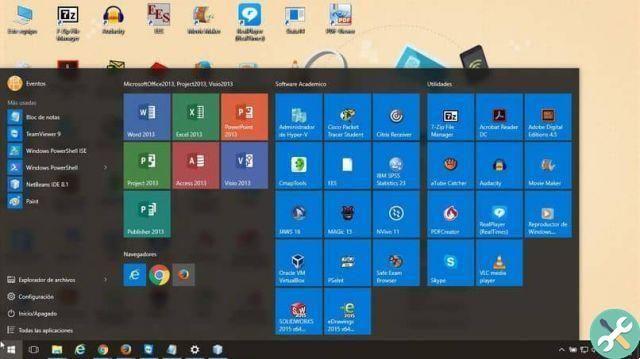
Therefore, before making any kind of changes within the default system settings, start by making sure that the program you purchased through the Microsoft Store has been installed correctly.
Whether or not this is why the application does not appear in the main program menu list, the solution is the same for any situation.
How to show the application in the Start menu?
Unlike previous versions of operating systems, where it was enough to reinstall the program or configure its appearance in the menu by right-clicking, Windows 10 works completely differently.
Since at the end of the installation, one of the default settings is its link within the list, the solution is summarized in repair of the affected application.
Since this method is characterized by not deleting the data stored by a program, while relocating it within the Start menu, it turns out to be the most successful option in relation to this type of error.
This can be obtained through the "Configuration" function that the operating system has, within which we will find the "Applications" section.
Once inside, you will be able to see a large list with all the programs that have been installed inside the computer, where you will have to identify the one that has problems.
Doing click with il right key on it, you will be able to find a link indicating the " Advanced options ", Which will show a small window that has a button" Repair " in the end. Once the process is complete, this icon should automatically reappear when Windows 10 starts.
Do you want to simplify your computer's Start menu? Windows 10 even lets you hide apps!
In relation to the above, it is remarkable the way in which the Start of the operating system is responsible for containing more functions, so that the person can enjoy quick access to them.
Starting with Windows 10, app ratings and improvements have increased exponentially, which is quite annoying for some users. In case you wish reduce the list of information that appears in the menu, you can do the following:
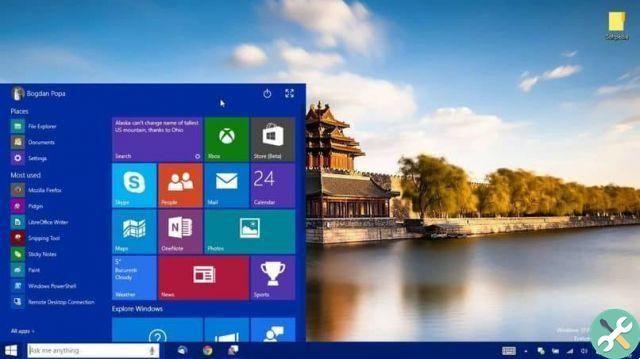
- Again, enter the operating system "Settings" icon, only this time you have to click on the "Personalization" section.
- Within this window you will see several options in a sidebar on the left side, where you will select the one that indicates the word "Start".
- There you can configure, according to your taste, which program lists you want to hide in the menu, in order to simplify what it shows.
When it comes to the solutions that Microsoft offers, it's nice to always find an easy way to achieve the goal the user wants, with the sole purpose of keeping it satisfied.
The ability to customize the Start menu that makes up your computer will no longer be a problem, as an operating system has finally arrived in your hands that offers you all the tools you need to make you feel at ease.


























