Adobe Flash Professional allows us to make animations in different formats, today it is the leading animation program on the internet that allows us to make a simple animation very easily, its tools allow us to complete the Flash animation process in a couple of hours.
In order to create an animation in Adobe Flash Professional we have to understand what its basic concepts are and then be able to understand how to perform this process like a pro. If you want too design your characters and animate them, you can create them in After Effects.
Let's start from the fact that for make a Flash animation traditional that it is made up of multiple frames that contain the same image which is minimally altered, but when they are all played together, the image gets motion.
In Adobe Flash Professional we can produce animations a 24 frames per second (FPS), this means that in one second of animation we have 24 frames where all have slight changes, you can change the FPS within a 12 or 24 animation, which is recommended for smoother animation is to use 24 FPS.

How to make a Flash animation using movies?
- To begin with we must download Adobe Flash Professional (Adobe Animate) then start the program by clicking on the File section and then on New document and when we select the type of document we will click on “Actionscript 3.0” and then OK.
- In this way we will have a new document in which we will create our animation, we will find the section library on the right of our screen, there we have to place the images in the desired format and the music if necessary.
- By inserting them in the Library section we can access them more conveniently.
- To start the animation we will drag the images into the new document and we will see that it is unified into a single image or layer, we will bring up the Edit menu and there we will select Timeline and finally the option "Distribute in levels".
- We will see that each image is seen as a new layer in the timeline that we have at the bottom of the screen.
- In this way we can modify, move or delete any layer within the timeline, for our first frame we need the images to be moved to be in their initial position.
- When we will make the changes, we will select the images using the click inside the new document and we will right click on a layer of the timeline which will show a menu where we have to click on the option Size frames.
- Once this is done we will click on the Insert menu and then on the New symbol option and a window will appear in which we must select a name for the new symbol and in the Type option we must place the option Filmed to create a animation.
- In this way the first frame of our animation will be created, inside this new symbol we have to right click where the menu will appear and there we will click on the Paste Frames option.
- In the timeline we have to draw a line from top to bottom and with the right click we will look for the option "Insert frame", we will select the layers that we must not modify in our animation.
- We will draw timelines in the remaining levels and we will do so leaving spaces of 5 seconds each (F6). Example: first we will draw a line at 5 seconds and then another line at 10 seconds, another at 15 and another at 20.
- Between each 5 second gap we have to redraw the lines (F6).
- To make changes to our animation we need to select the points inside the timeline, which were those lines we drew earlier, where we will make movements in each one using the tool "Free transformation" (Q).
- By following steps 7 to 13 we will make changes to the animation that will patiently help us to make the animation correctly, once the animation is finished we just have to save it in the default format and we will have our animation ready.
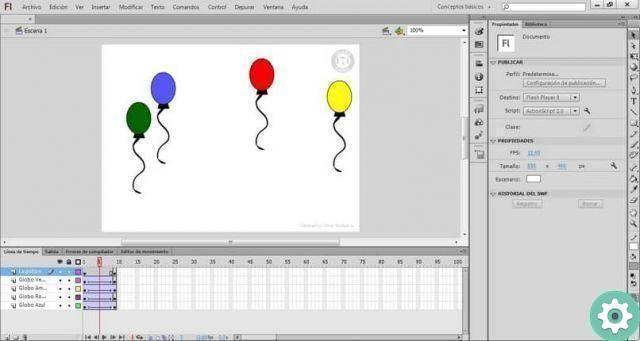
Consider:
Within the animation we can add music and interactive backgrounds for our animation. If you haven't downloaded this program, don't limit yourself, you can too make a professional smooth animation with Pivot Animator. If you want to know more about Flash and the Adobe family, you can stay on Miracomosehace.com.


























