The keyboard is one of the most used elements of your mobile, the one that allows you to perform important actions such as communication on WhatsApp or Google search.
As with other elements of the terminal, you can customize your keyboard to adapt it as much as possible to your needs. For example, if the small size of the keys makes it difficult to use, you always can enlarge the keyboard of your Android phone.
This setting is especially useful for those who have poor eyesight which make it difficult to see the keyboard correctly. If this is the case for you, we will explain a simple trick to increase the size of the keyboard of your mobile.

Make your floating keyboard bigger to see and write better
How to enlarge the keyboard on your Android phone
There are many keyboards for Android, so we decided to focus on the two most important to explain this interesting trick. Specifically, in this article we will see how to increase the keyboard in Gboard, the Google keyboard and SwiftKey, the keyboard acquired by Microsoft in 2016.
Both keyboards for Android have their respective functions to increase the size of the keys you see on the screen. Step by step, we explain how to do it in each of them.
Enlarge the keyboard on Gboard
Gboard is one of Google's most pampered applications, and this is demonstrated by the extensive functions it has: mobile keyboard, integrated Google translator and, of course, keyboard expansion in general and keys individually for those who don't. looks good.
The Google platform has two tools that will help you increase the size of the keyboard. On the one hand we find "Keyboard height", with several options to configure the size of the keyboard itself, and on the other we have "Expand at the push of a button", which, as its name indicates, increases the size of a key when it is pressed.
To enlarge the keyboard on Gboard, follow these steps:
- Open the Gboard app.
- click on "Preferences".
- In the "Design" section, click "Keyboard height".
- In the options menu, select the height at which the keyboard will appear on the screen, very low to very high.
- Back in the "Preferences" menu, check the box "Zoom in when you press the keys" to see a larger key when you press it.
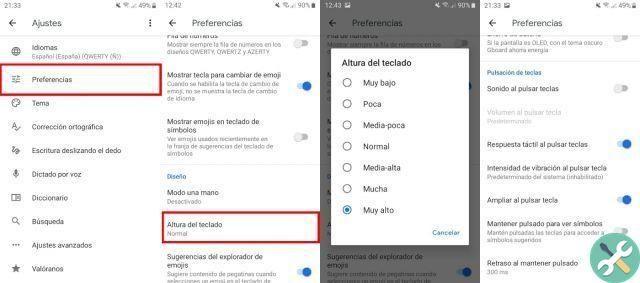
So you can enlarge the keyboard on Gboard
Zoom in on the keyboard on SwiftKey
SwiftKey, Microsoft's keyboard, also has a feature that allows you to configure the keyboard according to your usage needs. Instead of providing default height options, as is the case with Gboard, in SwiftKey you can manually adjust the size of the keyboard on the screen.
To enlarge the keyboard on SwiftKey, follow these steps:
- Open the SwiftKey app on your mobile.
- Click on the section "Layout and keys".
- click on "Adjust size".
- Move the blue controls to increase or decrease the width and height of the keyboard. To confirm the changes, click on «Ok». If you are not satisfied with the new size, click on «Restore» to restore it to its original state.
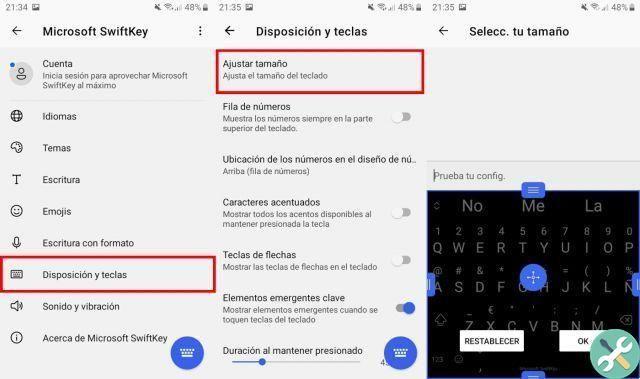
So you can expand the SwiftKey keyboard keys on your Android
It's that simple to zoom in on your Android mobile keyboard, in both Gboard and SwiftKey. If you have another Android keyboard installed on the terminal, enter its settings and investigate thoroughly to see if it has a function to adjust the height of the keyboard or enlarge the keys, which is very likely.


























