Additionally, doing the above requires a great deal of knowledge, patience, and determination, which are often only achieved with a lot of practice. However, it is always possible to find this knowledge here.
Through small tutorials that we have for you and that will be of great help to you. Be it through small editing effects or large guides on how to improve the quality of yours changes. All this, only here.
In fact, below, we will present you a tutorial so that you can add a more interesting effect to your videos in Sony Vegas Pro 15.
This is the screen motion effect. It is an effect that can be used in different ways and depending on how you use it you can make a video with a highly touch professional either to add flair to your video or to make it a little more interesting by putting subtitles on it. As we said, all you need is a little patience, just follow the next step and you'll be more than ready to be a professional editor.

What is the screen flip effect on Sony Vegas Pro 15?
As such, the screen motion effect, although it seems redundant, is an effect through which we can make the screen move in different ways. This effect can be used for a touch of humor, drama or tension. This is because you can move the screen in different directions depending on what you want.
However, it is an effect that can take a few minutes and even hours to apply. This is where all yours creativity, attention to detail and patience must come to the fore, to achieve the end result with the video you love so much.
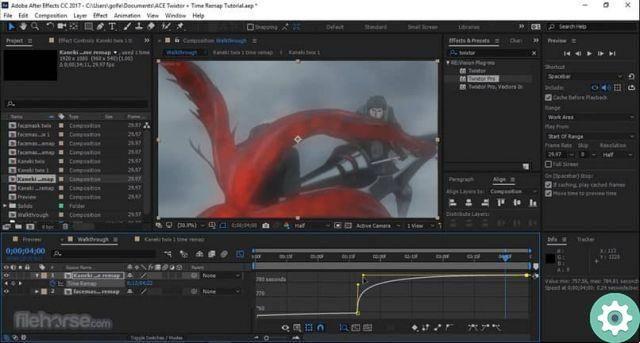
How is the screen moving effect achieved?
To get the screen motion effect in Sony Vegas Pro 15, you will need to follow step by step:
- First, you have to open the Sony Vegas Pro 15 program. Once it appears on the screen, you have to open the video you want to edit by clicking on File in the main menu and opening the video you want to edit.
- Now, you need to locate in the video timeline and through the timeline slider, which is the line that has a white arrow above, you must locate yourself in the second of the video in you want to perform the effect from now.
- You must press the S key to perform a division and start editing with the desired effect.
- Next, in the upper right corner of the video timeline, you need to click the button «Event Pan / Crop…». With this, you will get a pop-up window where you will perform the effect.
- In this window you will see many different options. You will need to click on the button "Sync Cursor" which is located at the top and furthermore, in the left part of the window, you have to press the button «SizeAbout Center» e "Normal EditTool".
- Now, in the right part of the window, you will be able to see the video or frame of the video you want to edit. You will need to position yourself in the timeline below and click on each frame you want to change by moving the screen up where you get a dashed line with an F.. Click on the timeline of each frame and so you can edit the video with the desired effect through what is described.
- Finally, save the video and return it to have the final product. But don't forget to preview to make sure everything is okay.


























