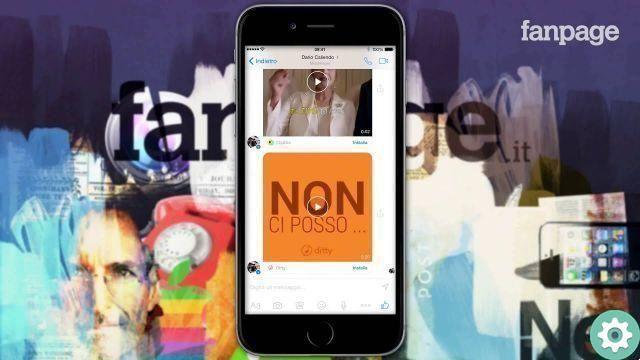
Facebook lets you use its Messenger platform to make one-on-one video calls and group video calls with up to 50 people via Messenger Rooms, which is like a virtual hangout where friends can just drop by to say hello. Here's everything you need to know about making video calls on Facebook Messenger.
How to make video calls with Facebook Messenger
Facebook Messenger is one of the most used messaging services, with over 700 million people making calls every day. It's free and offers various communication features, including video calling, and is available worldwide, on a variety of devices.
You can install the Messenger app on your iPhone or Android phone from the Apple App Store or Google Play, respectively. There's also a Messenger app for MacOS and Windows desktop computers.
You can also access Messenger from Facebook on the web or from the dedicated Messenger web app. installation or use of the latest version of Messenger ensures that you have access to the latest features.
If you deactivate your Facebook account, you can still use Messenger. In fact, you can share photos, videos, start group chats, and more, all without a Facebook account. Ultimately, Facebook said it hopes to integrate all of its messaging platforms, including WhatsApp and Instagram, in a way that users can start and join a conversation from any Facebook service.
The first phase of this effort comes in the form of Messenger Rooms, a video calling feature introduced in 2020, which we will discuss in detail below.
How to video chat with someone or a group on Messenger
You can video chat with one person or with a group of people using Messenger.
App mobile Messenger per iOS e Android
From the chat area, open a conversation with the person or group you want to video call, then click the video call icon.
If you are not connected to Wi-Fi when you make a video call with your mobile device, the feature will use your existing data plan.
Facebook.com or Messenger.com
From the chat area, open a conversation with the person or group you want to chat with video call, then click the video call icon.
Note: Calls to messenger.com or facebook.com are only available with i browser Chrome o Opera.
Facebook portal devices
Portal calls can be received on portal devices, the Messenger app on mobile phones or tablets, messenger.com or facebook.com or at WhatsApp on mobile phones. But you can't use Portal to call Messenger connections who don't have Facebook accounts, which is confusing, we know.
However, to make a video call on a portal, make sure you add your account Facebook Messenger upon initial device setup, then simply say «Hey Portal, call [contact name]». The portal may ask you to confirm which contact you are trying to call.
How do messenger rooms work?
Facebook has launched a video calling feature called Messenger Rooms in 2020. It lets you and up to 49 people join a group video call, which Facebook calls a "room." You can start a room from Messenger, Facebook, Instagram Direct, WhatsApp or Portal and you can open the call to everyone or block it to prevent access by uninvited people. You can also remove attendees.
While in a room, you can use i reality filters augmented Facebook and change the background to a virtual one. Facebook includes 360-degree views of exotic places as wallpapers, and there are beauty filters and filters designed to brighten up a dark room. Keep in mind that Zoom, a popular alternative, also lets you join large group video calls and use virtual backgrounds.
Create a message room
Here's how to create a room from your phone:
- Open the messenger mobile app.
- Tap the People tab at the bottom of the screen.
- Tap the first person you want to create a room with.
- Tap the «+» in the lower left corner.
- Tap Create.
- You can share the room in news feed, groups and events.
- To share a room with people who don't have Facebook, you can share a link with them.
Rooms are now available globally on the Messenger app. Messenger Rooms it will eventually come to all Facebook products, starting with Messenger and Facebook, then Instagram Direct, WhatsApp and Portal.
Video chat doesn't require any additional software, but only certain browsers are supported if you're chatting from your computer.
Use of the Facebook site
- Connect a webcam to your computer. If your computer doesn't have a webcam attached, you'll need to install one before you can video chat.
- Open the menu Chat on the Facebook website. Click the Chat menu in the lower right corner to open the Chat menu if it's not already open.
- You'll need to use Chrome, Opera, or Edge, but group calling isn't supported in Firefox or Edge.
- Select the person you want with video chat. You can select people you chat with from the list, or you can search through all your friends by typing their name in the field at the bottom of the list.
- Click the video chat button. The button looks like the silhouette of a video camera. A new video chat window will appear.
- If you fail to click the video chat button, the recipient will not be able to receive video calls.
- Allow Facebook access to your webcam. The procedure varies depending on the browser in use. Typically, you need to click "Allow" or "Share" to allow Facebook access to yours webcam.
- Wait for the other person to respond. The recipient will receive a notification through the Facebook website or in his Messenger app, depending on his online status. If they choose to reply, your video chat will begin.
Use Messenger on your phone or tablet
- Open Messenger. The icon of this app looks like a balloon with a lightning bolt inside it that you'll find in one of yours Home screens, in the app drawer or while searching.
- You can video chat with your friends using the Messenger app on iOS and Android.
- Open a conversation with the person you want to video call with. Tap the conversation you want to video chat with. You can video chat with a group or one person.
- Tap Image titled Android7camera.png at the top of the conversation. This icon of video camera will start calling the other person.
- If the button is grayed out or missing, the other person can't receive video calls right now.
- Wait for the other person to respond. The recipient will be notified that he is receiving a video call. They will be able to respond using their Messenger app or Facebook website and a webcam.
- Press the camera switch button to switch between the front and rear cameras. Tap this button during video chat to change what the Messenger camera shows.


























