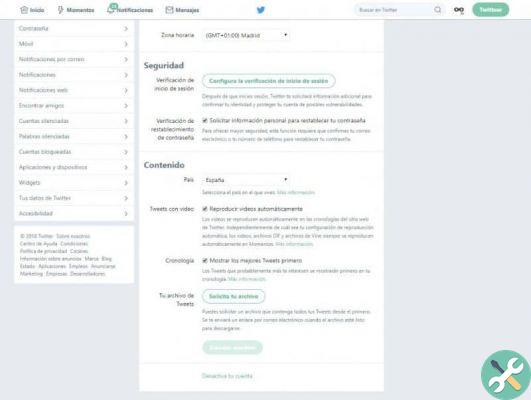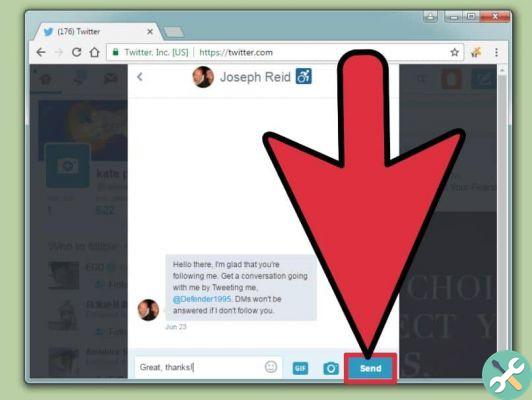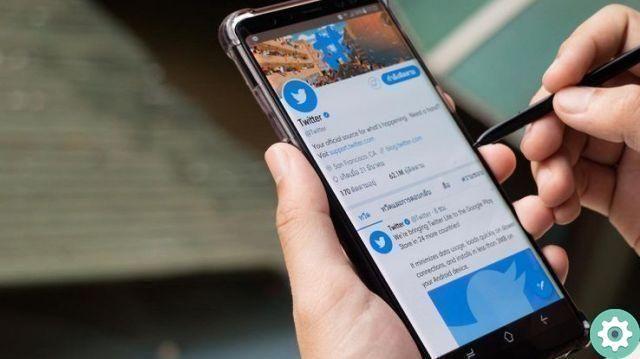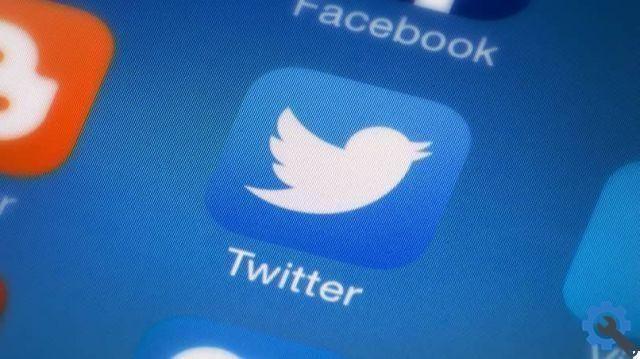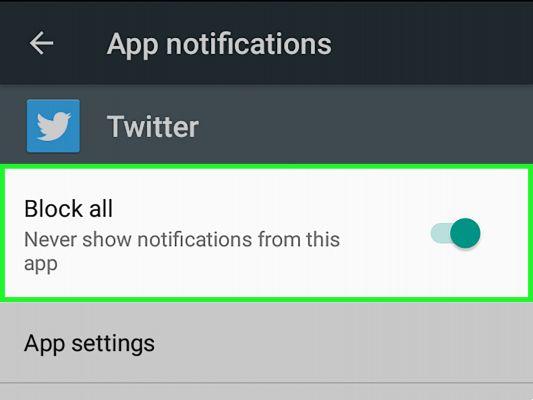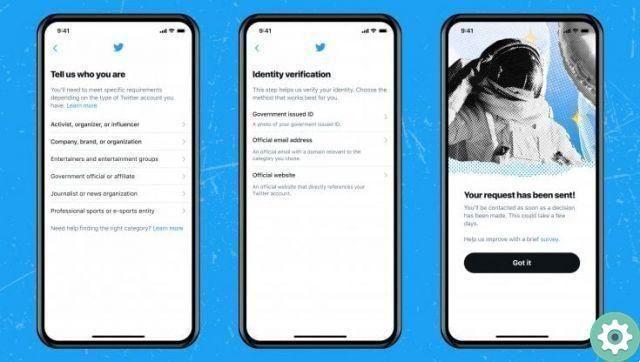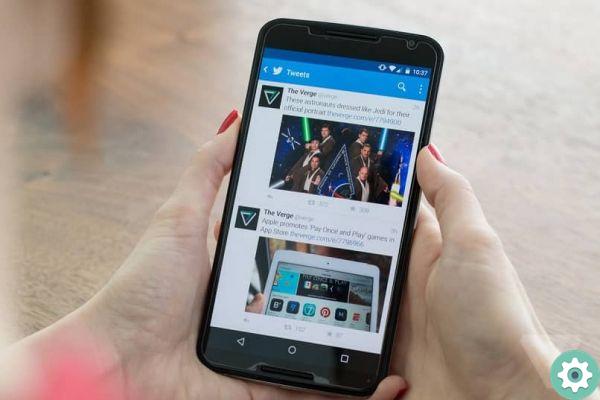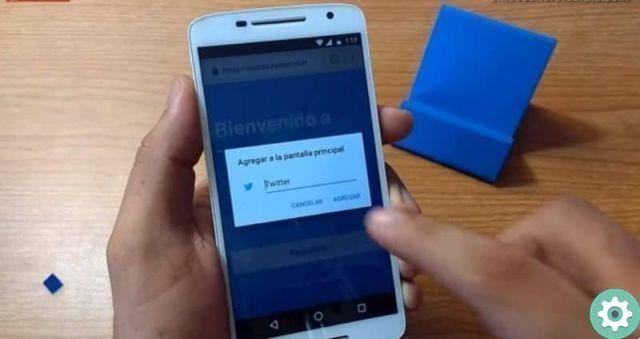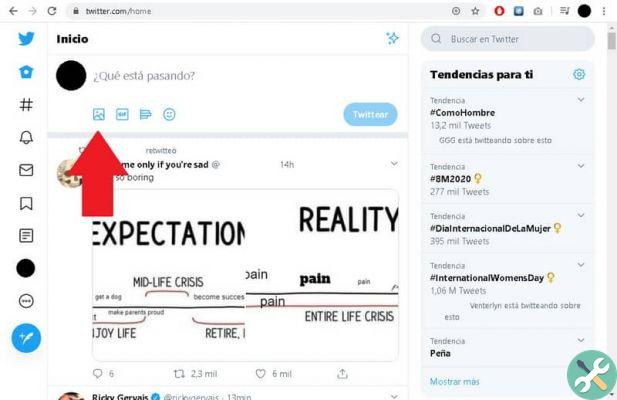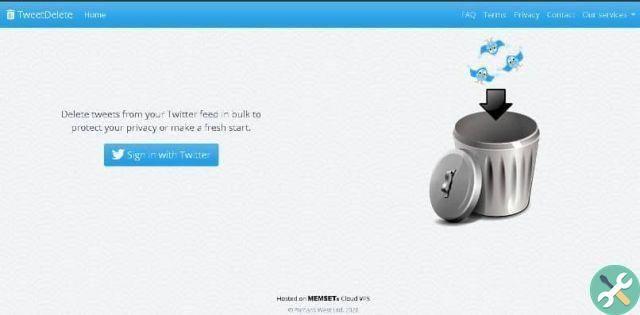Twitlistmanager is a very interesting tool, in fact it provides options that also allow you to unfollow those who do not follow you on Twitter. But beyond that, the most interesting thing is the control we have over the lists, so today you will learn how to manage and create lists on Twitter with Twitlistmanager.
Manage and create lists on Twitter with Twitlistmanager
The first thing you should do is enter the official Twitlistmanager page, once there click on the button “Apri Twitter List Manager”.
When you do the above, Twitter will ask for your permission in order to use Twitlistmanager. click on "Authorize the application". After that, you can use whatever Twitlistmanager provides us to manage your Twitter lists.
The system provided by Twitlistmanager is very interesting, and the fact that the application is in English can be a problem. Even so, it's not very difficult to understand. At the top you will see the following sections or menus.
All users
All users will appear here, both those you follow and those you don't follow. It could therefore be said that it is the overview of our Twitter that Twitlistmanager provides us. This is perhaps the menu for those who want to manage the social networks of their business, since all users will be shown.
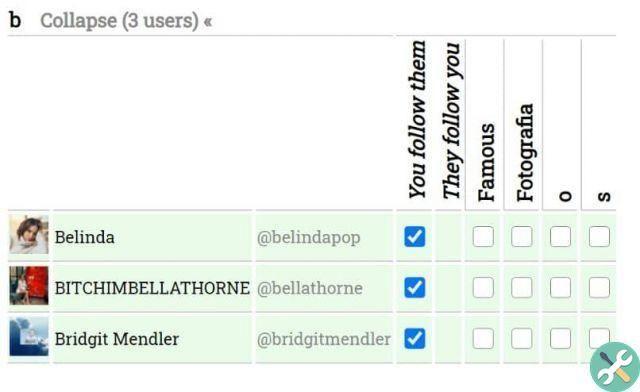
Users you follow, not on a list
As the name indicates, this section will show all those users you follow, but who I'm not on any of your lists.
Users who follow you, not in a list
Here you will see all of those users who follow you that aren't on any of your lists. Both users who are still returned and users who are not in your followed lists will be displayed.
Your lists
Finally we find the lists section, a space where the lists of users you have will be displayed. In turn, you can too create new lists directly from Twitlistmanager.
Lists of other users
This menu will show all public lists that are related to you in a certain way. That is, you will see lists created by other users.
Create a list with Twitlistmanager for Twitter
The process of creating a list is very simple, in fact, you will have to do a few clicks. Create lists using Twitlistmanager by doing the following.
- To create a list, go to the section “The kill list”
- You will see a small circle of text, here you have to enter the name of the list you want to create.
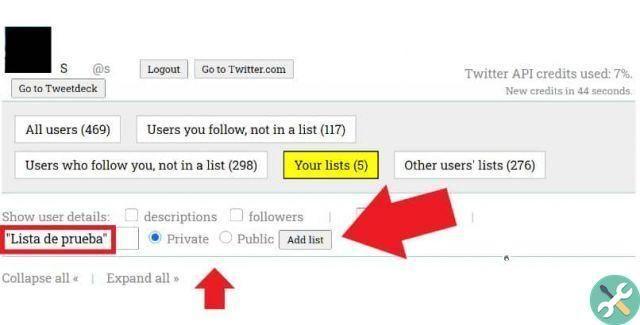
- Select if you want the list to be private (Private) or public (Public).
- Once you have indicated the name and nature of the view, click on the button "Add List". After this, your list will have been created successfully.
Twitlistmanager's customization menus
As you may have noticed, Twitlistmanager's operation is very intuitive and simple, no matter where you are, whether in the space of the people you follow or who follow you. You will be able to see all users in a way organized (in alphabetical order).
In turn, you will find a small menu in which various parameters will be displayed. To get to know them in more detail, read on.
- You follow them: First, the section indicating whether you follow users in the list is displayed. If not, you always have the option to click on the box and start following them.
- They follow you: this indicates if the users of the list follow you, if it is positive a small “X” will be displayed. Therefore, if you see a letter X, it means that the users shown are following you.
- The list: finally the lists are shown, depending on the number of lists you have, more or less boxes will appear. If you want to add one of the people shown, just note that the “visa / check mark” symbol (✔) appears.
And this is how you can easily control Twitlistmanager, as you will see it is one of the best tools for managing social networks, plus it is completely free.
TagsTwitter