Create collage with i programs online
When you search the internet there are many programs that offer you to make beautiful collages. Plus, they let you tweak those images that have one or another defect that you don't like. For example, you can create photo collages with Photoshop or even create photo collages online for free.
So we decided to take some of the more common options, which in our opinion are the best for making images with lots of photos in a collage style, and are also totally free.
canva
Canva is an application available both to work online and to download it to your mobile. Also, it has a free version which, although it doesn't allow you to use all the tools, if you can create beautiful photos, flayers, alerts and more.
It is a good alternative when creating a mosaic or photo collage in Word, as this office program is sometimes cumbersome.
To start editing your image with lots of collage-style photos, what you need to do is log in to their official website and sign up with Gmail, Facebook or create a new account.
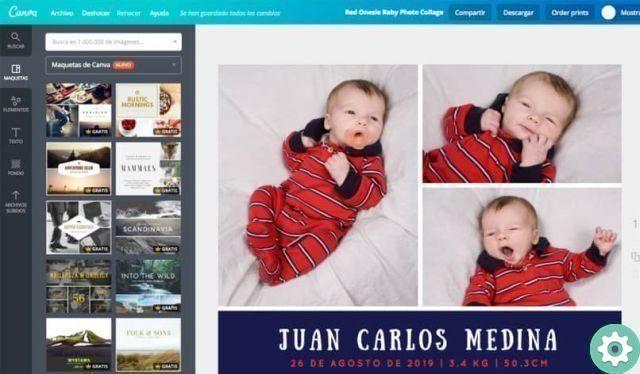
Once this is done, you just have to click on «Create new design »And start uploading all your photos to arrange them on the canvas that will appear in the center of the page. You can place stickers, text or whatever you want.
Then click » Save »This option is at the top right of the page, choose the format in which you want to save your image and that's it.
Pizap
On the other hand, this page is known as one of the most used to create collages. What you should do is enter your page and click » Collage »This option is at the top of the page.
You will find several predefined formats, so you can choose the one you want and with the number of photos. Once you have chosen the one you want, a new box will appear in which you will have the possibility to upload your photos from your computer or from your social networks.
Now choose the photos you want, order them as you like and place the filter, text or stickers you want, once done click «Download the image» And that's it.
All options are good
There are many options you can find to create a picture with many collage style photos online.
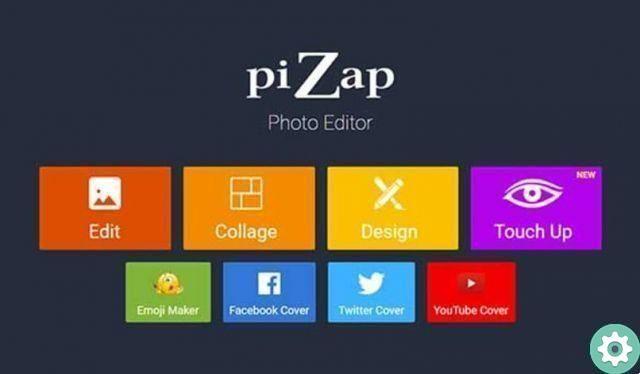
Fotor.com
Another great option is fotor.com, just like the previous sites you just have to enter the official site and on the main page at the top you will find the option » Collage «, Click there.
A new screen will appear, where you will see the canvas you will be working on and a menu on either side. On the left side of the page you will find the "Import" option, click there and upload as many photos as you want from your computer to create your collage.
Now, in the menu on the right, you will find all the options available to edit your collage. You can change the frame of your image, insert texts, stickers, stickers, insert a filter, among other options.
Once you're done editing your collage, go to the menu at the top of the page and click » Save «, Choose where you want to save your collage and voila.
You just have to have creativity
Now that you know a variety of options for creating your image with lots of collage-style photos, it's time to give it free sfogo to the your imagination in so you can create a collage full of style and personality.
It is true that each of the previous tools offers different options, one is better than the other. But it will all depend on what you need at the moment, how simple or colorful you want your collage to be.


























