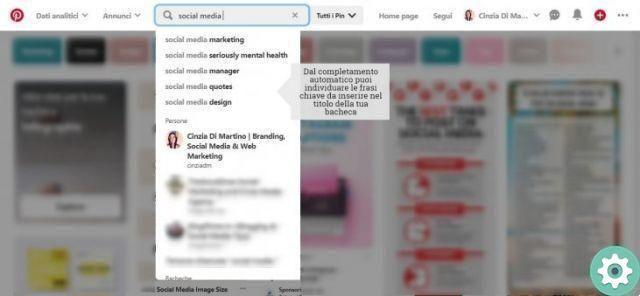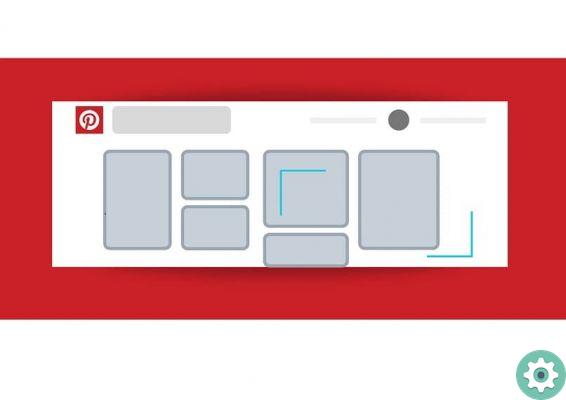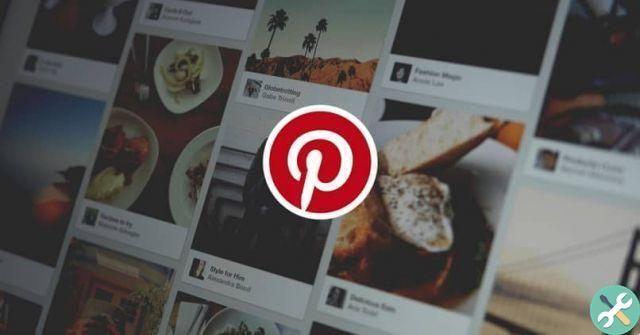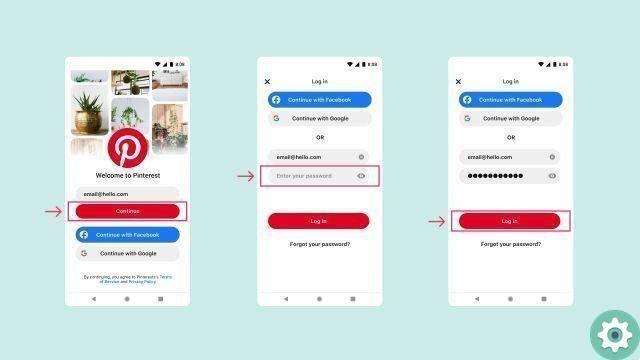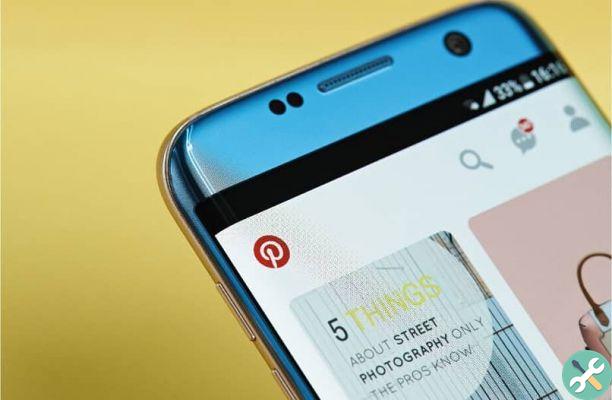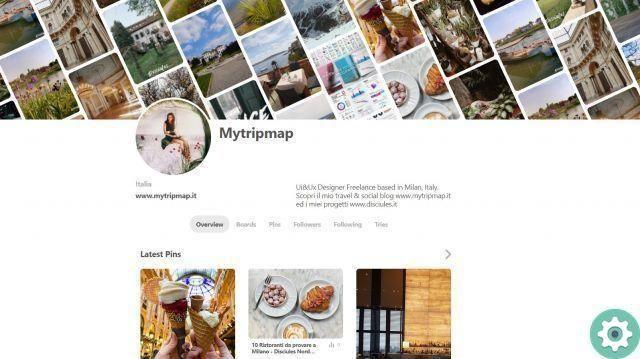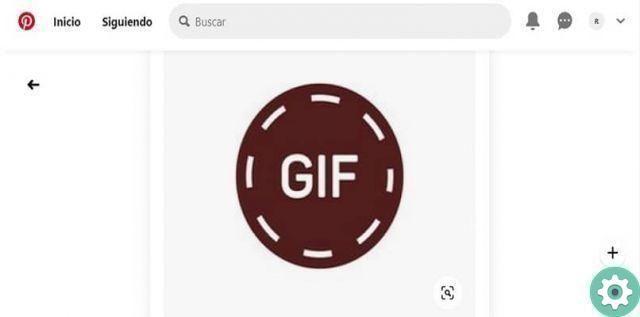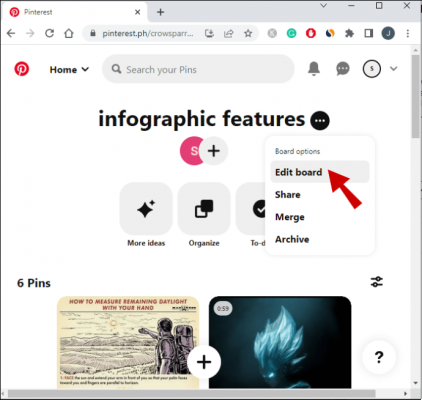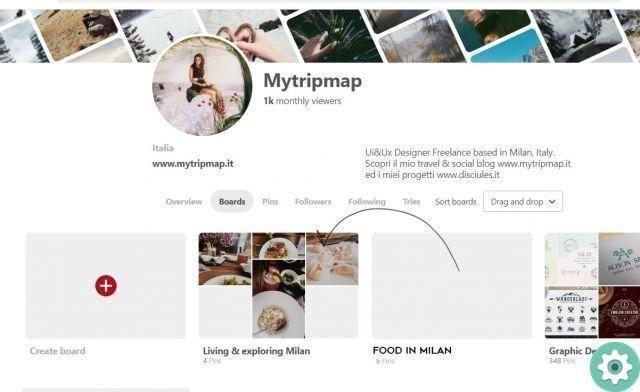
If you are a Pinterest user and want to know How to move Pins from one board to another on Pinterest quickly and easily? So, we have a great solution for you so that you can streamline this process and not have to deal with doing this one by one or, Pin by Pin, this procedure since basically it can be quite tiring to do. That's why, if you are interested in move many photos or pins from one card to another, follow these few steps that will allow you to perform this content migration safely or quickly and easily without wasting time.
* By the way, it can be useful: How to add as many photos as you want to your Pinterest … >>
How to move Pins from one board to another on Pinterest | Step 1
The first thing they have to do is enter their Pinterest account with their respective access data (email and password) and after doing this they will go to their profile by clicking on the icon of the human figure in gray and accompanying it with a text that says «Saved» and that is in the upper right part of the screen.
Now that they are in their profile, they must enter the board where those Pins that they want to move from one board to another are located and to do so, just click on said board.
How to move Pins from one board to another on Pinterest | Step 2
With the previous action, a Pinterest page will open where all the pins that have been saved to that board are displayed. So now they have to click on the 4 arrow button and which is right above the board name or, next to the pencil icon and ellipses.
By clicking on the 4 arrows icon, a small square will appear at the top right of each Pin or photo of the billboard with ticket and then, by clicking on this small square, all those Pins or photos stored in that billboard that actually want move to another board and when they do, they will see how each of those squares is marked in red.
Well, when they've flagged all the Pins or photos they want to move to a particular board, they'll click the button that says » Move » and that is above the name of the bulletin board.
A central window will appear on the screen where they have to select the tab where they want to move those pins and to do so, just click on the text that says «Select a card«.
This will bring up a menu showing all the boards they currently have and so here, they will click on the board they deem convenient that houses their Pins they want to move and after this they will have to click on the red button that says «Move» with this, the Pins will be moved to the new tab that will host them.
In case none of the tabs you have convinces you to move them, luckily you can create one right there and to do so, click on «Select a card» in that central window and you will see a button that says «Crea«. one click and they create the board and then proceed to move Pins from one board to the newly created one, that's all.
Finally, this is the whole process how to move Pins from one board to another on Pinterest and quickly and easily so that you don't have to waste time when there are many photos that you want to migrate from one board to another.