Next, we will explain some more useful tools with which you can open, edit and convert PDF files on your PC step by step.
What is a PDF file?
The 'PDF' file known by its acronym in English (Portable Document Format) is a type of portable format whose main feature is that of keep the original file configuration, for example: A document written in Word.
Therefore, this type of format is used when making a print so that our document does not lose its margins and the content does not flow or in case we send it to a contact, even if it is published on the web, this format allows to keep all the content in perfect condition without undergoing changes.
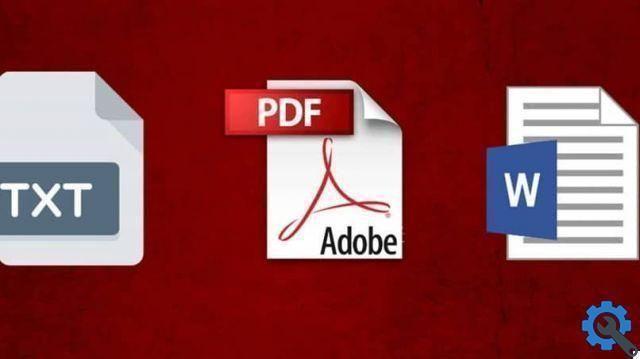
Another power of PDF files is that they can contain any type of text, multimedia elements, photographs, videos, links and even sounds; it is also possible to open it via mobile with the use of an app.
This ensures that no matter how many times the document is opened or we run it with various reading programs compatible with this format, it will not change the format of the content never and will remain the same.
First of all, we need to consider what we want to do with the document and what our requirement is when editing the content.
How to edit files using PDFelement
Next, we will explain how this works free and safe tool, which can be installed on your computer to edit a PDF file based on what we have to do during a consultation or drafting of a document, before having to save or send it to whoever you want.
Start by opening the PDF you want to edit, clicking the "Open" button or, failing that, choosing the documents in "Open recent files", with which you can view the documents you want.
Next, go to the "Edit" tab and there you will see several options with which you can edit the PDF content. If you are looking to edit the text, click on the “Edit Text” button to be able to change the font size and color of the texts, as well as make various types of changes in terms of image size.
Similarly, you can organize the pages of the document by clicking on the menu and then going to 'Page' where you will see a drop-down menu with different options to use, such as: insert a page, delete pages, cut, split pages, extract or rotate the pages since, all this depends on our needs.
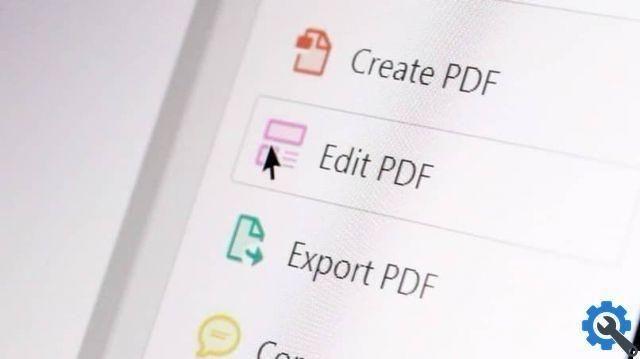
To carry out the transformation of the file, click on ' Open file 'in the initial interface of the program to make sure that the PDF is imported into the program, after which, by positioning yourself just below the' start 'tab of the program, you will see the conversion options.
Now select "In Word", then click "Convert PDF" to start the transformation and select the output location to save the edited document.
Another way to perform this free procedure is in Google Docs, where you have an image-based or scan-based PDF file. You can upload it, open it as a Google document to edit, insert, review or delete the text and then you can save it as an output PDF file to download and have it available on your computer.
This way you can now edit your documents and files at any time and place, to use them as you prefer quickly and safely; taking into account the different things you can do within it, including changing the resolution of the PDF file.


























