Windows is a great operating system that has really cool features, like the one that lets you write HTML code in your notes, just one of those features is today's tutorial so you can learn how to open or create a file with a GITIGNORE extension ?, easily and simply.
People have the false belief that files with extensions other than the most used ones such as JPG or PNG are usually difficult to create or require a process with super complicated steps that only a computer scientist could do, but this is completely false and therefore we will see why.
How to open or create a file with GITIGNORE extension?
To get straight to point e quickly learn how to open or create a file with the GITIGNORE extension, the first thing to take into consideration is that for the purpose of this tutorial you will be taught separately how to open and how to create files with this extension.
This is because although they are extremely short processes, it is best to divide them so as not to get confused. Now, to get started, you will see how to open your file with the GITIGNORE extension. This is achieved by accessing any program that allows you to read plain text.
Since files with this type of extension are actually text files and nothing else, they can also be opened with Windows Notepad. In case you don't know how to open notepad, all you need to do is the following:
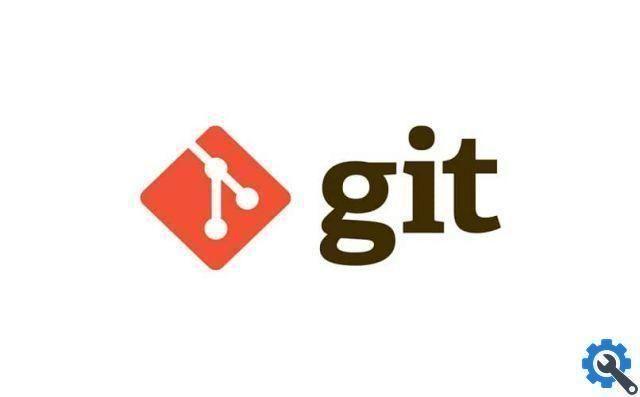
Go to the file you want to open and right click on it, which will show a list of options, positioned on the one called "Open with", with this action again more options will appear, choose “Notepad”, which will automatically open your text.
In case you don't want to use Notepad, you can download a different application like Notepad + + from the Store, which will serve the same purpose as common notepad.
However, if you want to edit your file professionally, you we recommend to install ATOM on your PC, as it contains many functions that allow you to manipulate GITIGNORE files.
Create a GITIGNORE!
With the above, the first part of the question, how to open or create a file with GITIGNORE extension, has already been solved, so to finish with this guide, now you will be taught the easiest way to create this type of file.
The first thing you need to do is go to your notepad in Windows, you do this by going to the beginning and placing the notepad in the search bar, once the application exits you just have to press it and that's it.
Being inside you have to enter the contents of the file (which depends on you), when you are done click on the option which is called "Save as", this will bring up a save box, there you choose the destination folder and place your file name as.gitignore.

Finally, changes simply the file type in "All files" and voila, it will all be done, so now you can say that you know how to open or create a file with the GITIGNORE extension, so you have nothing else to do here.
However, before leaving, it is recommended that you continue to search for information on this topic, since although it is not complicated, it is good to practice and gain more knowledge to be able to create files more and more easily.
At the same time, it wouldn't hurt to supplement this information by looking for articles like: How to replace the Windows 10 Notepad text editor? Or how to highlight text in a notepad?


























