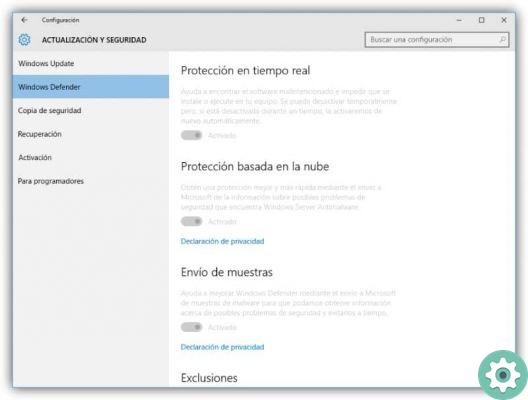The conventional way to open the task manager
As you surely know, the conventional method of opening the task manager is to use the key combination Ctrl + Alt + Canc. This command has long been associated with this useful Windows feature.
In previous versions of the operating system, it was enough to run the key configuration discussed above and the task manager was displayed. The reality is currently a little different, because other options are shown when combining.

In any case, this change is useful and responds to the needs of the present times. This key combination is still working to display the task manager, the only difference is that after pressing Ctrl + Alt + Del, you have to select “Task Manager” give the menu to compare.
Open the task manager using the Run menu
The Run tool it's very useful to open applications that we cannot access conventionally. And although the task manager can be opened in other ways, some people prefer to use this method, it is often useful even when you have damaged or missing keys on a keyboard.
To open the task manager using the Run function, the first thing you will need to do is open this application. You can do this in two ways, one of them is by pressing the key Windows + R, one of the basic commands to run programs in Windows 10. The other way will require you to go to the start menu and type “Run” and finally select the application.
Once the execution menu is displayed, in the “Open” section you need to write “Taskmgr” and then click the "OK" button. This way you will be able to access the task manager.
Open the task manager using CMD
Another way to open the task manager is to use the CMD function. Through this feature you can run virtually any application on your system.
You can access CMD in several ways, the first and simplest is by typing “Cmd” in the start menu. Once the application is displayed, simply press on it to open it.
Once opened, the Windows command console will appear. In the console, type “Taskmgr” and press Enter to open the task manager.
Open the task manager from the taskbar
Perhaps the easiest way to open the task manager is via the taskbar. We can achieve this with a very simple little trick, which we access after properly customizing the Windows Task Manager. The first thing is to open the task manager with one of the ways shown above.
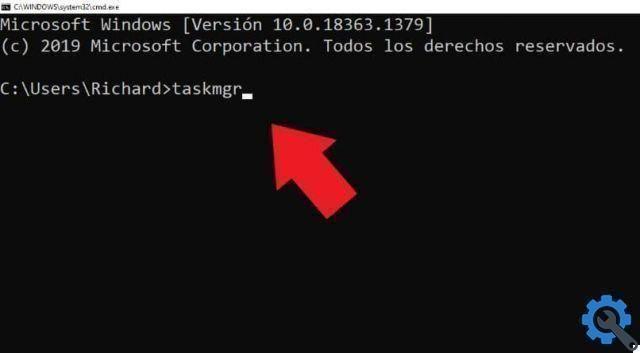
Once the task manager is open, simply locate it in the Windows taskbar. Next, right-click on the admin icon and select the option "Pin to Taskbar".
Using this method, you just need to click on the admin icon to open. This is usually the most convenient way to open the task manager, especially recommended for those users who constantly use this tool.
If, on the other hand, you want to remove the administrator, you will need to know how to remove the icons pinned on the Windows taskbar. Either way, it's a very functional trick.