Keep in mind that not all monitors are the same, as there are many types and sizes; eg; you may have a 4k resolution monitor or LED monitor or LCD monitor; whatever you have, they all already come with a previous setup, integrated with particular properties.
The screen is the primary tool for seeing how all our information they are organized on our computer, in addition to seeing the processes we are running; For many people their screens are part of their daily life, it is very important to feel comfortable with it during the time they use it.
Although it is necessary to extend the screen can provide comfort, luckily we recently made an article to understand the screen on the left, we are sure it will be useful for you.
What should I do to open Windows 10 properties?
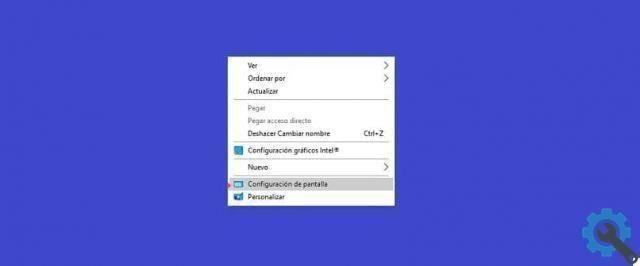
Regardless of the monitor you own, in order to enter the Windows 10 display properties, you must place the cursor in any free space on the desktop and press the right mouse button; There will open a drop-down list of options, choose the last one from says: Display settings.
Once inside we go to the option of advanced screen configuration and there you can choose the screen you want to see, if you have several connected. It will also show information on the resolution of the images you see on the desktop, a topic that we covered in depth in an article; with the solution to change the resolution of our screen.
You can see in this section what is your resolution of the active signal, the refresh rate, the bit depth, the color format and the color space; you can also enter video controller options if you have one connected.
Properties for adapters
Each manufacturer has its own drivers, which usually help maximum performance of monitors, with higher resolution than screens.
That is to say, they make video playback smoother, which have access for video output to multiple monitors; some include additional graphics features and improvements to help battery life.
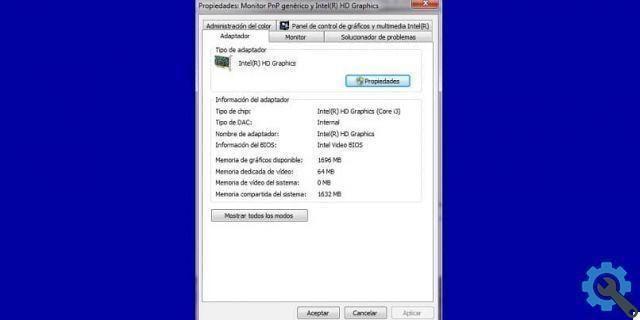
In this option you will get a general description of the adapter you have installed on your computer; Remember that you can only have all these options if you log in as Administrator; If you log in as a guest user, you will not have the options enabled, nor will you be able to make any changes.
Therefore, you can press the Windows button directly on the keyboard and in the bar that opens you can type "Device management" and look for the display adapters option. Once there, it's just a matter of placing your mouse cursor and right-clicking to open a drop-down list, right there you look for the properties option.
Many people over time have become well versed in computer science, and there is so much information that it is now very easy to do it yourself; And now with these simple steps we can enter the properties of Windows 10 and improve everything related to the properties of our screen.
General and recommended care for your screen
Screens typically consume a lot of energy, so taking care of the time they emit the video signal extends the useful life of your equipment. If you want to change the waiting or suspending time of your screens, check out this article where we fix it quickly.
So we can have a better video experience, more to our liking, and you can also help others put these tips into practice; Best of all, you don't need to be connected to the internet to perform these steps, they're super simple and not boring at all, it's just a matter of getting started.


























