Don't worry, you're not the only one wanting to transfer a file from a smartphone to a computer without the need for a cable. There are many ways to do this, but some brands make it easier than others. For this same reason, today we will explain how to transfer files from a mobile phone to a PC without cables.
There are several effective methods to transfer a video, a photo or whatever you want from your mobile to your computer. Take a look at all the options and choose the one you like best so that you can transfer those files easily and quickly.

Transfer files from Xiaomi to PC
How to transfer files from Xiaomi to PC with ShareMe
ShareMe, the Xiaomi application, is undoubtedly the most practical solution to transfer files from a Xiaomi to a PC. You must only connect your mobile to the same network as your computer and follow these steps.
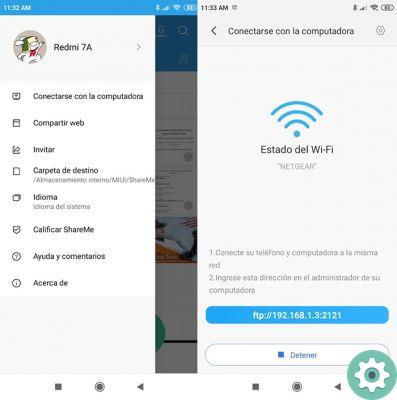
Share me Xiaomi
- Go to the ShareMe application on your Xiaomi.
- Look for the option «Connect to computer» yes found in the top left menu.
- When you are in that section, press start and configure the access method.
- Now you will see below an IP address that you will need to type in the browser you have installed on your computer. When you enter, you will be able to see the complete directory tree of your Xiaomi and you will have the possibility to immediately download any file. It's done! It is so easy to transfer files from a PC to a computer with ShareMe.
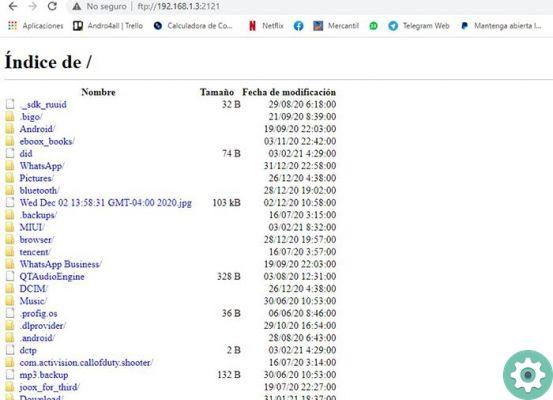
Share Xiaomi
How to transfer files from Xiaomi to PC with Telegram

Pass files via Telegram on a Xiaomi
Telegram is also a good tool for anyone who wants to transfer files from a Xiaomi to a computer. Well, you just need to do the following.
- Open Web Telegram on your computer.
- Open the Telegram application on your mobile. If you haven't installed it, you can download it from the button below these lines.
- Search for any conversation (from the mobile application) e send the file you want to download to your computer.
- Open the Telegram web on your computer and click Download on the file. It is so easy to transfer a file from your Xiaomi to PC with Telegram without using cables!
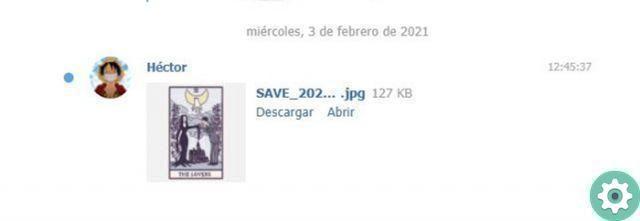
How to transfer files via Telegram with a Xiaomi
How to transfer files from Xiaomi to PC with WhatsApp
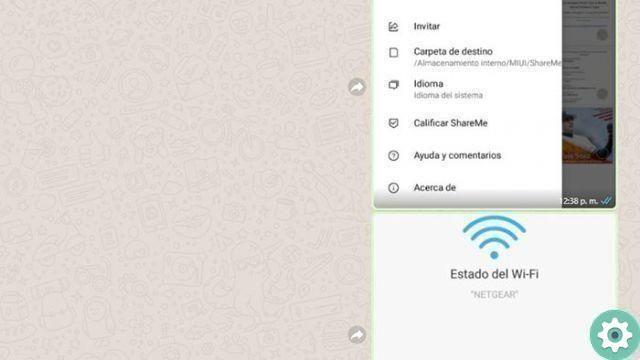
Transfer files via WhatsApp from a Xiaomi
You can also transfer files from a Xiaomi to the PC with WhatsApp, leaving out the annoying cables. As? By following these steps to the letter (the process is very similar to Telegram).
- Open WhatsApp Web on your computer.
- Open the WhatsApp application on your mobile.
- Search for any conversation (from the mobile application) and send the file you want to download to your computer.
Open WhatsApp Web on your computer and click Download on the file. It's done! So you can transfer a file from your Xiaomi to your PC with WhatsApp without using cables.
How to transfer files from Xiaomi to PC via Drive
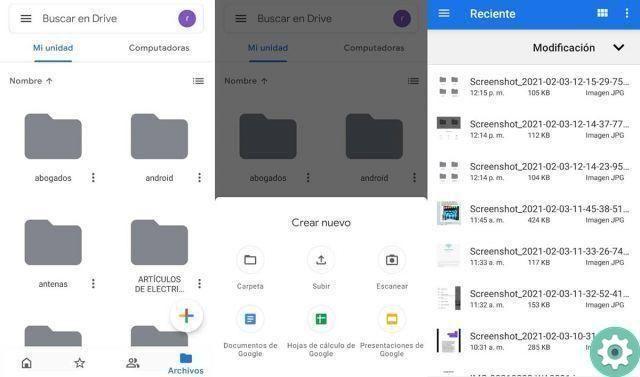
Transfer files from Xiaomi to PC via Drive
Besides being one of the best options for transferring large files between Android and PC, the Using Drive is a breeze, be sure to perform these steps.
- First open the Drive application on your mobile.
- Press the button with the sign "+" which is located in the lower right and then "His".
- Go to your Drive from your computer and find the file you just uploaded.
- Locate the file, right-click and then Download. Intelligent! This way you can transfer all the files you want from your smartphone to your PC via Drive. As you have surely noticed, it is also a simple process.
Do you want more options? Check out yuoinity, another cable-free file transfer tool. Additionally, you could also try NearShare, Google's AirDrop.
And you, which of all the paths will you choose?


























