Sometimes, when you proceed to insert some applications on your computer, there may be interference with others, which could slow down your computer, cause system crashes or flag a power up error. A clean restart in Windows 10 to avoid crashes is the solution for your PC.
Clean reboot is a fairly broad alternative, in it you will be able to disable most drivers and programs which are started automatically and then you will be able to see if the error is coming from Windows or any other program you have installed. That is why in this post we will know how to perform a clean restart in Windows 10 and thus avoid errors in your computer or laptop.
Recommendations before performing clean reboot in Windows 10
Some very important recommendations before performing these procedures are to consider several necessary precautions; how to make your gear do not present any problems and if that happens you will have to go back to the initial configuration.
Maybe it's good to check for space availability or if an update is needed before considering a clean reboot.
Also, as a practical recommendation, do some backup copies and that way the whole process will be easier, as you perform one of the following procedures.

It should be noted that since many of the tools and steps will be disabled, It is essential that you do not apply these steps if your computer has any of the following problems:
If your computer is connected to a home network managed by a third party or check interference in the shutdown of your laptop or computer, due to low battery or any other technical failure.
Clean reboot
- The first thing to keep in mind is that you must have a admin on the team. But if you don't have it, you'll need to create a local user or administrator account in Windows 10.
- Then, in the taskbar located in the search box, type msconfig and select system configuration to open that window, you have to press the keys Windows + R, both at the same time.
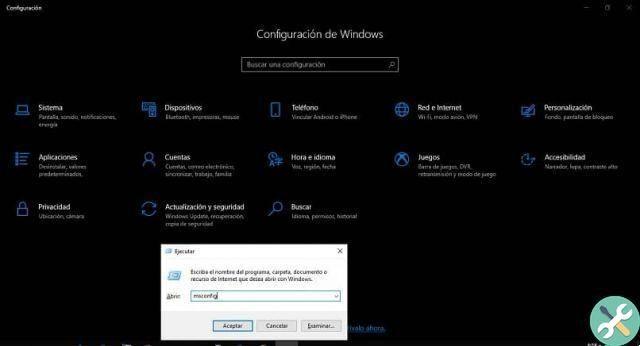
- Next, you can view the System Configuration tab, click on it and choose Hide all Microsoft services, then click Disable All.
- To accept the changes, click on the accept or apply button; If a dialog box that Windows needs to restart appears, press the exit button without restarting; because there are still some changes to be made.
- Next, proceed by pressing the Control + Shift + Esc buttons simultaneously to open the Task Manager ; and then select the startup tab, through which you will find all applications that run automatically when Windows starts.
- Once you have performed these procedures, you have to choose each of the applications that interfere with Windows startup ; You will find them in the Start tab of the Task Manager.
- After selecting the applications, click Disable; this way you will be able to disable those applications when Windows starts, which ensures that startup is completely free.
- Finally, after performing all these procedures, you can close the Task Manager and proceed to restart your computer. In this way you will have a totally clean restart and without those applications that were giving so many problems.
Now that you know how to perform a clean restart in Windows 10, you will be able to solve the various problems that arise on your laptop or computer. We hope this information has been helpful. Also, if you wish, you can share this post with your friends, family and acquaintances; and also leave us your comment ...


























