If that's not your case, you can delete a message, but only for you. This means that the other person will continue to have the same conversation regardless of whether you delete all parts of it in your account.

Delete a conversation or messenger chat from your PC
If you want to delete your Facebook Messenger messages in the traditional way and without using other applications, you should know that it is possible delete from one conversation only at a time. You can do this from your computer by going to the Facebook site or by logging into the Facebook Messenger app from a mobile device.
To do it dal browser, go your Facebook and log in. Go to messages. You have this button at the blue top of the screen. Click on it to view the conversation list.
If it is a recent chat you will be able to see it without any problem. In case you want to delete one previous conversation, click " See everything in Messenger ”. This will direct you to a tab with all of your conversations.
If you want delete an entire conversation positioned on it and click on "Settings". In the new menu that has opened, select "Delete". If you want to delete some messages from the chat, enter it. Positioned on the message, click on the three dots and then on "Delete".
If it's not been more than ten minutes since you sent the message, you will have the option "Delete for all" and "Delete for me".
If you want delete your conversations on Facebook Messenger from your device, log into the app. Find the chat you want to delete. You can type the person's username into the search bar at the top of the screen.
If you want to delete a conversation completely, go to it and hold to view options, or swipe left and press on the basket to delete it.
If you want to delete part of the chat, enter it and press and hold the message you want to delete to see the options. There select "Delete". If it's not been more than ten minutes, you can delete it for everyone or just for you.
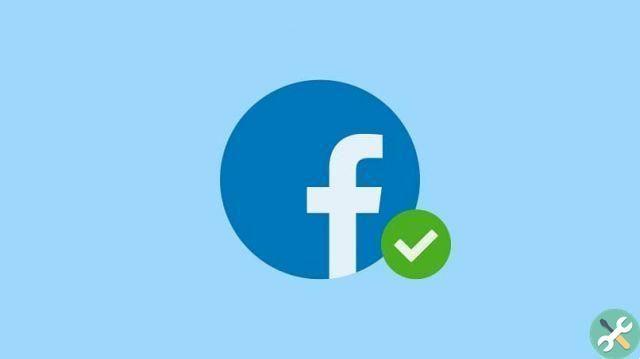
How to empty Messenger inbox and delete all conversations?
To delete all conversations quickly and easily from Facebook Messenger there are two different methods, of below we will explain in detail the different ways to delete conversations from Facebook Messenger.
Manually from the web or the app
The procedure is quite simple, the only problem is that you have to delete the conversations one by one, to do this, what we have to do is enter the Messenger section, both on the Web and in the App and search for the conversation we want to delete.
Once located, we have to press the options menu which is shown with 3 vertical dots and there we will see an option that says “delete”, we select it and it will ask us for a confirmation, we just accept! If we want to eliminate all conversations, we have to do it manually one by one.
Using an extension in the browser
Browser extensions are the best option to be able to delete all our conversations at the same time without having to review them one by one. So below we describe the top 3 in this industry.

Delete all messages for Facebook
To get started, go to your browser and look for the Facebook-Delete All Messages extension. You can download it from the Web Store. You need to add it to your browser, pressing the blue button to download it.
Then go to Facebook from the web and log in. click the chat bubble at the top of the screen. Click on " See all messages ". You can see it under the list of conversations. Click there to access all your messages.
To delete all your messages, click on the extension you have next to the address bar and then click " Open your messages " in the pop-up window. You will have a text box where it warns you that the messages you delete will do so permanently and tells you what the deletion process is like.
If you agree with the warnings, tap “Start deleting ". It's a green button that you have at the top of the text box. Finally confirm this action by clicking "OK". If you see that there are some messages left in your chats, refresh the page before repeating the process.
Free Messenger Cleaner
This extension allows you to delete Messenger conversations in bulk, once the extension is installed we simply have to enter it and select the delete option, the time needed may vary depending on the number of conversations we have, about 1 second for each conversation .
An important point to keep in mind is that this extension is not free, but it allows us to test it by deleting 10 messages once, if we want to delete more we will have to pay $ 10 dollars to unlock it for life.
Quickly delete Facebook messages
This extension is free and allows you to delete all messages Facebook Messenger by following these 2 simple steps once you open the extension:
- 1.-Click on "Open messages"
- 2.-Click on "Delete all messages"
- And that's it, the extension will take care of the rest.
Delete hidden chats in Messenger
To delete these conversations you must first deactivate them, to do so we simply have to follow these steps:
- Click on our profile icon.
- Select the option ' Privacy '.
- Click on "Secret conversations".
- We click deactivate and confirm the action.
- Finally, let's proceed to eliminate those conversations.

Delete a conversation in Messenger from your mobile
As we have already seen, to delete a conversation from our mobile phone it is necessary to press the 3 points on the conversation we want to delete, a menu of options will appear and press delete conversation, if we want to delete all conversations then we must repeat this process manually.
As you can see, it's very easy to delete mine Facebook Messenger conversations. If you have any questions, leave them in the comments.
TagsFacebook Messenger

























