Pinging an IP address or web page is a handy tool applied by network administrators so they can diagnose a disconnection of a device or URL.
Identification via the Internet Protocol (IP) serves the purpose that each element that constitutes and is integrated into the network platform has a unique ID, in this way the pages acquire a static protocol, which composes their URL address, so that each user can only go to their portal.
As for equipment, such as computers and mobile devices, your IP can be static or dynamic, with the sole purpose of protecting the privacy of those who manipulate it. If you want to learn the different ways to do this diagnosis, keep reading this article to find out.
What do we look for in ping diagnostics and how does it work?
The term ping is made up of the acronym of Package Internet Groper, whose translation defines its function, which is none other than trace the information package which is sent across networks.
The tool is a command that is entered on a computer to diagnose network connection problems. Since it tracks information, it allows you to check the time period taken by the package to reach the destination and return to your IP address.
Through this it will be possible to confirm the correct functioning of the connection with the Internet, or if, on the other hand, the IP of the device or of the page presents problems with its service.
Methods for checking the ping of an IP or URL
The methodology is the same regardless of the operating system in which the command is entered. There variability it is summarized in the position of the operator menu.
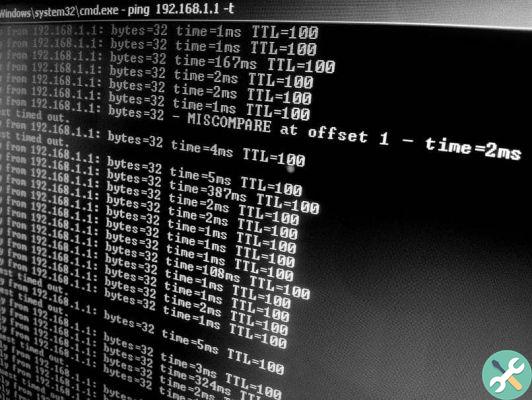
If for any reason the diagnosis generates a error, it could be due to service failures, problems, or inaccessible Internet connectivity.
Command via Windows
Regardless of which version of Windows you have, to get started you need to enter the Start menu and place the program "Run" in the search engine . Within it, you will type "cmd" and pressing "Enter" will automatically open the system window.
You will write the term "ping", accompanied by a space and then you will have to enter the IP address or URL of the page you want to analyze, and then press «Enter».
If, on the other hand, you want to analyze the sending speed managed by your router, you can accompany the term with the IP that corresponds to the equipment you use.
Command passes Mac OS
When it opens "Spotlight", it is necessary to type in the search engine «Network Utilities». In the window that will show you your screen, you can repeat the data described above, relating to the use of the ping command and the address to be diagnosed.
Command via Linux
Unlike the previous operating system, to perform the analysis the tool will be used free software "Terminal". This can be found in the «Accessories» section.
To continue the process, enter the term, which must be accompanied by the IP of the page or equipment to be verified, then press "Enter".
Command via Android

Google Play Store has an application called Shell Terminal Emulator, which must be downloaded and installed to use the Linux command line, which allows you to analyze the system connection of your mobile device.
Operation via iPhone
To diagnose ping from an Apple phone, you can open the digital store and use the Network Ping Lite application, the results of which will be displayed in color to define the operation of the connection. Once the procedure is complete and the result is displayed, you will be able to perform the appropriate solution for your type of problem.
Also, as a network administrator, by pinging you will have access to check the communication speed of the your connection, so that you can increase or decrease it as you see fit. You can also improve latency and easily reduce internet ping from our website.
TagsTutorial Internet

























