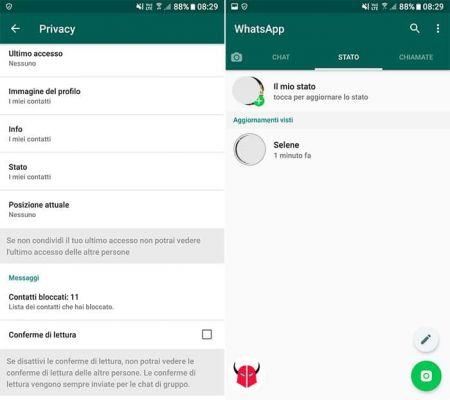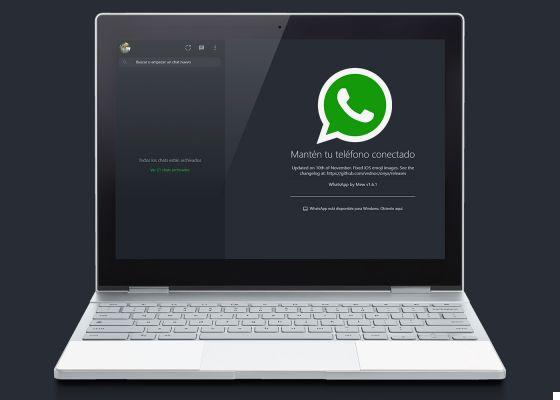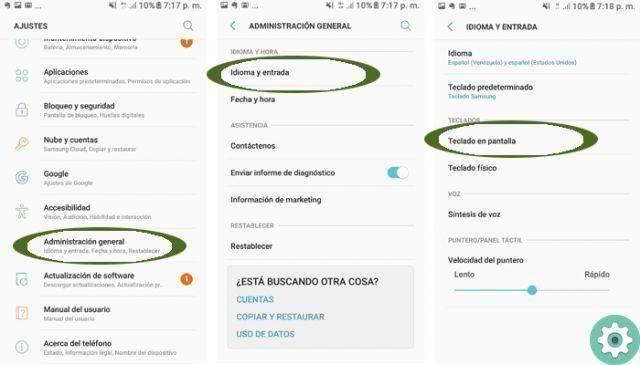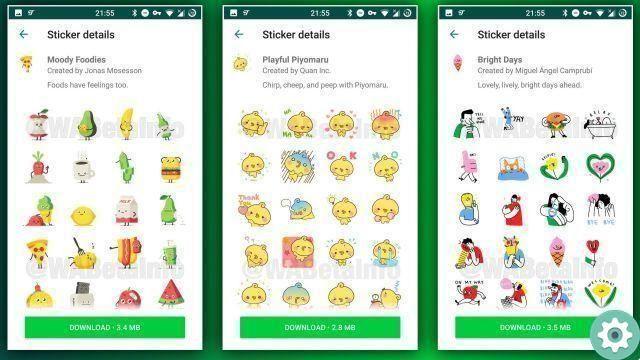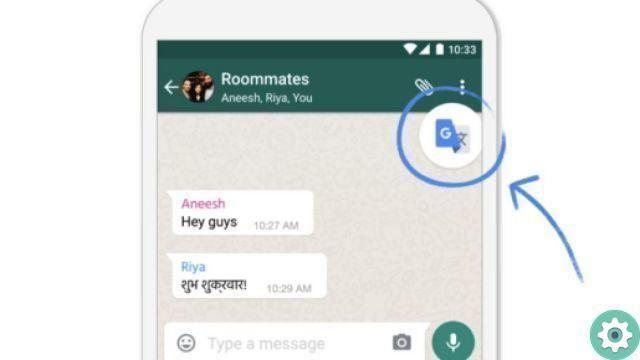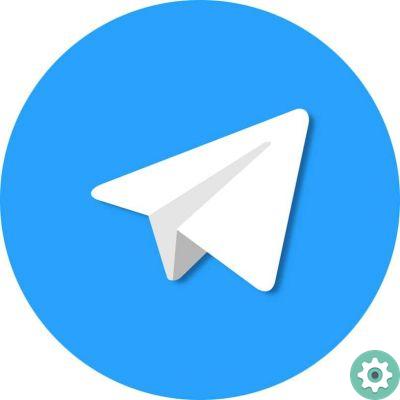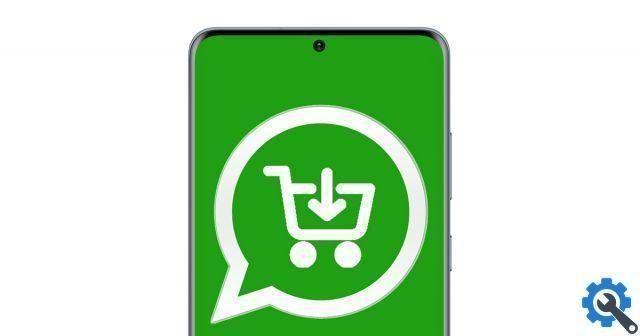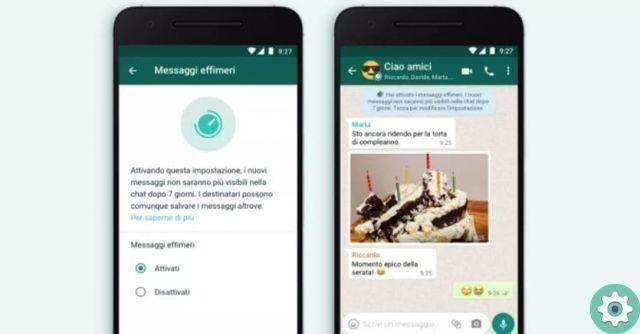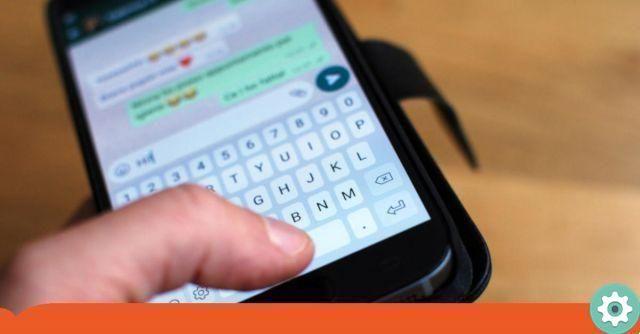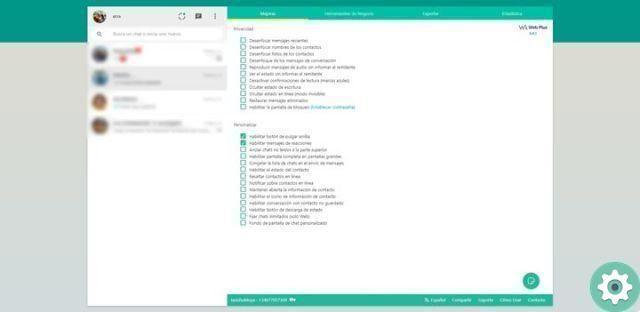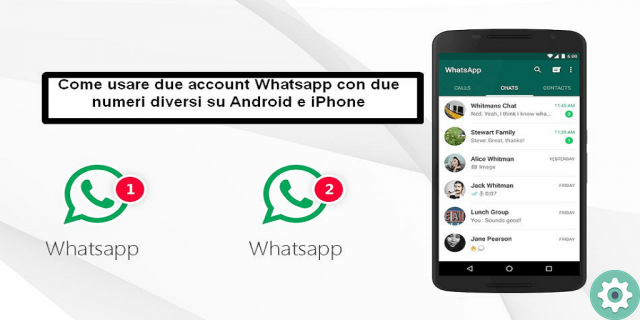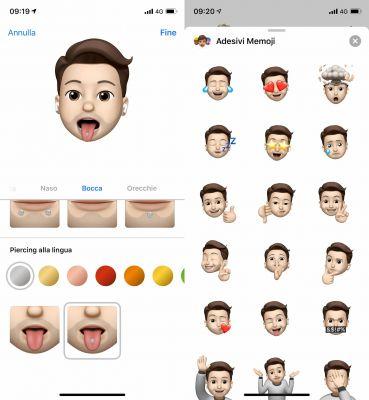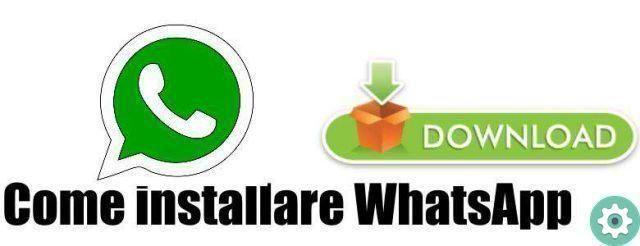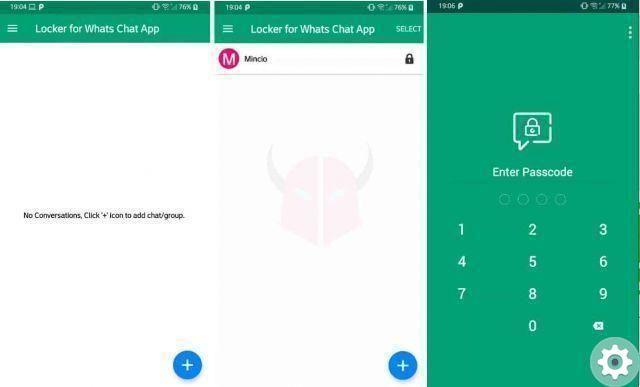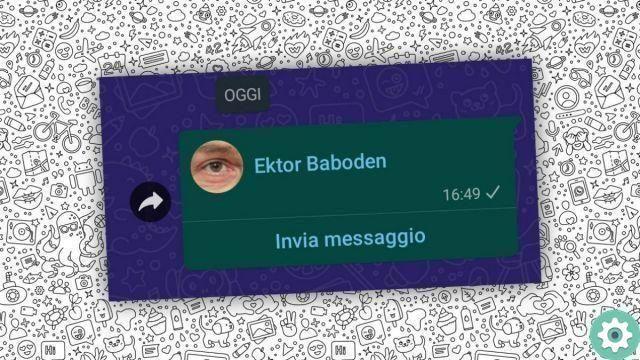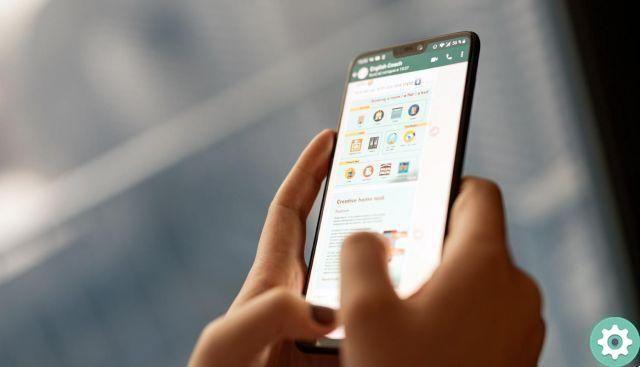
On many occasions we are forced to cut a photo because someone or something appears that we do not want to appear in said photo, that is why today we bring the ultimate solution to be able to send any photo, today we will see how can we pixelate a photo before sending it via WhatsApp.
When we pixelate a photo or part of it, we actually add a small filter to that photo so that what we have pixelated is not distinct, i.e. it is a method of hiding people or things from the rest on social networks such as WhatsApp. The usefulness of pixelating a photo is in adding a little more privacy to said photo and then hide the parts we don't want to show on the networks.
Below you will be able to see a couple of applications to see how we can pixelate a photo before sending it via WhatsApp, you will be able to see how to do it from Android and from iPhone, as it is possible to do this on both platforms and even on iPads.
Pixelator, pixelate your photos on Android very easily
Pixelator is one of the best applications to pixelate photos, you can also share them with whoever you want without leaving them, below we show you what steps you will have to follow to pixelate your photos before sending them:
- The first thing will be to download the application Pixelator for Android.
- Once the application is installed, we will only have to open it.
- The app will ask us which one image we want to pixelate from our gallery, we can also create one with the app's camera (not recommended at all due to low quality).
- Now we will have a series of icons at the bottom, which are used for; choose the size of the pixelization, the shape of the pixelization and a button to move the image.
- We select any tool and we carry out the selection of the element or of the elements we want to pixelate in our photo.
- Now it will be time to share it, we can do it directly from the application by selecting the button "Share".
- We will choose WhatsApp to send the photo and select the contact we want.
This it's the easiest way we have to pixelate a photo or part of it before sending it via WhatsApp or any other instant messaging application.
- Scarica Pixelator per Android
Blur and mosaic, pixelated photos on iPhone or iPad
We told you how to do it on Android, but if you have an iPhone or iPad, you should know that you can also pixelate photos before sending them via WhatsApp, follow these steps to do it:
- Let's download the Blur & Mosaic application on our iPhone or iPad.
- Next, once installed we will have to open it and select the photo we want to edit, we can also choose the camera and take a photo directly (it is not recommended).
- Now we can choose from a large number of effects to distort or pixelate our photo, in our case we choose the traditional square pixel and select the area of our photo that we want to pixelate.
- Now we will have to click on "Connect" and click on the blue check mark to be able to save the image in Photos and then share it with whoever we want.
This it's the easiest way we have to be able to pixelate photos on iPhone or iPad devices, and both applications are free and have no usage limits, so you can use them whenever you want and forever.
- Download Blur & Mosaic for iOS
Now we know the simplest and most practical way to be able to pixelate photos before sending via WhatsApp, remember that you can do it with any photo and you can also send them via any instant messaging application such as Telegram, Signal, among others.