In 2016, "My business" landed on Google, a page that collects everything you do within your account. To manage all this data, the company offers a number of options, such as the ability to completely eliminate your business. Now, these options are augmented with a feature that allows you to set a password on "My Activities" so that only you can see what you do with any Google app.
In this guide we explain why Google decided to add this tool and other interesting details about its arrival. Of course, we will explain it step by step how you can enter a password in "My Activities" of your Google account to avoid the gaze of gossipy eyes that are not yours.
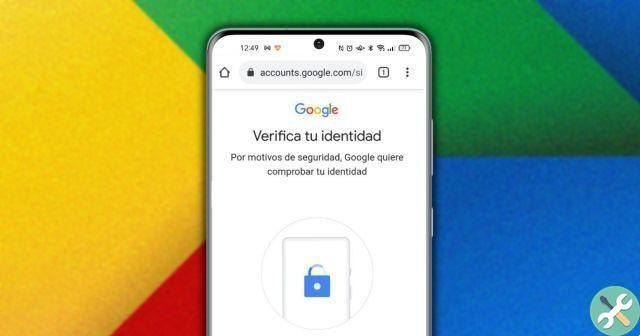
You can now add an extra layer of security to the Google My Activities section.
An extra layer of security for your activity history
security reasons, this is the main reason for integrating a blocking system in the "My activities" section which you can find within your Google account. As we mentioned, in this section everything you do in each of the Google ecosystem services it is recorded chronologically, so it's only natural that you want some privacy about it.
It should be noted that this tool only works with "My Activities", hence your history it will continue to be visible in other Google products, as the company makes clear. Also, keep in mind that blocking "My Activities" is particularly useful if you share your devices with other people, as they may know everything you do on Google if you don't block access.
If you add this extra layer of security, Google will ask you to confirm your identity with your account password if you log in from your computer, or with your stored fingerprint or password if you do it via a smartphone. Only in this way can you view the history saved in "My Activities" or delete it.
How to set a password in the "My activities" section of your Google account
The additional verification of the "My activities" section of the Google account is already enabled, so you can activate it in your user if you want to add that extra level of security to your history. Doing it is very simple, you just have to follow these steps:
- Go to page Le my Google activities from your smartphone or computer.
- Scroll down and click "Manage verification of my business".
- Select the "Requires further verification" box and click «Save».
- You can verify your identity via the lock screen of your mobile by clicking on "Keep it going" or with your Google account password if you click "Try differently".
- Once you have saved the new configuration, and within "My Activities", scroll down to click on the blue "Verify" button.
- Verify your identity through the two possible ways and you will be able to consult all the activity carried out within your Google account. Remember that to delete it you just have to click on the button "Remove".
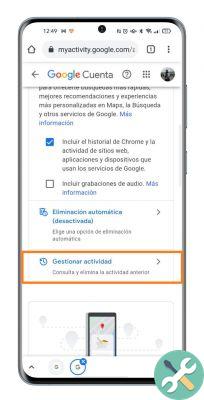
Here's how quick and easy it is to activate additional verification in the "My Activities" section of your Google account. Knowing the relevance and confidentiality of the data stored therein, it is better to use them too.
Last but not least, keep in mind that you can decide which data is saved in "My activities", with the ability to activate or deactivate the recording of «Web activity and applications», «Location history» and «YouTube history». If you don't want Google to follow your steps, remember to uncheck these boxes.


























