If you are a Google Stadia user, and also own an NVIDIA Shield, you have one of the best possible combinations to enjoy Google's streaming video game service.
Because, while not part of the official list of devices compatible with Stadia, it is possible play your favorite games streamed through your NVIDIA device. Today we explain how to do it step by step.
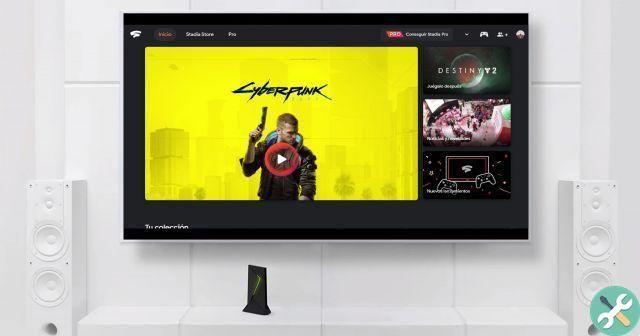
Google Stadia on a TV thanks to Nvidia Shield.
How to install Stadia APK on NVIDIA Shield
It is not a diversi modi per play Stadia on NVIDIA Shield. The first is install the Google Stadia APK file on the Android TV device.
To do this, we will follow the same steps we have already seen in our guide to install and play Google Stadia on any Android TV. Here is a summary of the steps:
- Download the Google Stadia APK file from a secure source like APKMirror.
- Install the Stadia APK file on NVIDIA Shield via a file explorer, such as File Commander.
- Open the Stadia app when it's installed and sign in with your Google account. To do this, you will need to connect a USB or Bluetooth mouse that allows you to control the cursor.
- In the Stadia app, tap your profile picture and then go to the 'Experiments' menu.
- Tap "Play on this device".
To finish, you just need to close and reopen the Stadia app on your TV, select the game you want to play - with the mouse - and start enjoying your favorite titles. Once in the game, you can use the Stadia Controller or any other compatible controller to play.
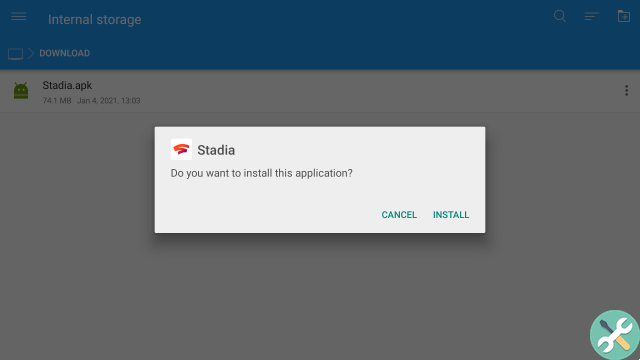
Install the Stadia APK on an Android TV device.
How to play Stadia on NVIDIA Shield with Google Chrome
Another way to play Stadia on NVIDIA Shield it is via the web browser. In order to play on your SHIELD TV, you will need to have Chrome installed on the device, which you can easily do by following these steps:
- Download the Google Chrome APK file from a secure source like APKMirror.
- Install the Stadia APK file on NVIDIA Shield via a file explorer, such as File Commander.
- Open the browser on NVIDIA Shield and log in with your Google account.
- From your browser settings, activate the 'Desktop Mode' option and go to the Stadia page.
- Using the NVIDIA Shield gamepad, control the slider to launch the game you want to play.
That's all. By following a few simple steps, you can play your favorite Google Stadia titles on NVIDIA Shield as if it were a Chromecast Ultra.
It is worth remembering that, sooner or later, Stadia will be compatible with Android TV devices like NVIDIA Shield or Google Chromecast with Google TV and you won't need to go through this process.


























