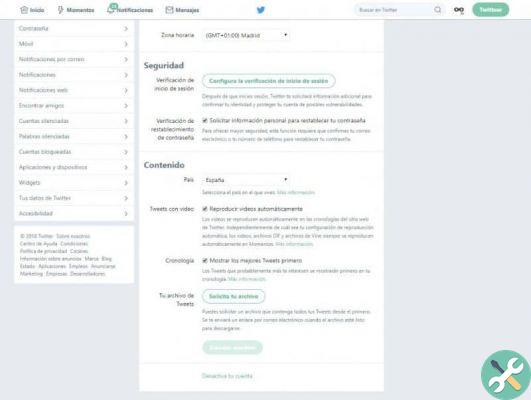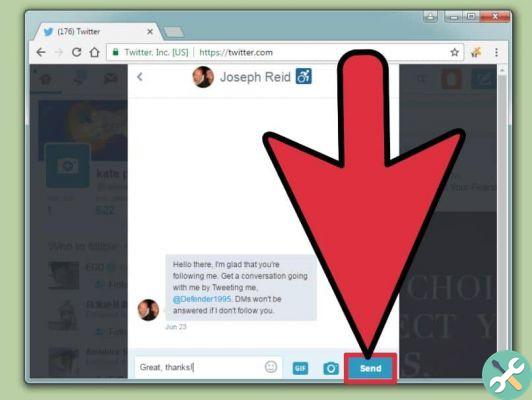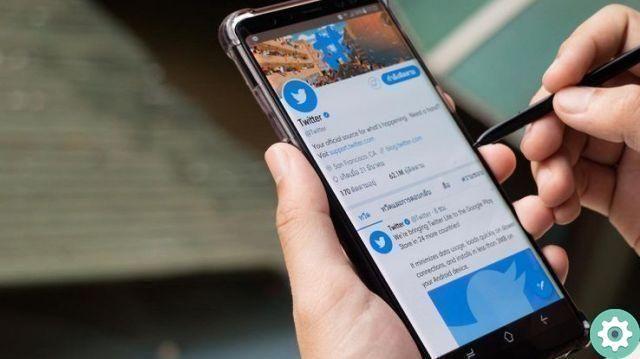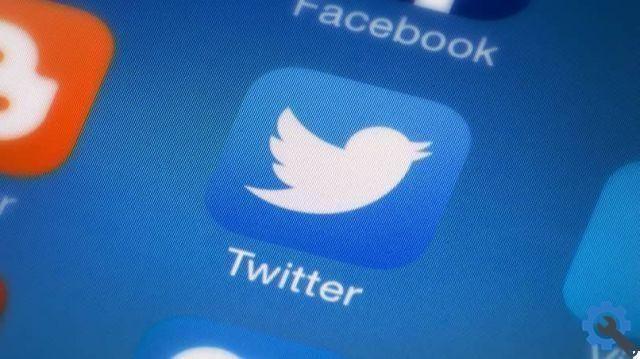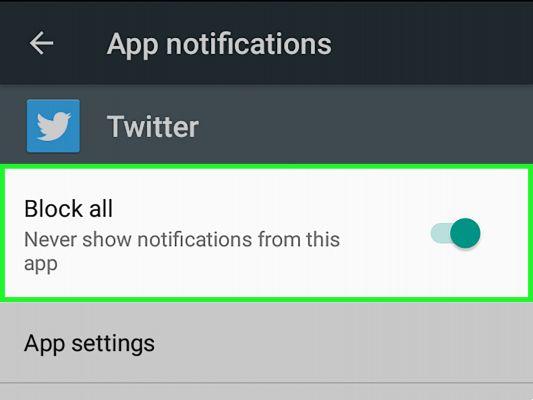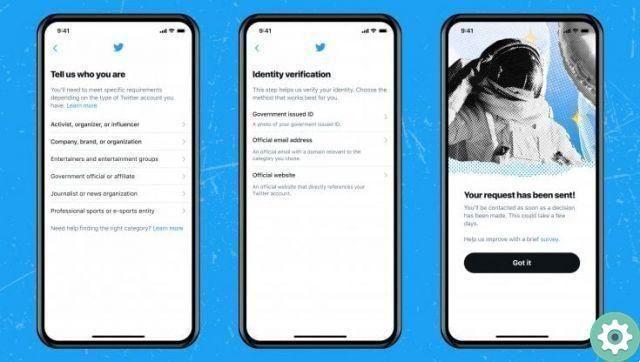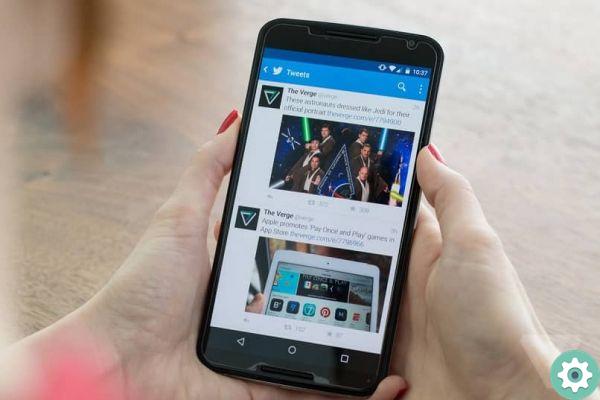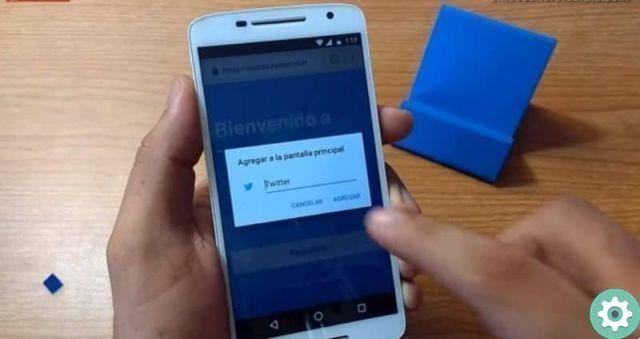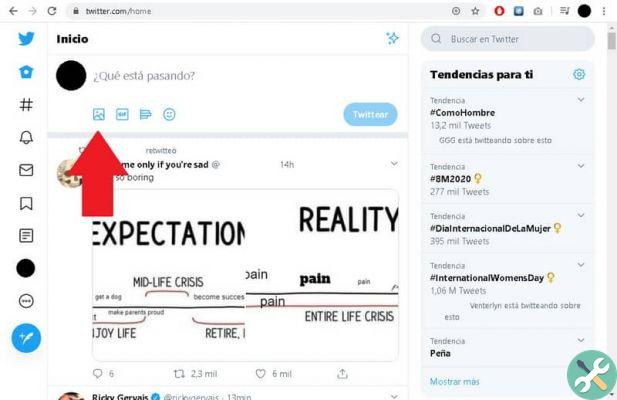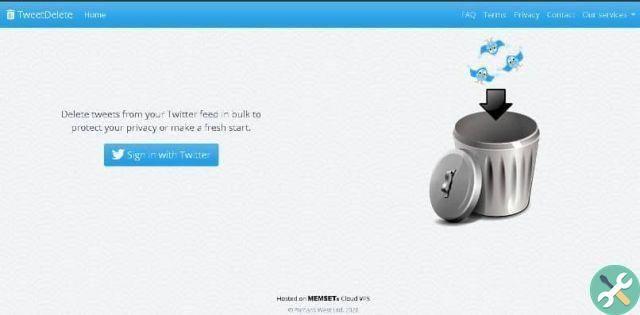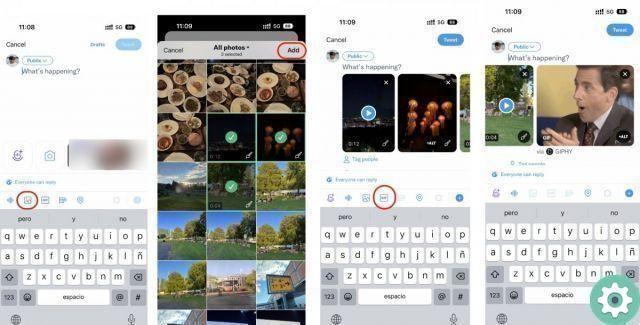
A few days ago we shared a tutorial about how users of the social network Facebook can upload nice GIFs to their profile or accounts, to share them with your contacts or networks. Well, this time it's time to explain how users of the network » birdie «, i.e. twitter, can do it and thus delight and attract attention with some topic or comment accompanied by an animated GIF.
It should first be clarified that these GIFs cannot be uploaded directly to our Twitter user account and require an online service or program that enables or permits this operation to be performed and which, of course, we will describe step by step in a tutorial article for being able to post a few GIFs on Twitter without any problems or inconvenience in the future.
Post a GIF on Twitter | Step 1
As a first step, it is necessary to have the GIF that we are interested in publishing in "our power" or, to look for one that we like or that we are interested in uploading and then sharing it with our contacts.
There are currently many places on the Internet where you can see and get GIFs, a simple search on the Internet is enough to discover them and save them on your computer (if you are on a desktop computer).
Post a GIF on Twitter | Step 2
Once you have the GIF, you need to join an online service called Giphy which will serve to publish the GIF we want in our Twitter account and to enter this site we can do it:
Use of the search engine: you must write the word that identifies this service, i.e.: Giphy and click on the web link with this, you will enter the Giphy home page.
With the url: you have to write the url in the address bar ie www.gify.com then, one click Submit on the keyboard that will take you directly to the Giphy home page, remember to write the url correctly.
Nota 1 | I must clarify that for this tutorial I have chosen Giphy's online service as it is easy to use. However, there are other services that also serve this purpose and which I will definitely write about in the future.
Post a GIF on Twitter | Step 3
Once on the cover they will have to click on the lilac button that says UPLOAD and which is located at the top right (if you are doing it on a desktop computer).
Post a GIF on Twitter | Step 4
Now, in the new page that has opened you will have 3 ways or possibilities to upload it to Giphy and they are drag and drop the animated GIF, search for the GIF in your files o copy and paste the URL of the GIF, you can choose what you want most suits you.
For the case of this tutorial I chose to load the GIF by searching my files and for this I clicked on Shop by Department and a window will open where I can search for the GIF of my interest, I selected it with a click and then I pressed the Open button of the window with this, the GIF will be loaded in Giphy.
Post a GIF on Twitter | Step #5
A new central window opens where you can optionally write some data related to the GIF itself, write separate TAGs and insert a url. Finally, click the button Upload gifs and the GIF will be processed.
Post a GIF on Twitter | Step #6
In the new window that just opened with the previous action, you can see the GIF we just uploaded to Giphy and below, some buttons where you can share the GIF on some social networks and for the case of this tutorial , you need to Click the Twitter icon buttoni.e. the bird.
Post a GIF on Twitter | Step #7
With the above, a window will open asking for i your data to access your twitter account and that they are both your email and the respective password.
Nota 2 | This step will not appear to all those people who have the Twitter session open.
Post a GIF on Twitter | Step 8
Finally, when they have logged in to their twitter account, a new window will appear in which they can insert an attached message (remember that the maximum is 140 characters) and finally click on the button with the writing Tweet And that's it.
With this, they will have posted a GIF with the message attached in their Twitter account as well they will be able to see it, by logging in and updating their Twitter session, done.
So they will be able to animate their Twitter account with nice GIFs and they will be able to capture attention and surely they can be a more relevant opinion voice with many more followers, good luck.