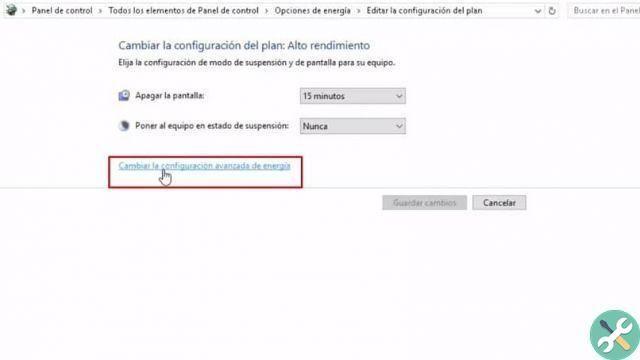The well-being of your computer is essential. For everything you keep us and for everything you can do in your day. Each operating system implements functions that contribute to the computer health. However, some may harm a little more than they help. Therefore, it is important to know how to prevent my hard drives from "sleeping" in Windows 10, 8 and 7.
This is just one of the many tricks that are simple but that many ignore. Discover this amazing way to extend the life of your parents hard drives. Prepared? Let's begin!
The "sleep" mode
As you well know, all parts of the computer have elements or components that you need to take care of. In this sense, hard drives have many components that guarantee their effective performance.
Windows knows this and has taken pains to design functions that, in turn, take care of these very important components. Here's how it is the function for hard drives to go to 'sleep' has been implemented.
This is only a parameter for saving energy. It is available for desktop and laptop computers. Its goal is the deactivation of computer components when it satisfies it with a period of inactivity.
It's dangerous?
It is not entirely necessary to prevent my hard drives from going into "sleep". Many consider it, in fact, a rather harmless function. However, no one is exempt from the to fail at a certain point.

On older computers, if they go to sleep too constantly, they can become very unstable. The reason for this is the wear and tear of the physical components of both the hard drive and other parts of the computer.
What you should know
There is usually some confusion when it comes to Windows sleep mode. One of them is the difference between hibernation and sleep in Windows.
They both serve the same purpose: ensure a quick start of the computer and save energy. However, one function is more effective than the other.
- Sleep mode, when activated, stores configuration information in RAM.
- While the 'hibernation' mode, when activated, stores the same information directly on the hard disk.
- By storing information in RAM, sleep mode saves less energy if a laptop is running on battery power.
- Sleep mode is very effective for those who stop using the computer for up to 2 hours. Since it allows you to restart activities faster.
- However, for those who will be away much longer, the ideal option to "hibernate".
Avoid hard drive hibernation
You already have a clearer picture when it comes to enabling hibernate and sleep mode in Windows 10, right? But, despite being considered harmless, the decision to prevent my hard drives from going into "sleep" was already irremediable. It remained only to find the simplest way to do this.
Any version of Windows
Once you know what it is and how to activate the hibernation, the rest is relatively simple. In Windows 10, the way to accessing the power settings is very simple. To do this, follow these instructions:
- Press the "Windows + R" keys and enter the following command: powercfg.cpl and click "OK". Write the word "Energy".
- Click "Change plan settings".
- Click "Change advanced power settings".
- After that, a box will appear where you will see the option "Turn off hard drive after".
- Enter “0” as a value to change the sleep time: “On battery” or “With alternating current”. You can also do it in both.
Everything is ready!
With these simple steps, your computer will suffer absolutely nothing when it goes into 'sleep' mode. You can also take advantage of Windows to create shortcuts for shutdown or suspend.
At this point, it is important to note that the most used command or shortcut is the Alt + F4 buttons. It is used when all programs are closed, causing a window to appear allowing you to shut down, suspend or hibernate.
Tagsfinestre