If your PC is used by several people (for example, by your children or siblings at home), it is possible that everyone wants to put a different theme in Windows 10. If you want prevent themes from changing your mouse pointer settings in Windows 10, you are in the given article.
Windows is a very practical, intuitive and easy to use operating system. You have many options to change your mouse settings, as indicated on the official Microsoft support page. However, constantly changing it can be annoying.
But before we explain how to prevent themes from changing mouse pointer settings in Windows 10, we'll quickly remind you how can you change it in the first place. Read on, in the next section you can find this information.
Steps to change the mouse pointer in Windows 10
Among many options that Windows offers, this operating system allows us to customize the cursor of our mouse, changing its color, size and even shape. If this is something you would like to try, we will explain the simple steps you need to follow to get it.
- The first thing you should do is open the Settings menu, which you can easily get from the start menu, by clicking on the dice symbol.
- Once there, you need to select the "Devices" option and immediately look in the left menu for the option that says "Mouse" to click on it.
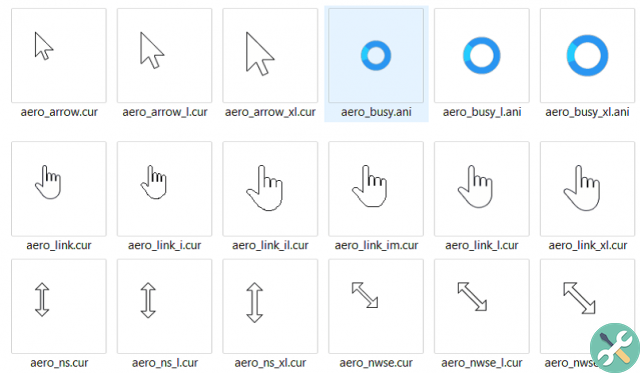
- Then, you should go to the right side of the window and click on "Additional mouse options". A new window with five tabs will open.
- In the "Pointers" tab you can choose the type of pointer you like best, be it the classic arrow, the precision cross, the text bar, among others.
If you want to change the size or color of the pointer instead, you can click on the 'Adjust mouse and cursor size' option. This will take you to a window with various options for customizing the pointer.
How to prevent themes from changing mouse pointer settings in Windows 10?
If you really want to block the ability to change the mouse pointer, the first thing you need to do is access the registry, where you can also change the administrator passwords. To do this, type "regedit" in the search engine of the taskbar Windows 10, run the registry and follow the steps below:
- In the space on the left, look for the folder named 'HKEY_CURRENT_USER' and click on the arrow on the left to view its contents.
- Inside, look for the 'SOFTWARE' folder and repeat the same procedure.
- Additionally, you will replicate these actions with the 'Policies', 'Microsoft' and finally 'Windows' folders.
- Once you are in the Windows folder, if you have never logged in before, you need to create a key by right-clicking on 'Windows' and choosing the 'New' option and immediately afterwards 'Key', giving it the name 'Personalization'. If this key has already been created, access it directly.

- Subsequently, within "Personalization" it is necessary create a new 32-bit DWORD value with the name “NoChangingMousePointers”.
- Once you have created this new value, double click on it and assign the value 1 in hexadecimal base.
With this you will have already locked the option to change the mouse pointer. And if at any time you want to allow the pointer settings to change again, You do not have to worry. All you need to do is follow the same steps and set the value 0 in hex base.
Make sure you made the changes correctly
If you want verify that the change has gone to successful, restart your PC and follow the same procedure described in the previous section to try to change the pointer settings. The pointer properties should no longer appear in the mouse properties.
We hope this article helped you avoid changing your mouse pointer settings. Keep in mind that it is always recommended that, before making any changes, make a backup copy of your PC, in case you later want to restore the configuration you had initially.


























