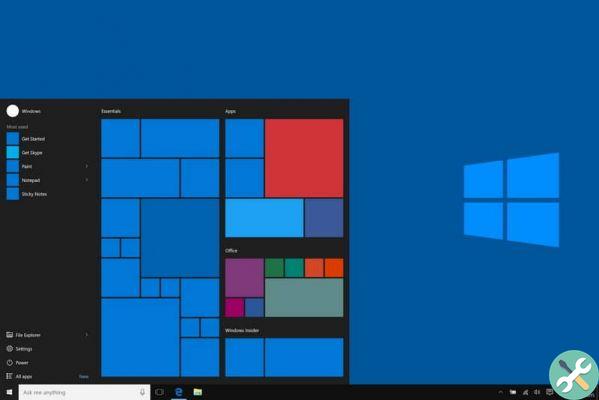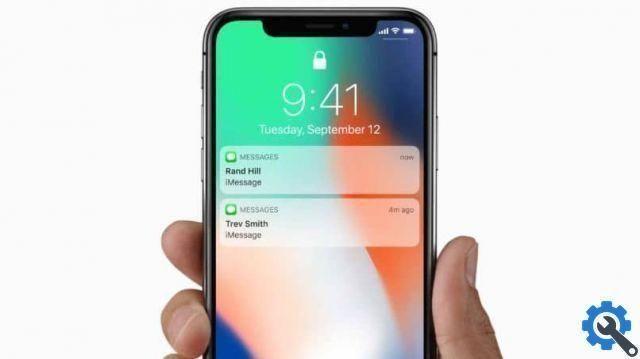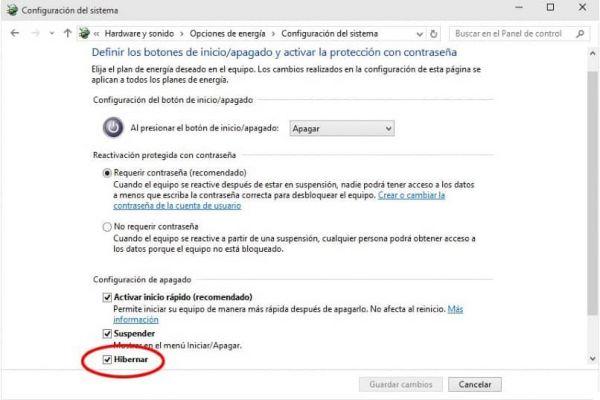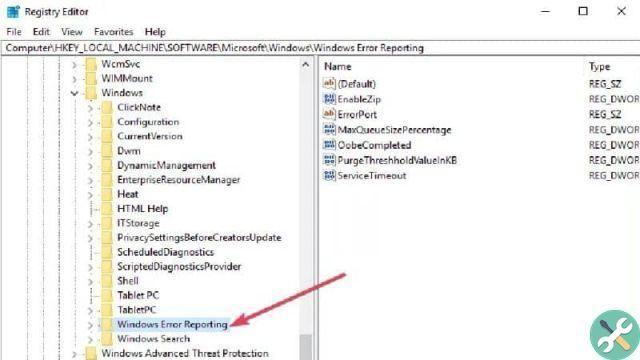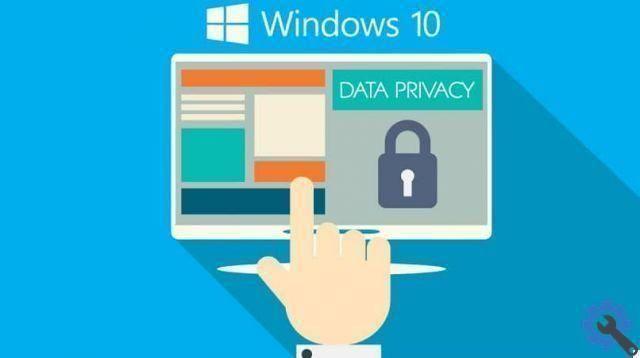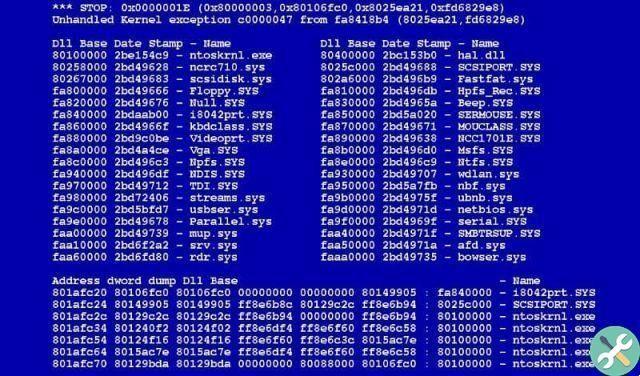The interaction we have with our computers is getting closer and closer, thanks to them, we can run all kinds of programs to perform any task. Over the years, computers have been produced better and better and with much more advanced functionality.
Likewise, the operating systems with which our computers work, are renewed and updated from time to time. That is why we need to know programs and tools to update the Software on your PC.
One of the most used operating systems by computer manufacturers is the Windows operating system.
Microsoft Windows released in 2015, the most updated version of its software is Windows 10. This system is characterized by its incredible features and one of the more advanced interfaces on the market.
Why does Windows 10 automatically set default apps?
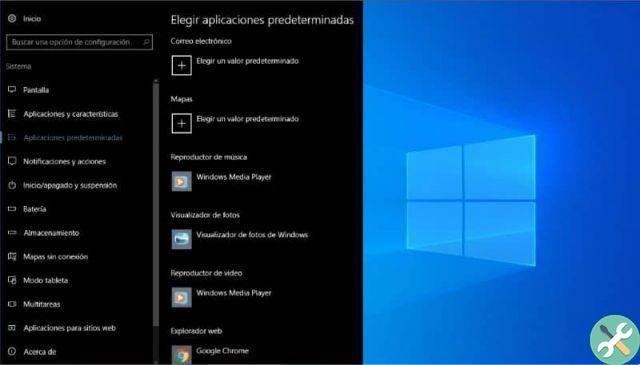
One of the most representative features of this operating system is the wide range of pre-installed applications. These applications they are characterized by being very advanced and able to perform any task required of them.
But if for some reason we want to change those applications we usually use, Windows 10 allows us to do it in a very simple way. When you enter the instrument » Predefined programs « you can configure any program we want as default.
This helps us when we open any file or browse the Internet from a direct path, so that it is automatically opened by the application we choose. Instead of opening from the default application, Windows 10 is pre-installed to perform these tasks.
But this version of Windows presented a problem with this configuration, that is automatically sets its default apps. This has been a problem for us, as when that happens we have to redo the configuration and put our default app.
Windows 10 automatically enters its default apps if it detects that the application that should perform the action has a problem or error. This is why Windows 10 automatically sets your application to perform the task, but it remains the default.
But we don't need to worry, there are a number of methods and steps we can take to prevent this from happening. When we do them, we won't need to have to reconfigure our favorite application as the default.
In this article, we will quickly, easily and easily learn how to prevent Windows 10 on automatically set default apps.
Steps to prevent Windows 10 from automatically setting default apps
If our computer has the frequent problem of removing ours default applications a because of the pre-installed application. This article will be of great help to us, one of the ways we can correct this error is through a program.
To download this program we will need the help of our trusted browser, let's go to it and open it. So let's go to the address bar located at the top of the screen and access this link, which will take us to the Official site which will allow you to carry out the process.
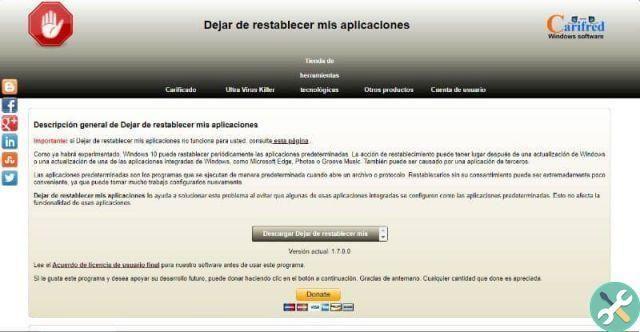
In this way, we will access the official page of the program, which is called "Stop restoring my applications". This program prevents Windows 10 from replacing our default applications with the default application.
To download this fantastic program, we just have to click on the option «Download Stop restoring my applications», located in the center of the page. This way the program will automatically start the download.
It should be noted that this program does not require installation, which makes it very practical to manipulate. Likewise, it is a very lightweight program, so it won't take up much space in our computer's memory.
Once the program download process is finished, we go to the downloads folder and look for the program we just downloaded. Let's click on it and select "Run".
The program will open, there we can see all the applications that it is able to disable so that they are not set as default, now we select only the one we do not want.
Finally, we hope this old article was helpful. However, we would like to hear from you.Do you know another method to prevent Windows 10 from automatically setting default apps? Leave us your answer in the comments.
You may also be interested in How to download and install apps from the store in Windows 10 without an account.