How to properly activate or deactivate Bluetooth on an Android mobile?
It is very easy to properly turn Bluetooth on or off on an Android device; We will show you 2 ways to do this.
- Press the mobile app "Settings", this option is represented by a cogwheel icon; on some devices this option may say “Settings” and is represented by a cogwheel symbol.
- A list with more options will open; then you need to select "Connected devices". (On some devices this step is skipped).
- A new page will immediately appear where you will see the option called “Bluetooth”, click there.
- Now a new page will appear; If the word “Disabled” appears, you will need to to shift to the right l'interruttore that appears on the right side of the screen.
- The message will then appear "Activated" ; under this word you will be able to see the name that Bluetooth has registered in your Android device so that others can locate you by that name.
- You can also see which devices you have connected, you also have the option to pair your Bluetooth with new devices.
- If you want turn off Bluetooth, slide the switch to the left and will be deactivated.
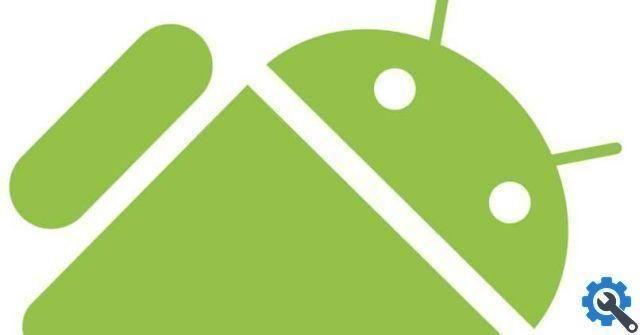
This is the simplest method to find the Bluetooth option:
- From the top edge of the screen, swipe down.
- A small menu will appear.
- Hit the icon that says "Bluetooth" and Bluetooth it will be active immediately.
- Now you need to click on the arrow that looks like this below which is under the Bluetooth icon.
- Then you will see the devices connected to your Bluetooth; You will also see the option "Other options" if you press there you will see the option "Pair new devices" to connect with other devices you are not connected to.
- To turn it off, swipe down from the edge of the screen again and press the Bluetooth icon again to deactivate the connection.
On some older Android devices, steps 5 and 6 are not required; Since, when Bluetooth is on, a small box will appear where you have connected devices and you have the option to search for new devices.
What are the benefits of turning on Bluetooth on Android?
Bluetooth technology is easy to transmit and does not require cables or install applications for its use, so it offers great benefits such as:
- You can transfer photos, videos, music, contacts or other files.
- Wireless connection between other devices (laptop, tablet, console, headset, speaker, keyboard, mouse or smartphone). In case you need to connect your mobile phone to a computer, remember that you have to activate the bluetooth of the PC, since it is almost always disabled.
- Access to certain files in public areas.
- This technology also allows you to turn up the volume on an audio device.
- I file transfers are free.
- It is an easy-to-use technology for all ages; it is not complicated to synchronize and exchange files.
- You don't need to be connected to the Internet (mobile data or Wi-Fi) to use this network to transfer files.
- The use of this wireless network does not consume la battery device.
- It is a technology used all over the world.
- You can make secure connections by entering a security PIN.

What to do if I have trouble connecting Bluetooth?
- Make sure both devices have an active Bluetooth connection.
- Sometimes the pairing of devices takes a few seconds; then, hold the pairing button longer (8 seconds would be helpful).
- Turn off the Bluetooth for a few seconds and turn it back on.
- Restart the devices you are trying to pair with.
- Check that the devices you want to connect are not too far ; the limit between one device and another is about one meter without any obstacle.
- Make sure other devices (PC, tablet or console) have the ability to use Bluetooth.
- Check compatibility of the devices you want to use.
Bluetooth technology is still very useful today for transferring files, without the need to be connected to the Internet. Use this wireless network that Android has made available to you on its operating system.


























