What is Error 404?
Error 404 or Not Found appears when you try to access one of the website links from the browser, the page is not found on the web server. For browser purposes, the page does not exist and will show the user a 404 error screen.
You must constantly check on your website that there are no links to pages that are no longer available to avoid a bad impression and influence the positioning of your website.
How to detect a 404 error?
The quintessential tool used to detect a 404 error is Search Console. It's a Google tool and it's 100% free which allows us to detect broken links that are linked to the website.
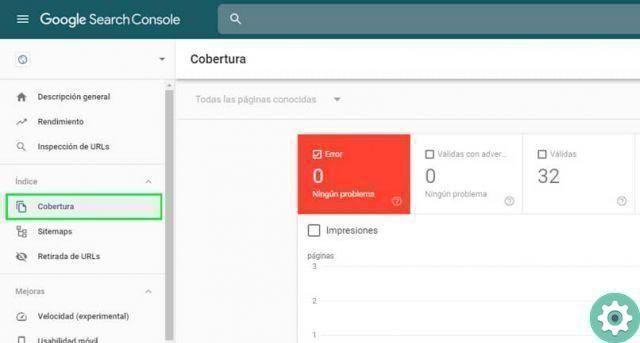
Access the Search Console control panel, in the section Index click on the coverage option. Any possible errors that the page might have are displayed there.
How to properly customize 404 error page in WordPress?
The first thing you need to keep in mind that what you need to do is correct this type of error as much as possible. If not, nothing happens, it's better to have a custom error page.
Install the WordPress 404page plugin
The fastest and easiest way to customize the 404 page is through implementing a plugin. There are many useful ones for creating the 404 page, but one of the most stable is 404page.
It is characterized because it can be done practically in a few clicks. In addition to being one of the highest rated among WordPress users.
- To install, enter the wordpress content manager of your website. Enter your login details and click on the option on the desktop Plugin - Add new.
- Enter the plugin name in the search engine, which in this case is page404. Complete the installation and then activate it.
- In the appearance section there is a new one available option called 404 Error Page, where you have to enter to configure the page.
- You have three configuration tabs which are General, Advanced and Explanatory Video. In the first option you have to select the page intended to appear when there is a 404 error. You must have created it previously from the page section of WordPress.
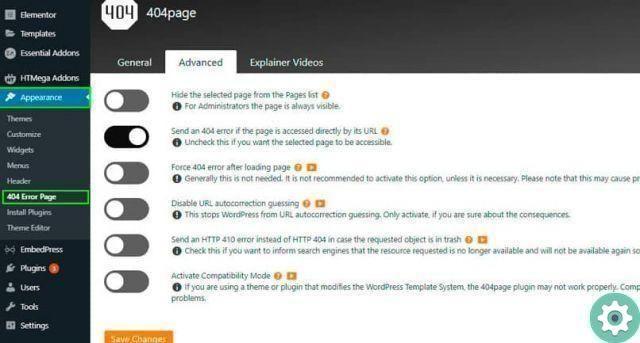
- Once chosen, you can edit the page from Edit page button. From that same section you can test how the page would look from the Test 404 error button. When done, save the changes in the button Save Changes.
- The advanced tab allows you to make settings as to whether the page is available to other users of the website and when the 404 page should appear. Finally, the section How-To Videos shows a series of videos explaining the plug-in settings.
What causes 404 errors?
- Misspellings in the page URL. A plus or minus letter can be a determining factor in ensuring that the user does not find the page he is looking for.
- Server configuration errors. If you have not properly configured the name server in the domain this could cause errors when trying to access the site.
- Caching errors. The site cache may show pages that are no longer available, so the error will continue to appear.
- 404 errors aren't unique to WordPress. While on many occasions this error is thrown due to a WordPress compatibility issue, there may be external issues that are causing it.


























