And although we are used to using classic still images as a desktop wallpaper or as a background, there are several ways to achieve that personalization, with your own animated images and a long list of options.
In this opportunity you will learn how apply a background that directly plays a video, which, although it seems a little strange, gives us the opportunity to greatly expand the opportunities in this area of the system and which we can also do in a simple way.
With Windows Vista Ultimate
If your computer is running Microsoft Windows Vista Ultimate or a newer operating system, you have the opportunity to give your desktop an original and surprising look: put a video as wallpaper.
And how can you achieve this? With the utility Windows DreamScene, the static images that you have saved on your computer can be used and transformed into something much more attractive and dynamic. This utility performs animations using the GPU, so it is not noticeable in the CPU usage, but it has a high power consumption, especially if you are using a laptop.

But what if you don't have the Ultimate version of Vista or higher installed? Don't worry, because you can achieve the same effect using a very simple tool that you may already have installed on your PC.
Use a video as wallpaper with VLC Media Player
The possibility of play a video as desktop wallpaper was one of the options included as an innovation in Windows Vista, this option in Windows 7 is disabled, but you can use a player known as VLC Media Player, which is one of the most popular complete players that exist.
Moreover, it is free software, it has no cost and works on GNU / Linux, MAC and Windows and for this you can find it on almost any computer. This program gives you the ability to rip a DVD or CD, record what you're doing on the desktop, or change the format of a file, among other options.
VLC Media Player is used by a large number of people to play audio and video because recognizes almost all available formats. But it has many other functions, such as streaming, both audio and video, to put your radio or TV online.
It also allows you to record your screen to, for example, produce a tutorial on how to use certain software. And while it is true that there are other free programs for operating systems, VLC Media Player stands out for being simple and fairly stable.
But how can you set a video as wallpaper and watch it while you do other things without maximizing the reader? Once the program is open, click on the menu » Instruments »And choose the option» Pref Renze ". Then go to the option " Video »And once the window is displayed, choose the option» Exit »And click on» DirectX » (DirectDraw).
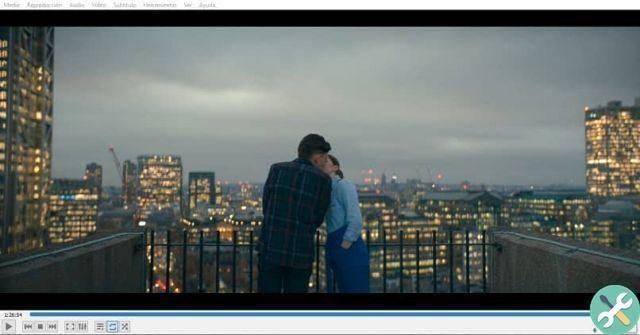
Click on " Save »And restart the program. Then place a video and in the menu » Video »The option will appear» Set as desktop wallpaper »And you will see that the video automatically plays the video as wallpaper on your computer.
This way, the look of your desktop it will be original And surprisingly, moreover, you will be able to continue working with applications or documents while the video you have chosen as the background plays behind them.
Why use the option set as desktop wallpaper? Because it is more practical than Full Screen mode, since the Windows is still available in this mode. However, if you have a computer with two or more screens, you will probably be interested in the idea of putting different backgrounds on two or more monitors.
TagsVLC

























