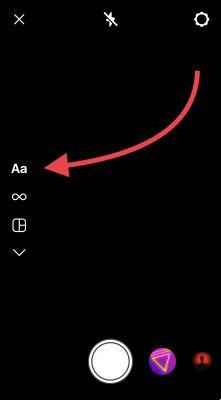
It's hard to remember Instagram before the story was introduced. It's simply an easy way to share updates and engage with your followers without the pressure of an Instagram web post.
And while there's no need to think about whether you'll have enough tastes, it's still fun to experiment with different styles. In particular, if you are wondering how change the background color of your Instagram story, there is a solution so simple that you might be surprised if you don't know about it.
Why should you change the base color of Stories?
►Read: How to tag in Instagram Stories◄
Whenever someone tags you in a story and choose the option «Add this to your story» on Instagram, the app selects a color from the tagged image and makes it the background of your story. The same thing happens if you select a photo from your library that doesn't fit the screen perfectly.
This is usually a two-tone or one-tone gradient, but it doesn't always match what you had in mind. If you want to further customize your story, replacing the default background with something else is easy: just choose a certain background color and hold your finger on the screen. Here is a step by step guide.
Add to your story
If you want to try this with a tagged story, go to your Instagram inbox and select «Add this to your story«.
- You have the option to only have stories shared in the last 24 hours, so it must be something you've been tagged in recently.
- Once you've viewed your Instagram story, select the little doodle icon at the top of the page, to the left of the text icon.
- From there, choose one of the bookmark tools. If you want a solid background, choose the first one at the top of the screen and if you want to reduce the opacity, play around with the second brush.
Long press on the screen
- Then choose a new background color at the bottom of the screen.
- With one finger, touch the screen and hold your finger still for a few seconds; It may take a few tries to get used to, but once you get the hang of it, you'll see the background color change. Magic.
use the dropper
If you don't like any of the default color options Instagram offers, you can use the eyedropper tool to select a new background color using the colors of the image you're sharing.
- Tap the dropper icon in the lower left corner, then choose a color.
- Long press the screen and you will see the color change.
If you are using the creation screen…
The Instagram background color tool is not only for tagged stories, but you can also use it when using the creator tool.
- After typing something, tap the Aa button at the bottom of the screen. Then tap the scribble tool in the menu that appears and select a new background color with the marker.
- Long press and see how it changes.
How to upload an image from your camera roll
If you upload a photo from your camera roll to Stories and resize it, changing the color is a little more complicated. Basically, if you long press on the screen, the image will disappear and you will see a solid color instead. One way around this is to use the erase tool to unhide the image.
- First, you can add an image to your camera roll by opening the Stories screen and scrolling over it.
- Select an image and long press the color you want to use.
- From there, tap the erase tool in the top toolbar, then paint over the parts of the screen you want to reveal.
You can also add a color overlay over an image.
- Once the image is on the screen, long press using the second marker tool from the toolbar and you will see the image change.
- This is especially useful if you plan to write text over an image and don't need it to be fully visible.
Before I knew it, I've been using the Marker tool on the top toolbar to painstakingly paint the background of an article before sharing it, so let's allow a moment of silence for all the time I've wasted. Seriously though, this will make sharing stories a lot easier.
►You may also like: What is the best time to post a photo on Instagram◄
Conclusion
Well now that you know how to change the black background in Instagram stories, it will be much easier and more intuitive, you can also change it to the color you want depending on the story, you can choose the background color that you will post it. We hope you enjoy the tutorial, if you have any questions leave us your comment.


























