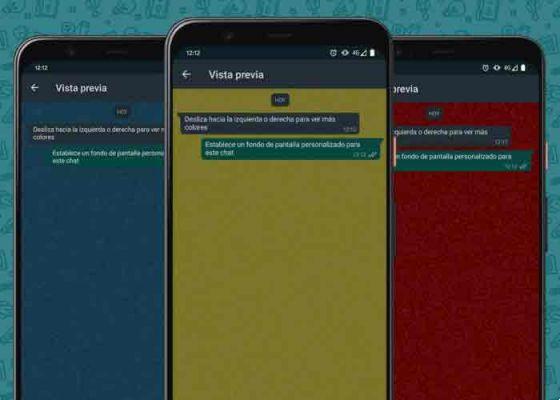
Did you know that it is now possible put a different background to each WhatsApp chat? Well yes, this way, for example, you can put a personalized picture in your colleagues' group, another in that of your "boss" and of course a personalized picture in your partner's conversation. Well, if you want to know how to do it, I advise you to continue reading this article since then we will explain the steps you need to perform and we have also made a video explaining the process.
How to put a different custom background in WhatsApp for each conversation step by step 2022
The procedure for put a WhatsApp background only for one contact it's very simple, since the first thing we have to do is go to the conversation where we want to establish a personalized image. Once inside, we must press the upper right part of the chat (just where the 3 vertical dots are) as shown in the image below:
A small menu will appear with the following options:
- Chat information.
- Chat archive.
- To seek.
- Turn off notifications.
- Wallpaper .
- More.
Among all the options, we have to select the one that says "Background".
You might be interested
- Do you like this content? Then take a look at our tech site.
- How to avoid being added to a WhatsApp group without your permission
How to set a different custom background for each WhatsApp chat Easy and fast 2022
In this section we can choose different preset images for the following themes:
- Clear.
- Dark
- Solid Colors.
- My photos.
We can choose one of the photos that comes standard in the application or if you like you can choose an image from your gallery from the section "My photos".
In my case, I selected the «Clear» theme and chose an image with a snowy mountain environment.
How to set wallpaper for a specific WhatsApp chat 2022
set the background image in a specific WhatsApp conversation, we have to follow these steps:
- Set wallpaper.
- We select «For this chat».
And voila, in this simple way we can insert a different picture into a default WhatsApp conversation. If you have any questions you can always leave me a comment and I will try to respond as soon as possible. Don't forget that you have social media buttons at your disposal to share this content.. Thank you so much for everything!


























