Android and its infinite customization possibilities go far beyond changing wallpapers or icons, it also consists, for example, in being able to change the font in applications such as WhatsApp. Although there is so much more.
Today we will learn how to customize the wallpaper of one of the most popular Android keyboards, the official one from Google. Because while there are many alternatives to Google's official keyboard, we cannot doubt that it is undoubtedly one of those that works best. Although it is not the most aesthetically beautiful, like many other elements of our smartphone we can customize it to our liking. Do you want to know how to do it?
How to put a background image on the Google keyboard
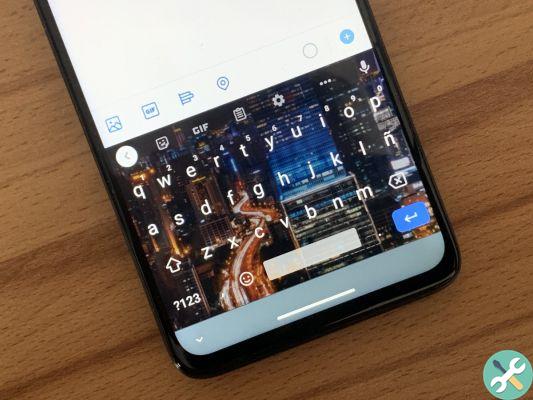
The first thing we need to do is have the Google keyboard installed on our smartphone. It is a totally free application that works in a luxurious way, so it is highly recommended to have it. It's fast, has good text prediction, and is updated frequently.
Once this is done, we will start the application and we will follow the following steps:
- Click Object
- We can choose a default image from Google or choose a photograph from our gallery in the My Themes section
- If you choose one of our photos, we just have to crop the image and click Next.
- Let's adjust the brightness and click Done.
- we'll be done
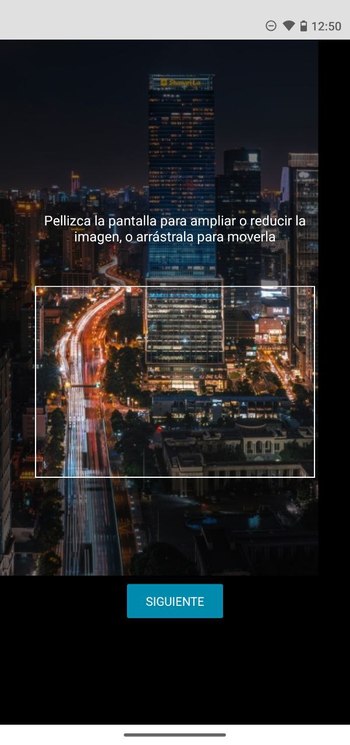
As you can see, it's a quick and easy way to give our Google keyboard a different touch. We can do these steps whenever we want, so once we get tired of one fund, we can put on another.
Are interested | The best personalization tricks for your mobile
In case the Google keyboard does not appear as a standalone application (it happens in some models that have it as a pre-installed application), to access we must go to Settings of our terminal - System - Languages and text input - Virtual keyboard - Gboard, where we can finally customize the keyboard as we have described in this article.


























