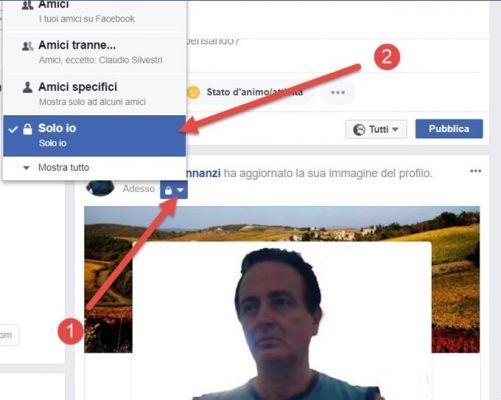
An important aspect that every Facebook user should not miss is necessarily have a profile photo that represents him and which will serve as a real cover letter when interacting with your friends and people in general on this social network.
Thus, an important action that new users must take after creating their Facebook account is to be able to add or add a photo to your profile and in this way get out of anonymity, showing your contacts how they look and generating the empathy that predominates in this type of social platforms and it is precisely this action that I will describe step by step how users can upload their photos to their Facebook profile. I hope this article is useful and practical.
How to put a profile photo | Step 1
Log into Facebook: as a first step, interested parties should enter the Facebook home page and for this they can use the search engine they usually use or directly by typing the Facebook URL in the address bar.
How to put a profile photo | Step 2
Log into your Facebook account: on the cover they must enter their Facebook account email or phone number and password in the respective boxes and finally click on the Login button.
How to put a profile photo | Step 3
Go to my profile: once you have entered your Facebook account you must go to the section or part of your profile and for this you must click on yours name which is at the top. You can see it in the attached image.
How to put a profile photo | Step 4
Aggiungi photo: in the new page that has been opened you will be able to view your Facebook profile and you will have to click on Aggiungi photo which is on the icon showing a human silhouette.
How to put a profile picture | Step #5
Upload photos: A window will appear with 2 options, you have to choose one, with a click and they are as follows:
- + Upload photos: With this copy you can upload the photos you have stored on your computer or USB stick.
- Take a picture: this alternative is for people who have no photos and want to use the webcam of their computer or mobile phone to take a photo and then add it to their Facebook profile.
How to put a profile picture | Step #6
Choose profile picture : Automatically with the previous action a file search window will appear on your computer where you will be able to choose or select the photo or photos that you deem convenient and appropriate for your Facebook account profile and for this you just need to click on the photo and then another click on the Open button in this window.
How to put a profile picture | Step #7
Crop photo: now, with the photo uploaded to Facebook, you can edit it in the new window that has opened so you can see just what really matters from that photo that will, in some way, be your cover letter.
Finally, when you have the edition ready, click on Crop and save or, if you want to leave it as it is, without modifications, click on Don't crop.
Done, that's all. With the previous action , your Facebook profile will appear with your new profile photo so you can show it to your friends and have an image that will be your cover letter on this social network.
In case you want to add another photo to your profile, go to your Facebook profile and click on Update profile photo which appears every time you hover over your profile photo.


























