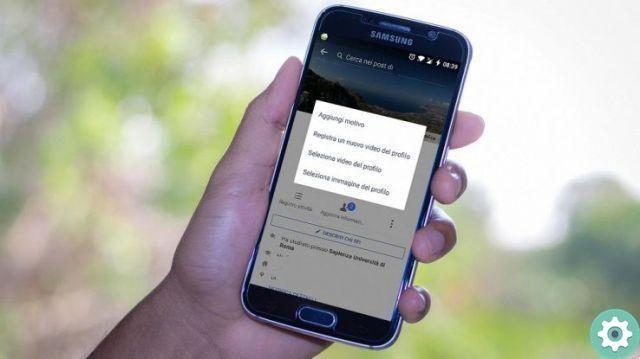
For some time now, the social network Facebook has incorporated a really interesting novelty that users or members of this online social platform can use and which in practice is change the boring photo that you have as a profile picture on Facebook for an inspiring and attractive video thus giving a breath of fresh air to our Facebook profile.
Therefore, to make this change when inserting a video as a profile picture, they will logically need the facebook app and they will need an apple device with version 9 of the iOS operating system and then they will be able to add that profile video which he said incidentally, can be up to 7 seconds, no more. Having said that, let's proceed to describe this process.
Put a video with your profile picture on Facebook | Step 1
As a first step and logically, you must access the Facebook application from your mobile.
Put a video with your profile picture on Facebook | Step 2
Once, in your Facebook profile you will have to click on your user profile photo to edit it.
Put a video with your profile picture on Facebook | Step 3
A central window will open with a few options and among them are those that say:
- Record a new profile video | which can be used by all those people who don't have a video to upload and who want to make one and then upload it as a profile picture on Facebook.
- Upload videos or photos | It is useful for all those people who already have a video and just need to attach it or simply insert it as a Facebook profile.
They must choose one of these options the one that best suits their interests if what they want is to have a profile video on Facebook. In the case of this tutorial, we have opted for the option to upload a video or photo with one click on this option.
Put a video with your profile picture on Facebook | Step 4
With the previous action, the typical mosaic of files you have on your mobile will be displayed and you will have to find the video you want to upload and select it by clicking on it (remember that this video must last a maximum of 7 seconds or you will not be able to upload it).
With this action, the video will be previewed and if everything is ok, they will click NEXT.
Put a video with your profile picture on Facebook | Step #5
In the new page that has opened you will be asked to select a thumbnail image of that video which will be shown when that video cannot be played or to type a picture in the comments you make on it… In this way, you select the thumbnail by moving the bottom bar and then click on Save up.
Put a video with your profile picture on Facebook | Step #6
They will appear on your profile and finally you will be able to view the video you just uploaded as your profile picture. This is all the procedure to upload a video to your Facebook profile, I hope with this you can revitalize your profiles by adding your own video or you want to share and surprise your contacts.
Related Articles
- Upload a video to my Facebook | Find out in this tutorial how you can add or upload one or more videos of your interest to your personal Facebook account and, therefore, share those moments, some concerns with your contacts.
- Save Facebook Videos to Your PC | If you want to have or save a video seen on Facebook on your desktop computer, you can do it by following these instructions.


























