Smartphone makers are concerned that they are constantly innovating and seeking alternatives so that their products are better than the competition. One of the best positioned companies today is Samsung.
This company is characterized by the supply of products efficient and of high quality, such as Smart TVs, which have many tricks to meet the needs of its users. They recently released their new Samsung S10.
How to put apps on the home screen of my Samsung Galaxy S10?

Samsung surprises us with this fantastic model with very advanced functions and features, including an AMOLED screen and an 8-core processor. So even with a storage capacity of up to 512 GB e 8 GB of RAM.
On the other hand, it has the ability to automatically save an application on the home screen while downloading. This mode can be activated or deactivated from the "Settings" menu, thus avoiding having to drag and drop applications in the usual way.
There are applications on our devices in addition to the ones we download from the store, that is important to have on hand. Mainly this happens with the applications we use the most or with the ones we open most frequently.
The home screen of our mobile phones is the main screen which is shown when we turn on our devices. Therefore, the applications found on the main screen are the ones with the best access.
It is very important to know our smartphones and what they are capable of. For this reason, this article has been prepared to show you the steps that need to be followed for put applications on the main screen of my Samsung Galaxy S10.
Steps to enable the option to put apps on home screen
Usually when we download an application, they appear where all the applications are and not on the main screen. Which is boring for us to have to search all those applications for the one we want to open.
Next we will show you a method on how configure our Samsung Galaxy S10 in so that all the applications we download automatically are placed on the main screen. The first step we need to take is to open the Settings of our mobile.
An easy way to access the settings is to view the notifications tab, for this we slide our finger from the top of the screen downwards. In the upper right corner of the screen we select the cogwheel.
In this way we will enter the menu " Settings «, Then we go down until we find the« Display »option and select it. Once inside, we will get several options, we have to go down until we find the option that says «Home screen» and click on it.

The next step we need to take is to go down and look for an option called «Add to home screen». This option is disabled by default, we just have to turn it on. We are out of settings.
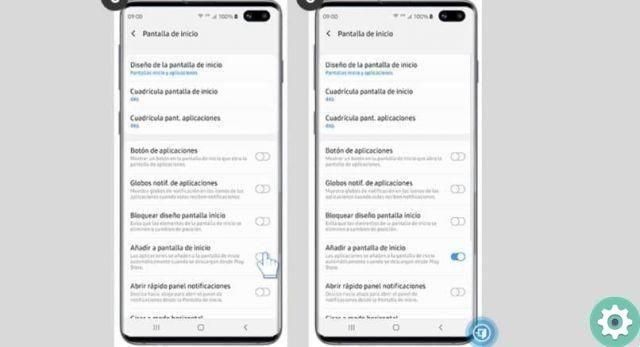
To jog this option from now on all the applications that we download from the Play Store store, come automatically added to the main screen of our Samsung S10.
How to drag applications to the home screen?
Another method we can use to add our applications to the home screen is to use the usual method. This method consists of the drag an application to the home screen.
The first step to perform this action is to locate the application we want to add, once we find it, we put our finger on it without releasing it. Now without stopping to press with your finger we swipe to the bottom of the screen.
When we get to the bottom, it will automatically direct us to the main screen. Now without releasing the finger from the screen we slide where we want our application to be and release. In these two ways you can have applications on the home screen of your S10.
The Samsung S10 are amazing phones but it is always good to save and take care of the battery of your Samsung S10 which sometimes has the problem that it drains very fast.


























