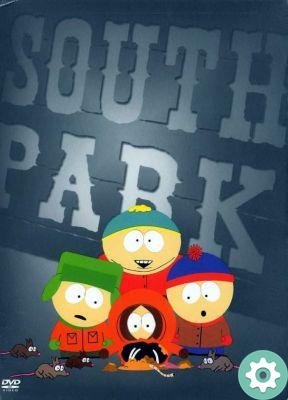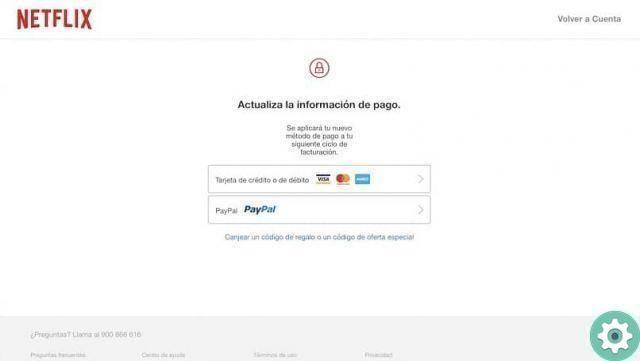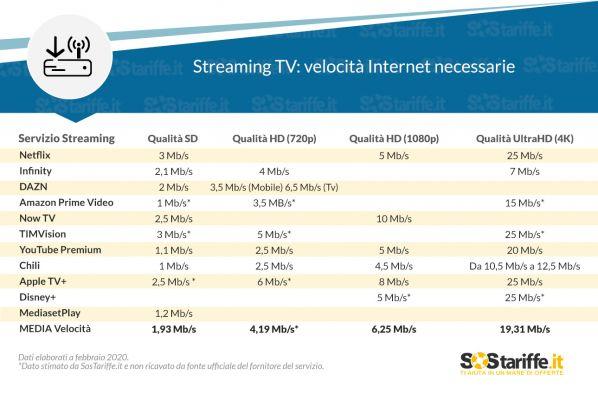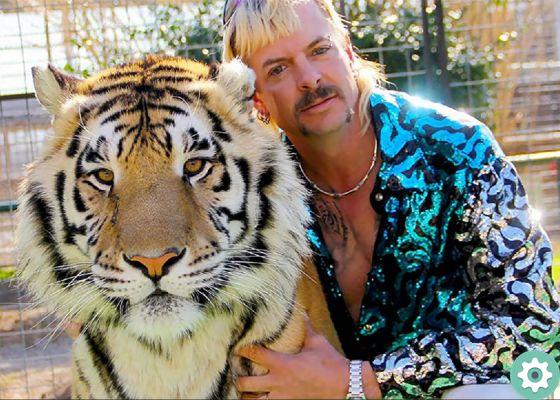Netflix is the streaming service preferred by millions of users around the world. Self to this are added le confinement measures tested in 2020, is the perfect recipe for continuing to grow.
That's why the company took advantage of this new market and included new features at your service, such as the ability to change the playback speed of content or even the screen lock to prevent accidental touches while playing on touch devices.
But if this seems little to you, there is one rather curious novelty which alludes to what could be the future foray of the colossus entertainment in the Podcast market.

Netflix's trick to turn off video and listen to audio
Now it is possible disable video in any content playback and enjoy audio only. That's right, this recent update gives users the ability to listen to content, be it movies, series or documentaries without the need to play the video. Something that is very useful for those people who like to have content from listen in the background while doing some activity.
If you want to know the Netflix trick to turn off the video and listen to the audio, please continue reading this article.
What is Netflix's audio-only mode?
As mentioned above, Netflix's audio-only mode it is the possibility to use one's favorite contents within the platform without having to play the video, having only its audio active.
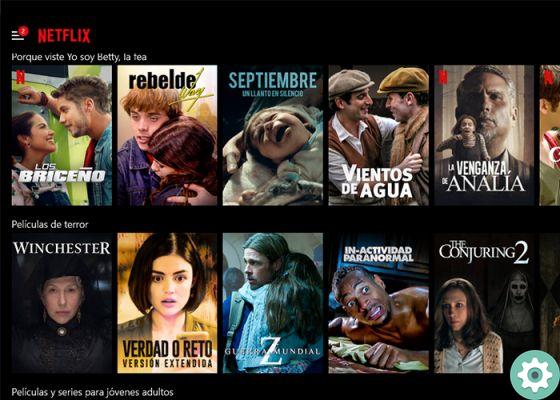
Here's everything you need to know about Netflix's new audio-only mode
Now, we tell you that at the moment this is a feature that is not available to all users - for now - in the world. That is, the platform will implement it from December 17 this year for certain locations in batches, so chances are you won't find the option.
However, don't be discouraged, as you can use a VPN to browse from that location or better yet, expect it to arrive globally, which would be very soon.
How to activate the audio-only mode
Now, in case you have access to this novelty and want to try it, we will tell you how you can activate it by following a few simple steps:
- Log into the Netflix application as you normally would and start playing content of your choice.
- Once the content starts, you will see a small blue button on the screen, just below the playback title, above the button "pause", that is called "Video disabled".
- Now you just have to press it so that the audio only mode is activated immediately and the video stops showing.
Likewise, you can continue to enjoy the different controls the application displays to advance the content and more.
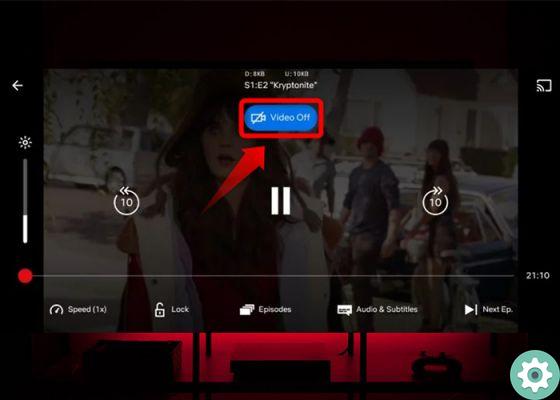
These are the steps to follow to activate the audio only mode
In case you wish disable this feature and start watching the video in the traditional way, just tap the same button again to undo the changes and enjoy the content with its image.
How to make it always active
If you wish, there is the option to keep the audio-only mode active permanently and it is very easy to do. Just follow these steps:
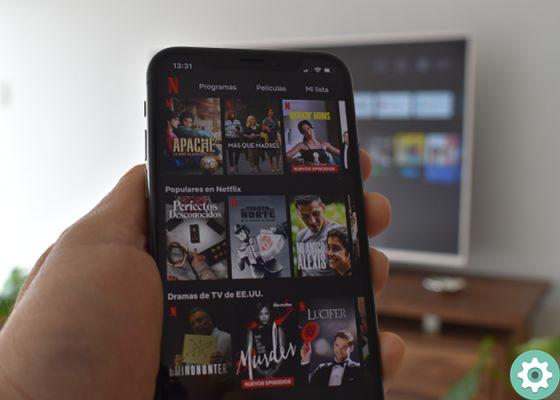
This way, the audio-only mode will always remain active on Netflix.
- In your account, go to the section "Account settings". It is located at the top right of the screen, where your account avatar is displayed.
- Now scroll down until you find the option "Only audio". There you will find three options:
Everlasting active : In so that it activates automatically every time you play content in the application. Headphones or external speakers: when you have a device connected via headphones via the 3,5mm port or Bluetooth. Disabled: it will be inactive for all types of content on the platform.
How to activate audio only mode when connecting headphones or speakers
As in the previous step, you need to follow the same steps:

Go to "Settings" and select "Headphones or external speakers"
- Log in to your account and go to the section "Account settings". It is located at the top right of the screen, where your account avatar is displayed.
- Scroll down until you find the option "Only audio".
- Choose the alternative: Headphones o external speakers in so that all content plays through the audio devices connected to your computer.
- Intelligent! Now the content will be heard where you selected.
As you will see, it is a very useful function and represents a very interesting change in the way of use the contents within the platform. Now tell us your opinion on this implementation and if you will really benefit from it in your daily life.
Image | Unsplash I, Unsplash II, Unsplash III