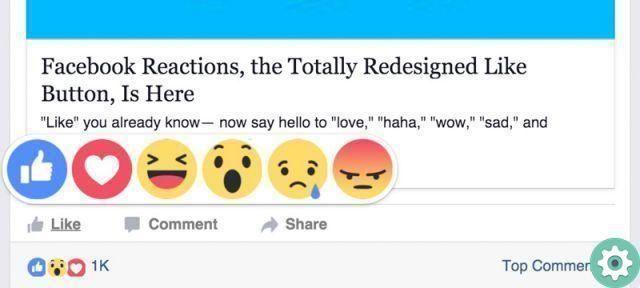
For a few days now, the social network Facebook has been offering all its users the possibility of being able to respond with reactions on Facebook to comments made or transmitted on this social network. That's why, in Practical Resources we want to share with you how to Correctly post reactions in Facebook comments and, therefore, do not miss the opportunity to use this interesting and colorful resource which » improves » online communication and which may already be used. the publications that have been made on Facebook and that now everyone will be able to make in the Facebook comments.
* By the way, it might be interesting to know: How to add a GIF in Facebook chat …>>
How to Put Reactions on Facebook Comments | Step 1
Logically, the first thing they should do is enter Facebook with their respective login data and after doing so, they simply have to navigate this social network and review the different comments issued by the contacts they have or, those made in the groups or pages they To follow.
Well, when you find a comment that you think or think deserves a reaction from you, place or rest your mouse cursor (if you're on a PC) or your finger (on a mobile phone) on the option that says «I like it» but, without clicking or touching it anyway, they always find it a little further down under each comment along with the option «Answers ".
How to Put Reactions on Facebook Comments | Step 2
With the above action, a small menu window will appear right where they will appear the different reaction icons Facebook needs to be able to reply to a comment and they are: I like it, I like it, it amuses me, it amazes me, it saddens me, it annoys me.
So now they will have to move their mouse cursor or their finger to the reaction icon they think is appropriate for that comment that has been inferred on Facebook and after being there, they will simply click and with that they will have responded on Facebook with a reaction, that's all. In this example, a reaction was released » Love» to a comment on Facebook.
Now if you look closely, the reaction they released will be written under the comment and will be attached, with a respective icon, and will be added to the number of reactions the comment has had. In the case of this tutorial, a » I love it » and that reaction is written under the comment and, in addition, the icon is displayed which is added in number to the number of reactions that the comment has had, which is eight.
Well now you know all the above procedure how to insert reactions in facebook comments and you can certainly use it as a timely alternative that adds to the response that can be given to a specific comment on Facebook.


























