If there is a gadget that many of us genuinely love, are undoubtedly the smart speakers.
Google Home, Amazon's Echo or Apple's HomePod are the most popular smart speakers, therefore the choice between one and the other ultimately depends on personal taste.
However, Google's speaker is a favorite both for the quality of its assistants and for the quality of the sound, especially for users of Android devices.
And what is the main use of a smart speaker? Listening to music. So, if you have a Google speaker and you want Spotify to be your default music player, Keep reading.
Then you can set Spotify as the default player on a Google speaker

Google Home Mini or Nest is the cheapest smart speaker on the market
For those who don't know yet, YouTube Music is Google's music streaming service and basically the competitor of apps like Spotify or Apple Music, among others.
The point is that although YouTube Music is a truly incredible service and with a fairly large catalog, the truth is that Spotify is still the most popular service and for which most mortals pay every month.
The problem is that if you have a Google speaker at home and ask it to play music, the service it will use by default is YouTube Music. Well, not a big deal because changing it is really easy.
You can put Spotify as a music service on a Google speaker instead of YouTube Music in several ways, although the simplest is the following which we show you below.
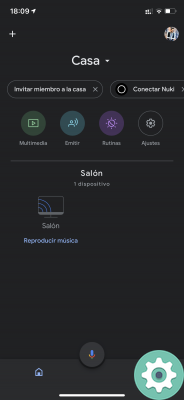
The first thing we need to do is to access the Google Home application, essential to control our speaker as well as other Google devices such as the Chromecast.
With that done, click on the Settings -> Music option and there we select Spotify as the default music service.
The other option is to click ours profile photo -> Assistant settings -> Music. As you can see, all roads lead to Rome.
From now on, Google's speaker will use Spotify to play music. All you have to do is say "Ok Google, play me the Beatles music" to listen to this or any other music from our Spotify account.
Now, if for any reason we want the Google speaker to play a song on a service other than Spotify, we will just have to say: "Ok Google, play the Beatles music on YouTube Music". Easy and simple.


























