In order to solve this problem and allow you to make changes in WordPress, without your users suffering any inconvenience, you could put the maintenance procedures in WordPress.
Getting your website up and running using WordPress is really simple and you have several methods to get it done. Therefore, here we will explain one of the most practical and simple, based on the download of the "maintenance" plugin.
You have to keep in mind that putting your website into maintenance mode it must be temporary, that is, for a short period of time. As exceeding the time could demotivate your followers to enter your website.
Step by step how to put WorPress into maintenance mode
Next, we will easily explain step by step how to put WordPress into maintenance mode.
- First of all, you will need to enable registration in the WordPress content management platform.
- So you need to have your account active and be specifically in the administrative part of WordPress.
- Then on the main WordPress page you can see an icon with the name of "Plugin", which you have to select, you will enable a window with all available plugins to add to WordPress.
- This window has a search engine that you need to enter maintenance as a keyword and then you have to click on it and it will automatically search for all available options at that time.
- At this point you can choose to download the one you prefer. But for practical purposes, «maintenance» will be downloaded, to do this click on the «Install now» button.
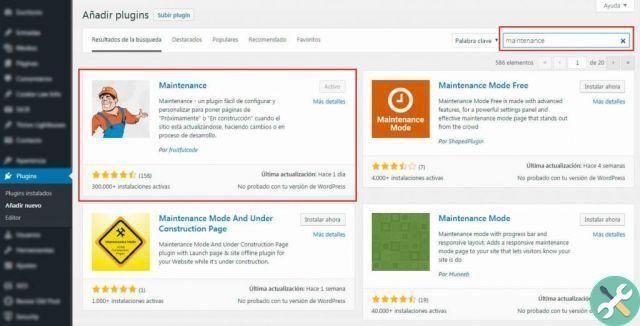
- Once this plugin is installed, an icon will be enabled for activate it, which you need to click. Immediately after activating it, a "maintenance" icon will be enabled on the left side of the screen.
- Then you have to click on the icon "maintenance" and automatically your page will be in maintenance mode.
- Immediately a pop-up window will open with several options, including the page title, header, description, image, among others. After this you need to save the changes, it should be noted that the maintenance mode of your website will never be affected.
As you may have noticed, put your page in maintenance, using WordPress, it's really simple. But you've wondered: What should you visually place on your maintenance page to keep your website attractive while making the relevant changes? Here we will give you a number of ideas that will help you.
 What to put on your maintenance page
What to put on your maintenance page
Having the maintenance mode active in WordPress if you are starting your website from scratch you could put " web under construction ". This will ensure that no one enters except people who know of its existence.
But you should also consider that if you are planning to promote your own website o Social Network before it is officially launched, it is advisable to add some elements such as:
- Logo: Insert your logo so that users can identify you and know who you are.
- Form: A sign up form to attract interested people and notify them once your website is open.
- Countdown: Add a countdown so users know when launch day will be.
- Description: Add a short description about yourself or your company.
- Links: Place links to your social networks on your social networks so that they follow you in another way.
- Contact information: Add contact information via email, phone, or contact form.
In conclusion, a website is today an alternative means of business strategy. Therefore, you will have to invest some time and money in it. Knowing how to put WordPress in maintenance procedures you will be able to offer better service to your customers in general. Starting with the need to maintain a quality website that requires care, revision and maintenance.
In our blog you will be able to know many topics similar to these, be sure to visit it.
TagsWordPress

























